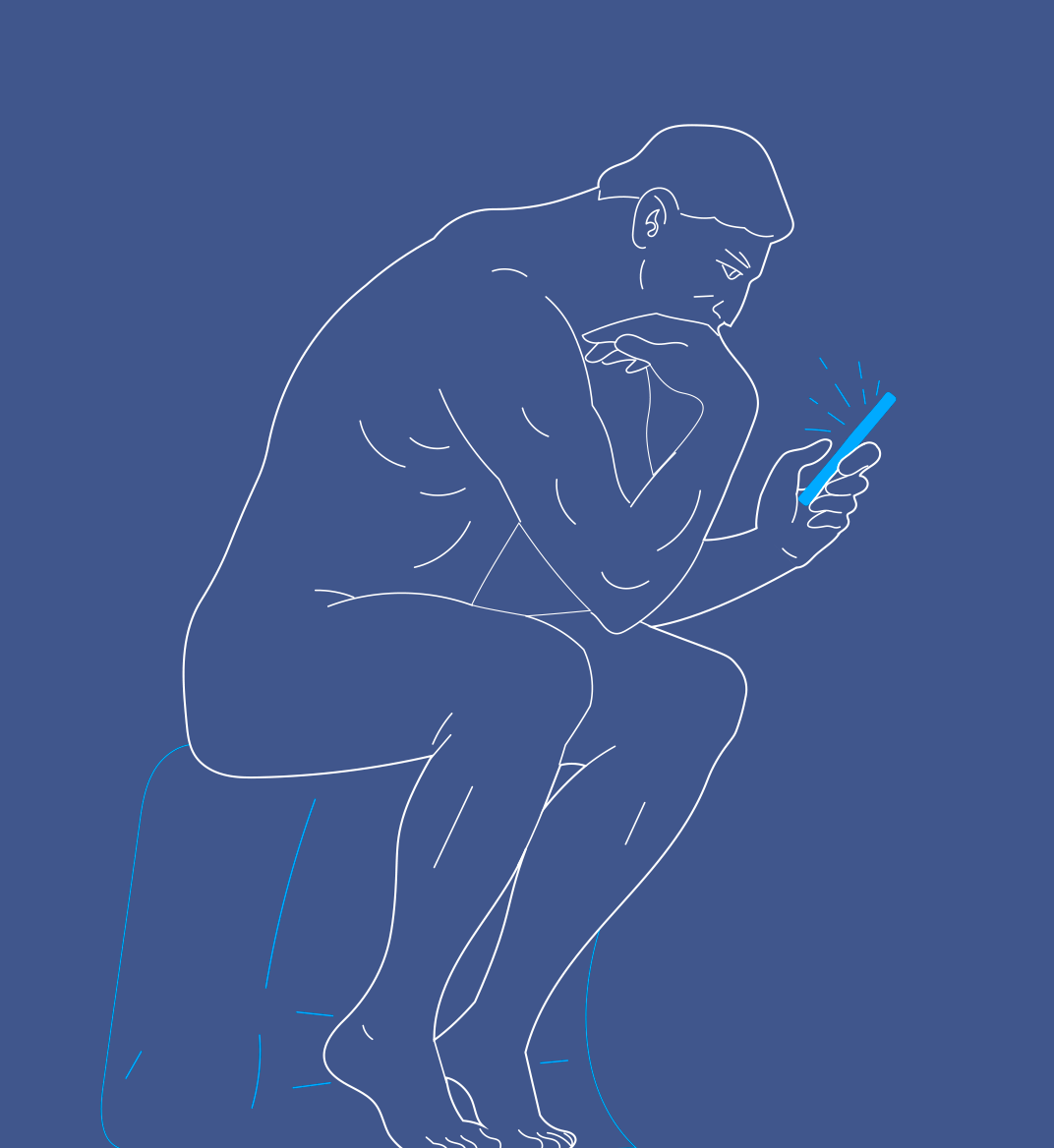29 aug 2023
Being a student nowadays, you’re likely familiar with PDF editors and use at least one. In the grand scheme of things, modern education is going in a paperless direction making a PDF editor an indispensable tool. However, if you’re limiting yourself to a desktop app only, you’re likely missing out—after all, we spend the majority of our screen time on mobile devices. In this post, we’ll tell you about an awesome free PDF editor for students that works on mobile devices.
Do you ever think about how much time you spend commuting to the university or waiting in line? Additionally, there are often lengthy university events we have to attend that would be better spent brainstorming 100 creative ways to use rubber ducks in outer space. Why not use that time to knock out a few study tasks and make room for something you enjoy more than studies later? Now, we’re not suggesting that you have to study 100% of the time, but you should be able to work on school assignments when you want to—that’s the crucial part!
If you’ve been on the hunt for a comprehensive and—very importantly—free PDF editor for students that works seamlessly on mobile devices, you can find it and much more in iScanner:
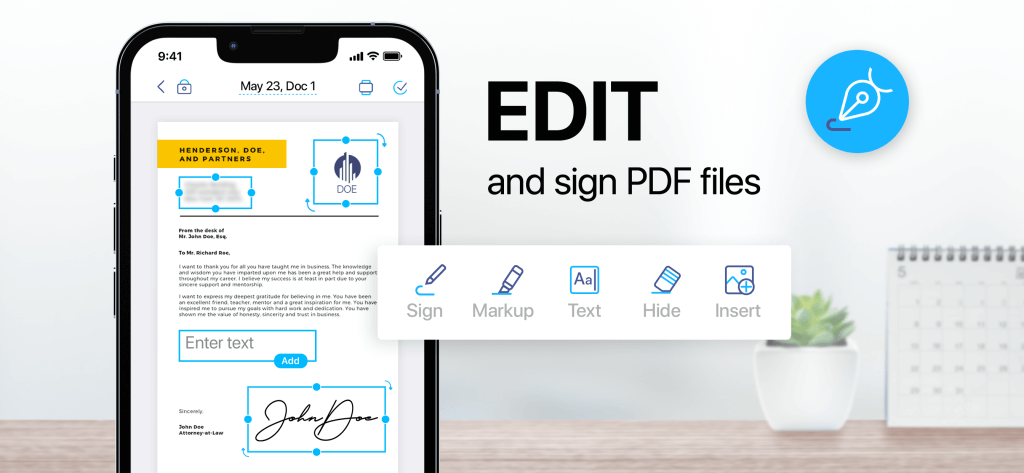
In iScanner, you can write on a PDF if you’ve noticed that something is missing, highlight text or make a note to yourself for future reference, cover or blur any parts of the document, add page numbers and footers automatically to all pages, and insert images and shapes.
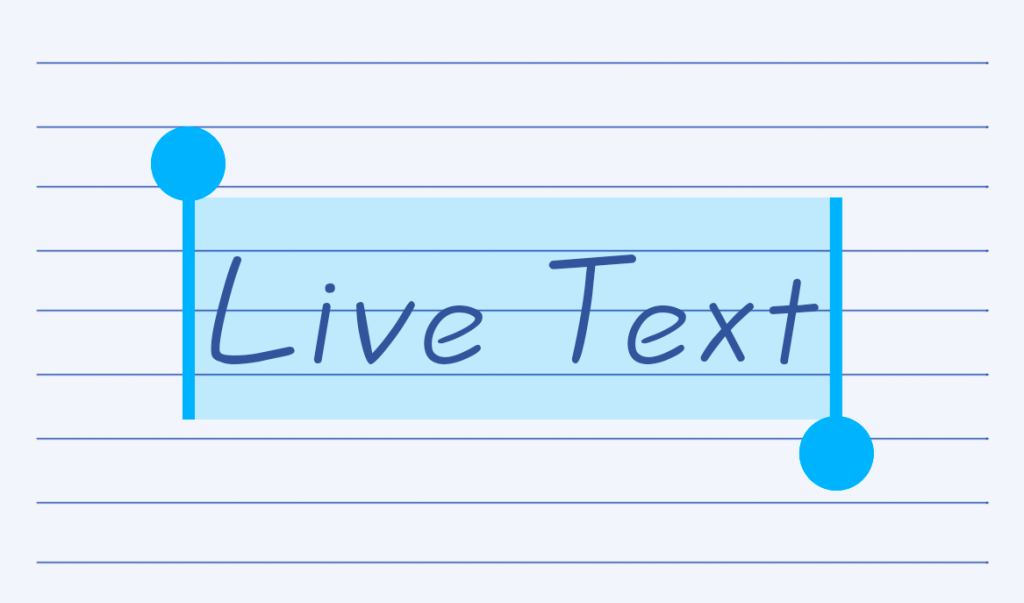
Apart from simply typing on a PDF, you can also add text to your docs via the Live Text feature. With it, you can pull text from anything you’re pointing your camera at. Capture text from a peer’s lecture notes or a textbook and turn it into a searchable document without even needing to scan it first. Here’s a short guide on how to use Live Text.
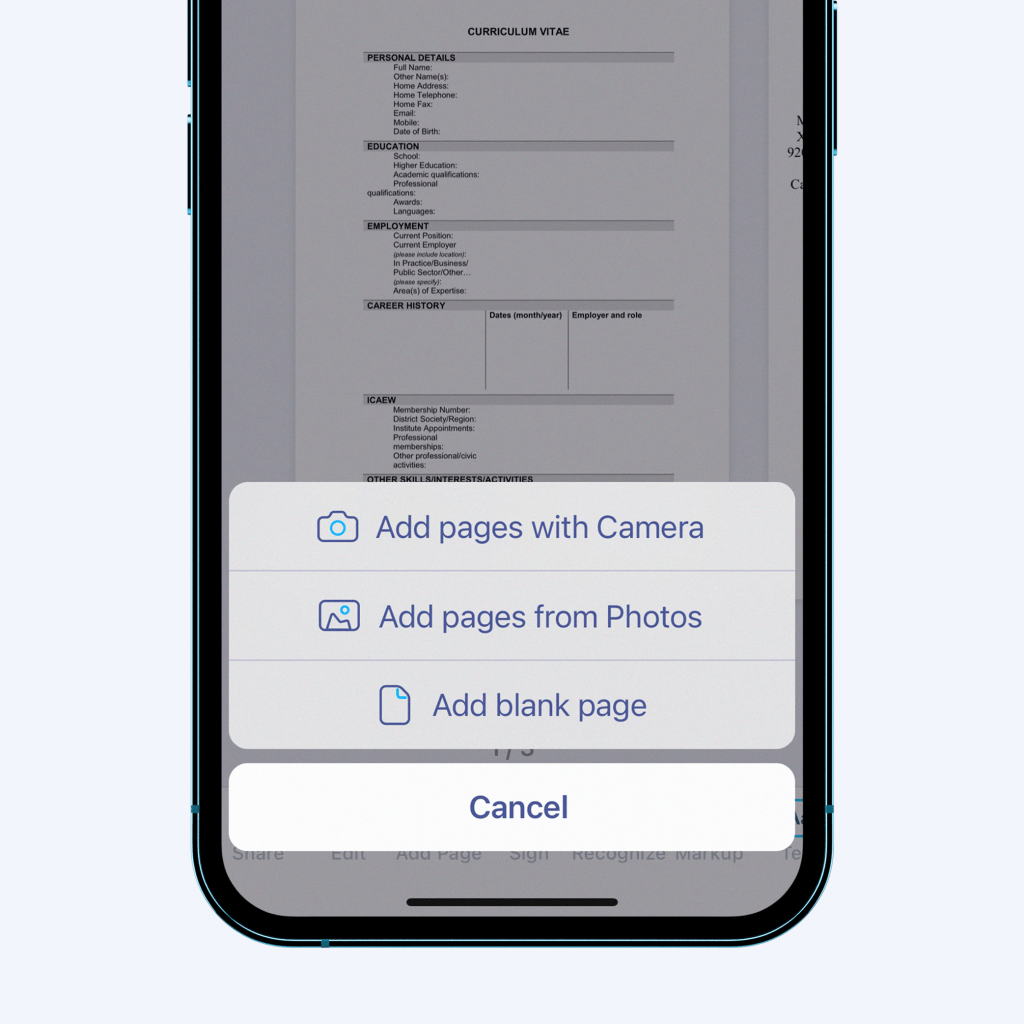
This feature is quite rare in mobile PDF editors. In iScanner, you can add a page or delete one in one tap from your smartphone—open the document in the app and tap the Add Page button. The app gives you three options: add a new page, upload from your files, or scan a page.
To remove a page, first, open your document and hit Adjust. Then, find the page you wish to get rid of and tap on the trash can icon in the bottom right corner.
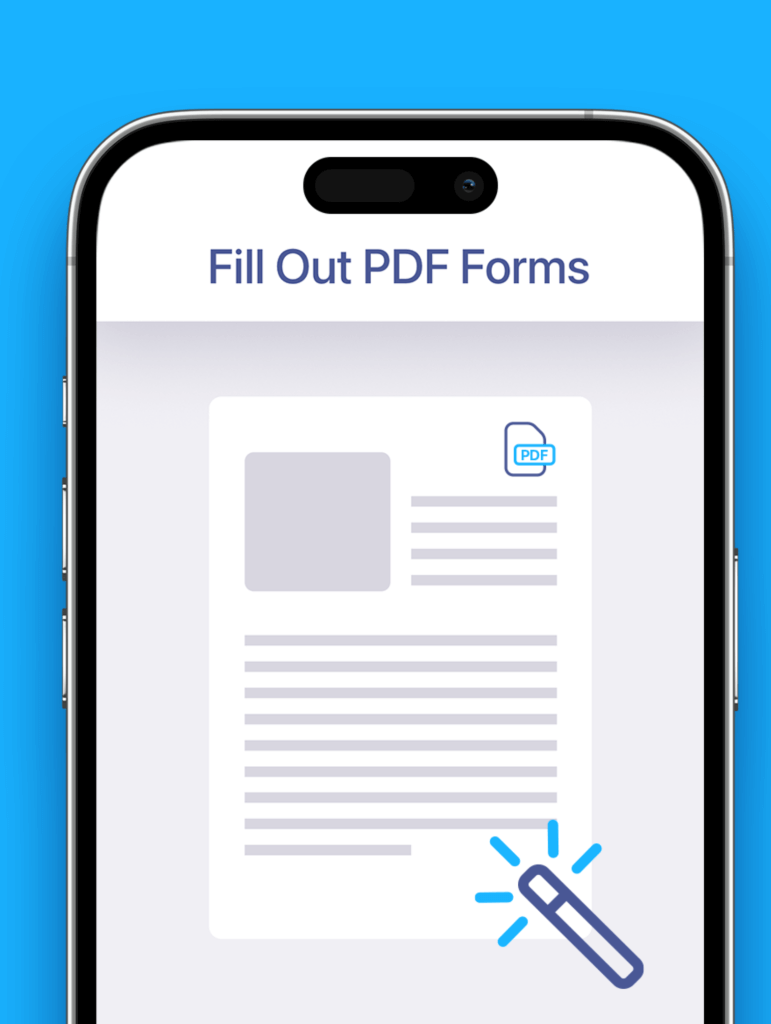
School forms are ubiquitous, plentiful, and no fun. They also vary a great deal, however, no matter if it’s an enrollment, medical, or any other school form, your name, date of birth, phone number, and email are still the same so why type it in every time? In the iScanner app, you can fill out forms much quicker with the autofill feature—auto-populate all the fields requesting frequently used info and save yourself time and effort.
Another great feature of iScanner’s PDF editor is the ability to extract pages from lengthy PDFs. If you need to extract one page, open your doc and tap the blue check mark at the top of the screen. Next, tap the page you want to extract from your PDF, hit Move from the menu at the bottom of the screen, and choose where you want to save it. Similarly, you can share the page by tapping Share.
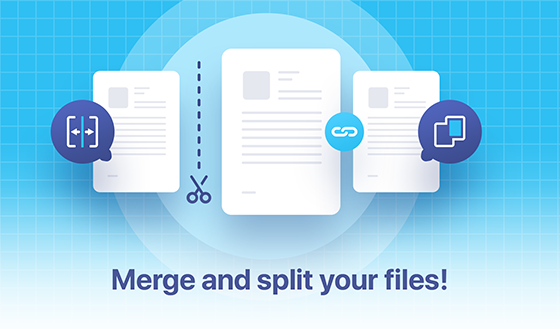
If you need to share multiple PDFs, both you and the recipient might enjoy the whole thing more if you merge them into a single file first. In the app, you can do it very easily—check out this blog post for video instructions.
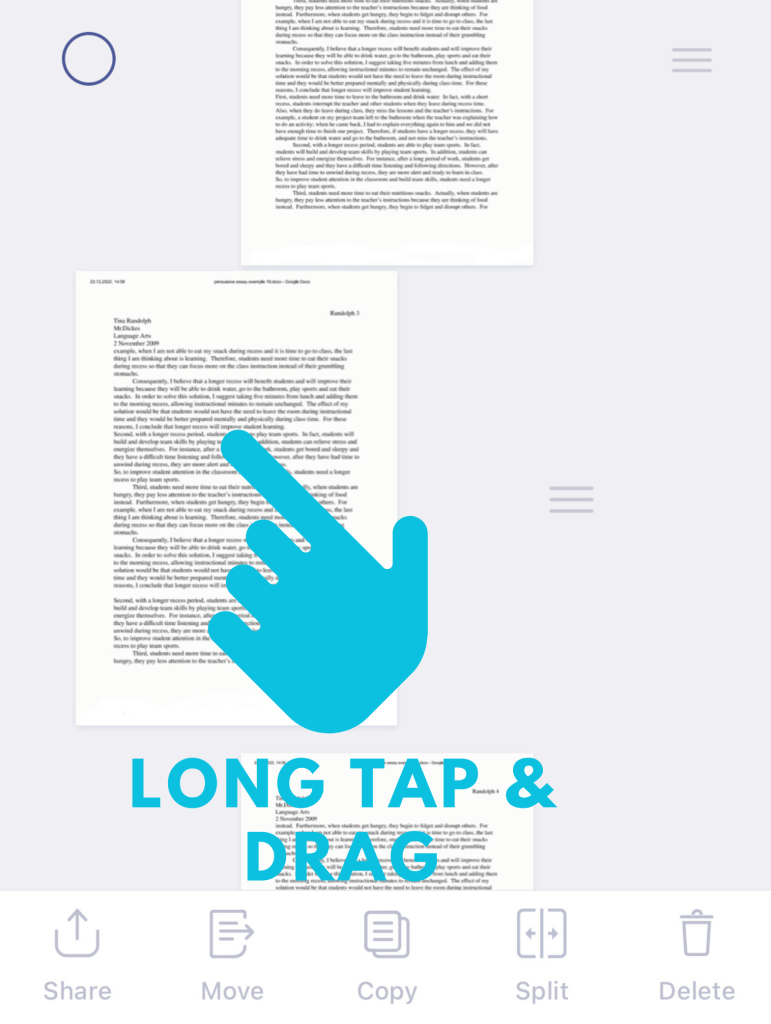
If you need to change the order of the pages in your PDF document, you can do it in the app in a few taps. First, open the document and then tap the blue checkmark in the top left corner. Now, all you need to do is long-tap the page you want to move and drag it to where it belongs.
A very similar flow is required if you want to split a PDF file in the app. Again, open your document and tap the blue checkmark at the top of the screen. Next, tap all the pages that you want to split. You can make them into separate PDF files or merge them into one PDF after splitting the original document. Check out this blog post for a short video guide.
Whether you need to print or submit a school assignment digitally, you’ll inevitably have to change your PDF’s page size to fit one of the standardized formats. Being able to do it from your phone can come in handy. In the iScanner app, you can do it with a tap from the Size menu—choose the format you want from the list (A4, A5, Legal, Letter, or Business Card) and tap on it. Also, you can easily change the page orientation and apply changes to all pages if you need to.
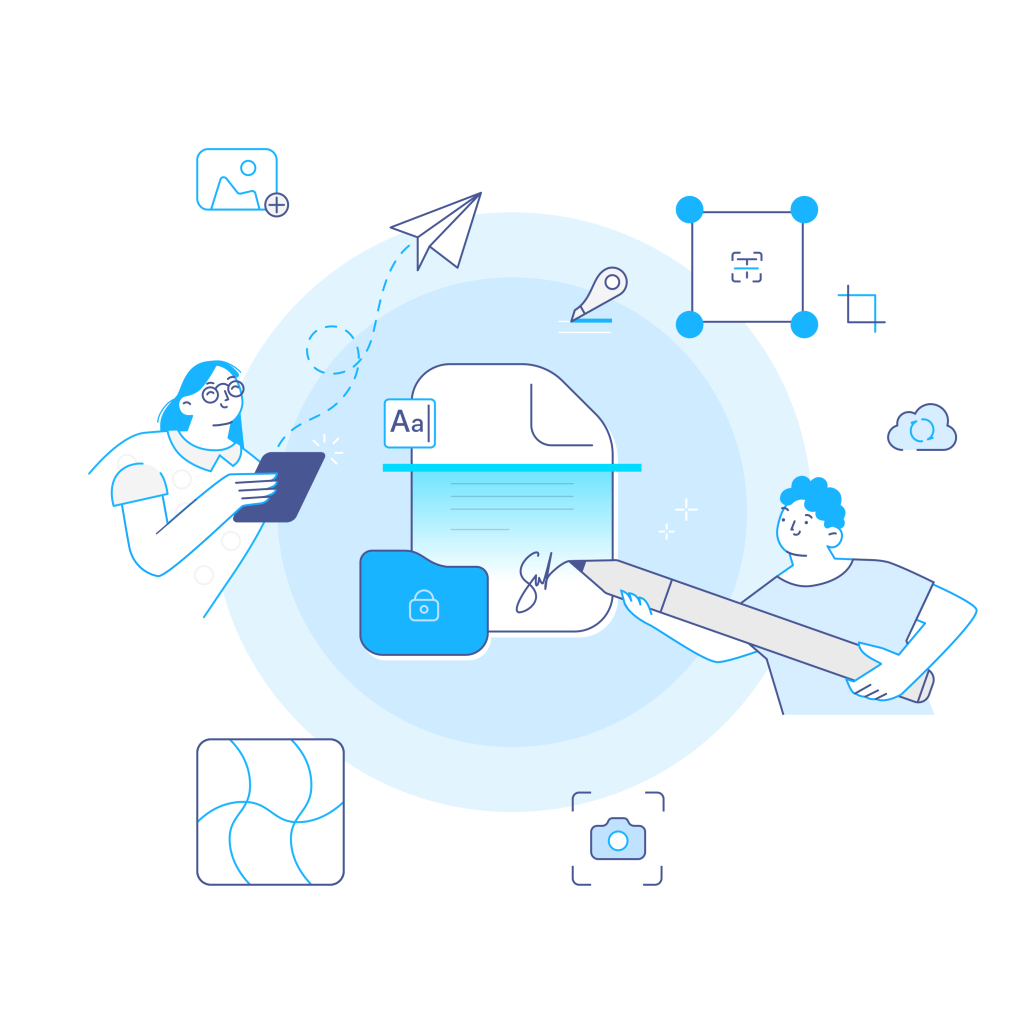
You’d probably agree that signing from your phone is far superior to having to print whatever it may be, sign it in ink, and then scan the signed copy. In the app, you can sign documents and university forms in one tap after you’ve saved your signature to the app—we have a short guide on how to do it.
Need to share a large PDF? ZIP it! Yes, in the iScanner’s free PDF editor for students, you can do that too. Tap the Share button and you’ll see a switcher above various file formats—tap it and it will switch to ZIP and compress your file before sending it.
All these features come free with the app, you can use them an unlimited number of times, and no branded watermarks will be added to your PDFs.
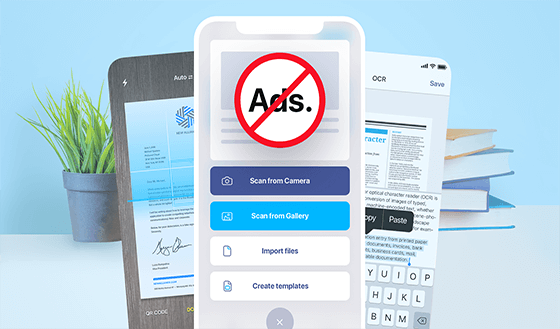
If you like our free PDF editor for students, you might be glad to know that iScanner provides access to the premium version free of charge for students! The Pro version of the app allows you to use all the unique AI features, remove export limitations, and expand cloud storage to 10 GB. If you’re a student, you can get six months of iScanner Pro for free. All you need to do is sign up to the app with your college or uni email address—check out this blog post for more details on the offer.