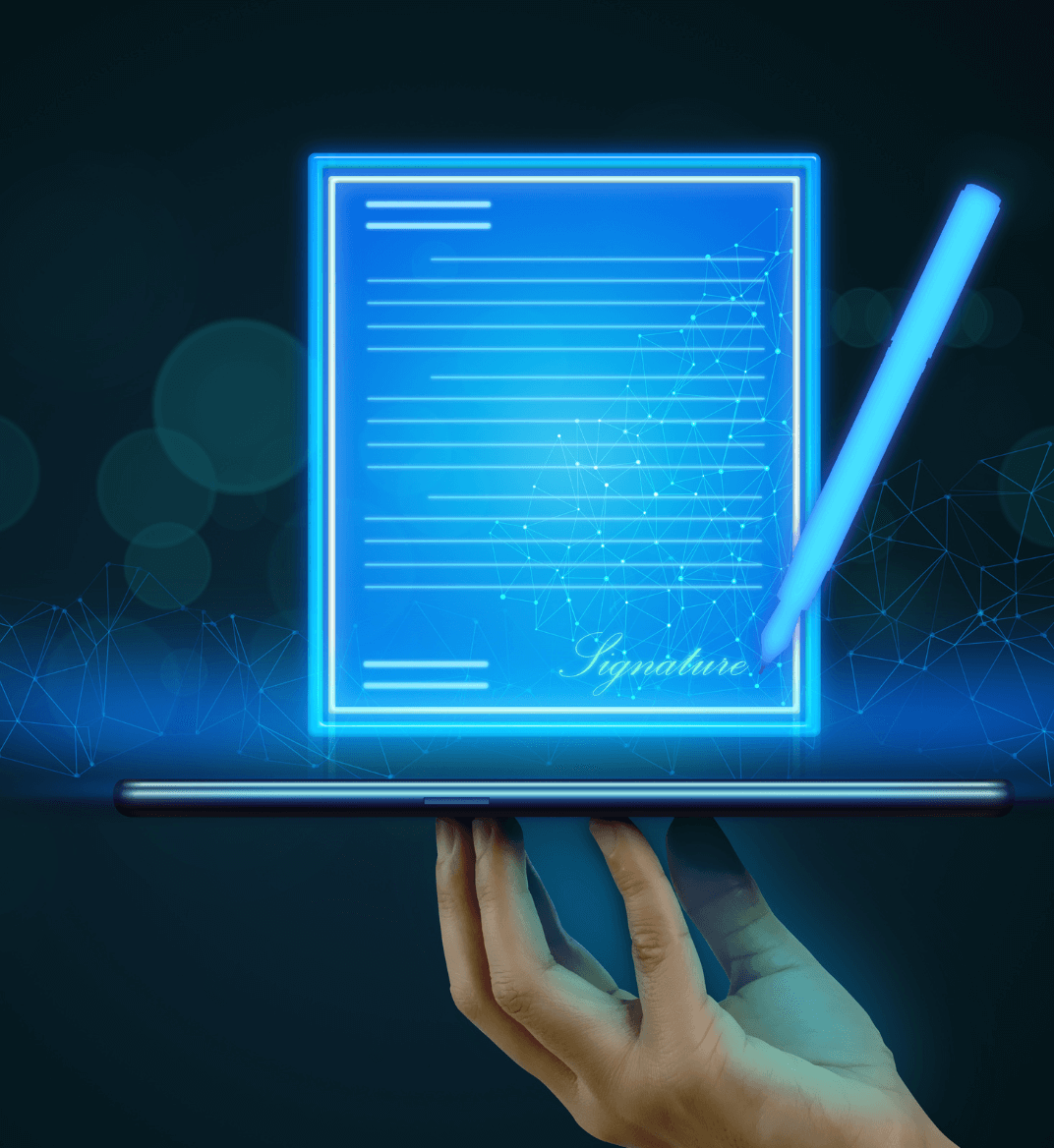28 jun 2023
We’ve all been there: you get a document to sign, and suddenly you’re caught in the print-sign-scan-email loop. It’s a hassle, it wastes paper, and let’s be honest, who even has a printer these days? Luckily, there’s a smarter way. With the right tools, signing documents on your mobile device becomes a breeze—no printing, no scanning, and definitely no fuss. In this guide, we’ll show you how to use AI signature technology to sign documents effortlessly from your phone, all for free. And if you don’t have a digital signature handy, no worries—we’ll walk you through two simple ways to create one. Grab your smartphone, and let’s dive in!
The iScanner app has implemented an AI algorithm that can recognize and extract signatures from any document. The AI signature extractor is the easiest way to create a perfect digital replica of your signature. Simply take a picture of a document you signed or upload one into the app, and iScanner will pull your signature from it.
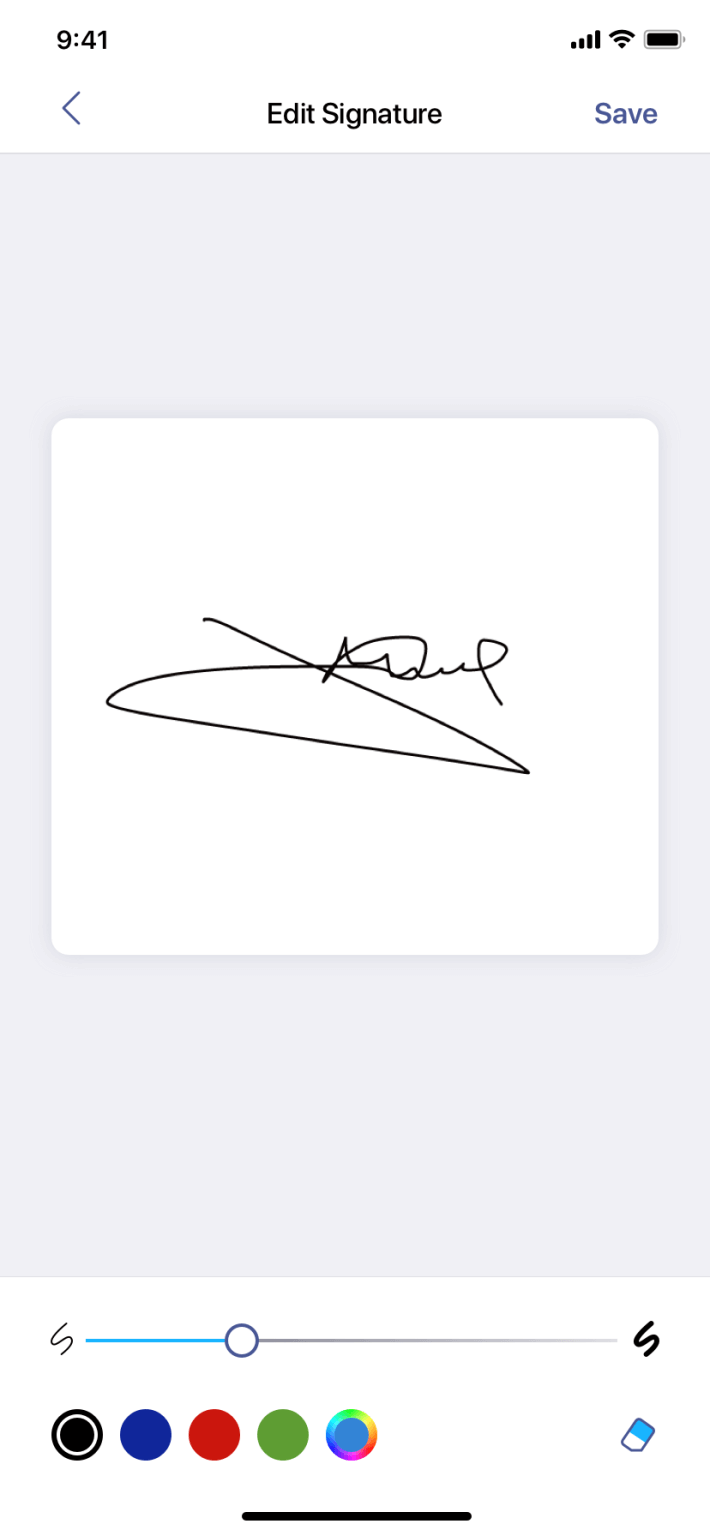
To do this, first hit the Sign button and then the blue plus icon at the bottom of the screen. Next, choose Camera (if you have a hard copy) or Photos (if you have a pic). Now all you need to do is either take a picture of the document containing your wet-ink signature or select one from your gallery by tapping it. No need to worry if there’s more than one signature in the document—the AI will extract them all and let you choose yours. Tap on your signature, and it will be saved in the app. You can also adjust it (i.e., remove or add elements) and change its color.
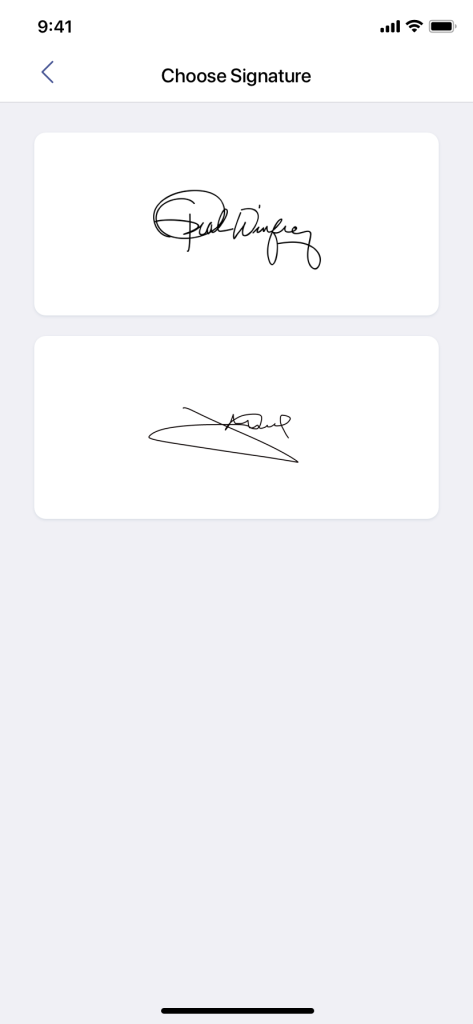
Another way to create a digital signature in iScanner is to simply draw it on the display of your mobile device using your fingertip. The process is super straightforward. First, tap Sign at the bottom of the screen and press the blue plus icon. Then, within the next menu, choose Draw. You will see a blank space in which you can draw your signature. Change the thickness and color of the brush and make as many attempts as you please. Once happy with what your signature looks like, tap Save in the top right corner. Your signature will be saved in the app.
You need to perform the actions described above only once since the app will save your signature for future use. Next time, when you need to sign, you’ll see it at the bottom of the screen. Tap on it, and it will appear on the page. You can resize and move it around the page. Once happy with the size and positioning, tap Save. All done!
Some documents require us to add our printed name or initials to our signature when signing off. The good news is that in iScanner, you can save your name or initials as well as your signature. To do this, tap Sign and then Type. You can go ahead and type your name, initials, or both into the box, and the app will save it. It will show at the bottom of the screen next to your electronic signature.
Some organizations require people to initial every page of documents they sign. If you need to initial every single page of a lengthy document, we’ve got you covered. In iScanner, you can automatically apply your initials, name, or signature (or any other word that you saved in the app for that matter) to all pages. Simply tap Sign, choose the pre-saved item you need, and then tap the Apply to all pages button at the bottom of the screen.
You can share your signed document directly from the app in iScanner. To do this, tap the share button in the top right corner. Next, choose the file format. You can choose from various options, but the general recommendation for signed documents is to share them as PDFs. Next, the app will show you a list of available sharing options—tap the preferable one. You’re all done.
To top it off, you can sign a document on a phone, that is to say, on any phone if you log in with your iScanner account. So even if your battery dies at the worst possible moment, you can still get things done—simply borrow someone else’s device (and don’t forget to log out afterward).
Find out more about iScanner’s features that can help you manage your paperwork on the go:
How to Copy Both Sides of an ID Card on One Page (on a mobile device for free)