

08 jan 2025
With iScanner’s cutting-edge AI tools, from automatic file naming to signature extraction and PDF translation, you can turn tedious tasks into effortless solutions—all with a tap or a two. In this article, we’ve compiled and detailed all the AI features available in the app to help you improve your document management. If you haven’t tried them yet, now’s the perfect time!
Organizing digital documents can be a tedious task, and naming files is often one of the most challenging parts. When you have a large number of documents to scan, creating a unique and meaningful name for each one is impossible. Often, this leads to files being named like “Doc1,” “Doc2,” “Doc3,” or even something like “ASf.” While you might initially remember what each name represents, it takes just a couple of minutes to lose track. Then, you find yourself wasting time trying to figure out which file is which—or even worse, renaming them all over again.
In 2024, iScanner introduced Smart Naming, an AI-powered file naming feature that uses OCR and AI to automatically generate clear and descriptive names based on document content. No need to manually type in names—just let the app do the work. It’ll create the perfect name for your file. A nice little bonus is that you can add your personal touch to the process and create your own customised naming templates.
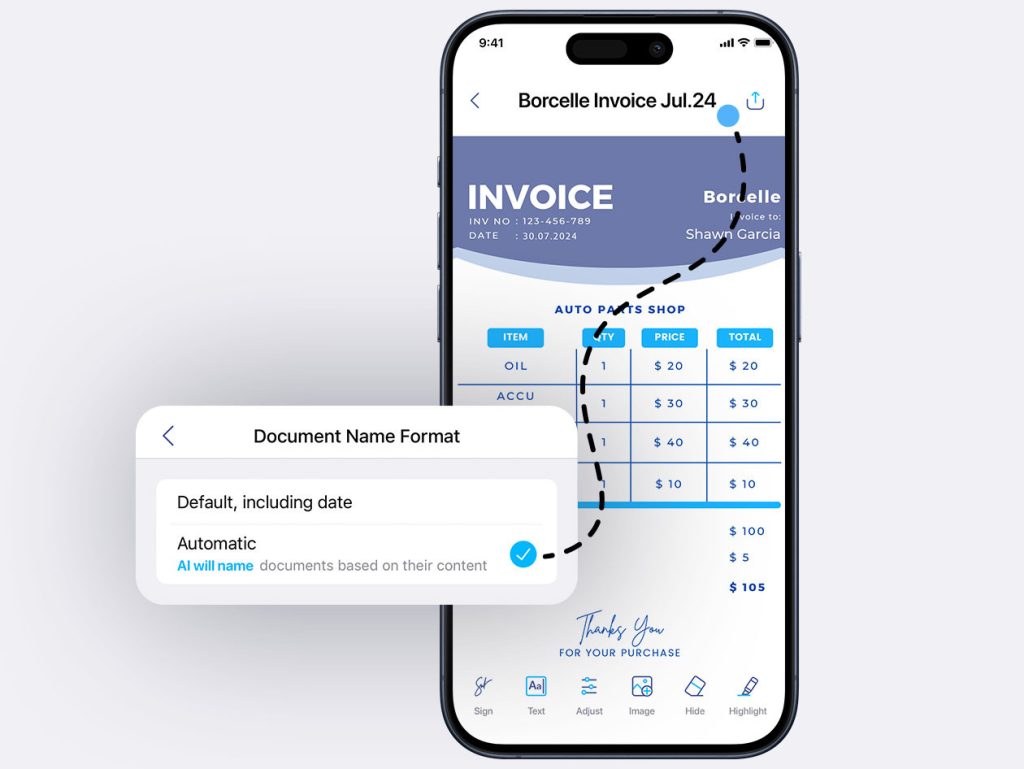
A very short guide on how to use Smart Naming is right here.
Just before Christmas, the iScanner app has featured an AI Translator tool that enables fast and accurate translations of PDFs and other documents in 108 languages. Whether it’s a scanned paper document, an image-based PDF, or a digital file, iScanner will provide accurate translations in under a minute.
A step-by-step instruction on how to translate a PDF with iScanner is available here.
Scanned documents suffer from color casts, shadows, scratches, coffee stains, halos, and other distracting artefacts from time to time. All these can make it harder to read them.
With iScanner’s AI Polish, you can create flawless PDFs effortlessly, saving time and enhancing the quality of your scanned documents. It’ll remove the background and clean up your PDF with just one tap.
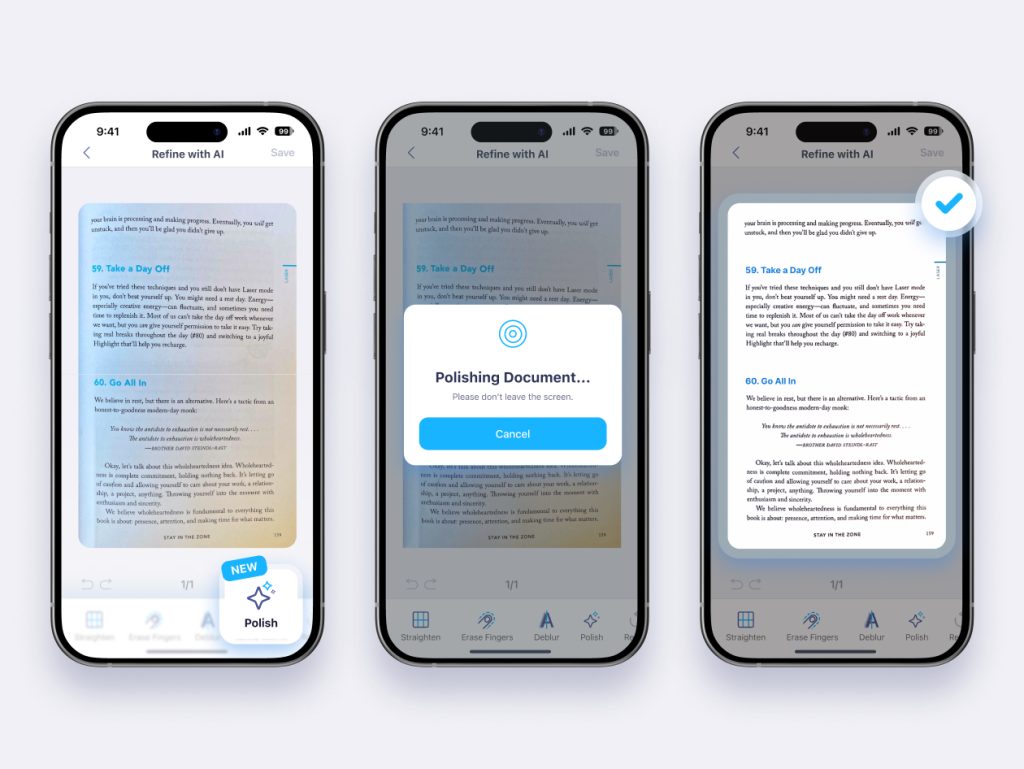
Check out how to use the feature in just three taps.
Have you ever dreamt of having a copywriter always free and ready to help? iScanner’s AI Rewriter is at your service. This tool can rewrite, enhance, adjust style and tone, and improve the flow of your text effortlessly.
The feature works with both digital texts (e-documents, chat messages) and hard copies. Curious about how it works? Check our guide to find out how AI Rewriter can boost your productivity.
A personal copywriter in your smartphone is wonderful, but what if you had a tool that could count physical objects for you?
With iScanner’s AI Counting feature, you can turn your phone into a counter capable of handling everyday tasks with ease. Whether you’re tallying supplies or keeping track of items in a shipment, this tool saves time and reduces the chances of mistakes.
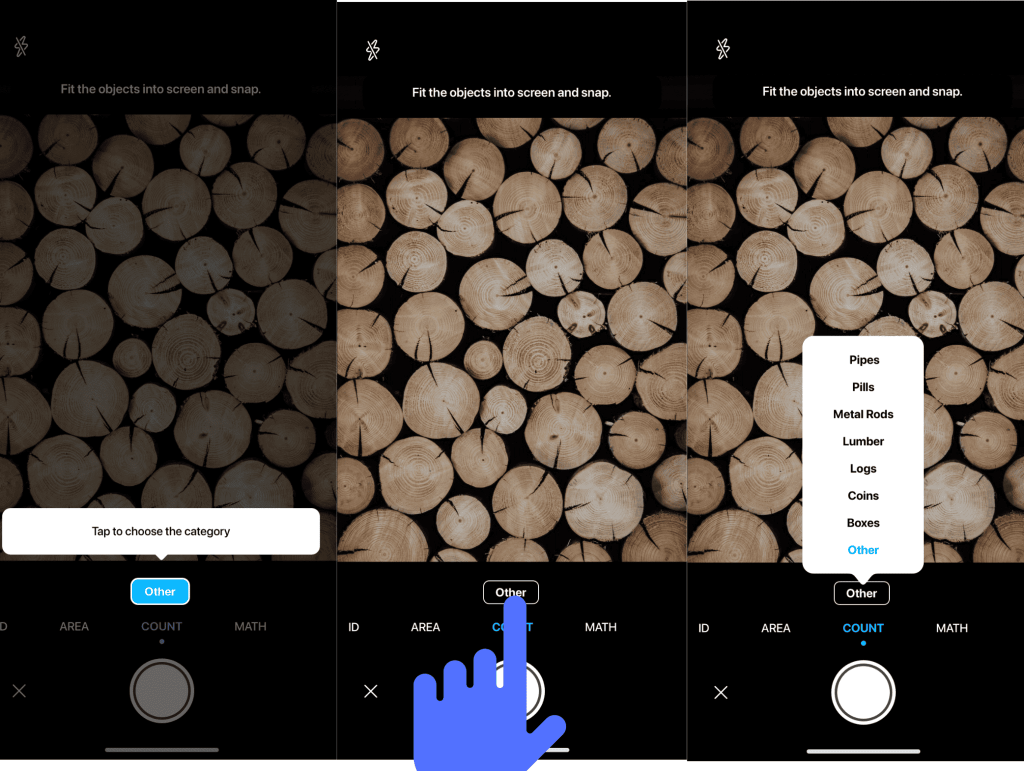
To find out how to transform iScanner into a counting app, check our brief instructions.
Remember when we discussed the importance of proper file naming? Even if you didn’t name your file correctly or skipped using the AI Naming feature, finding it is still easy. With the help of Ask AI search function, you can simply type part of the file name or any numbers it includes, and the app will quickly show files matching your query.
A more detailed description of the tool can be found here.
Search is not the only function available in Ask AI. The feature revolutionizes document management by combining several powerful AI tools like summarization, rewriting (see above), proofreading, logic and grammar check, writing replies, social media posts, and essays, and more.
Don’t hesitate to try all of them. The flow of the feature is described here.
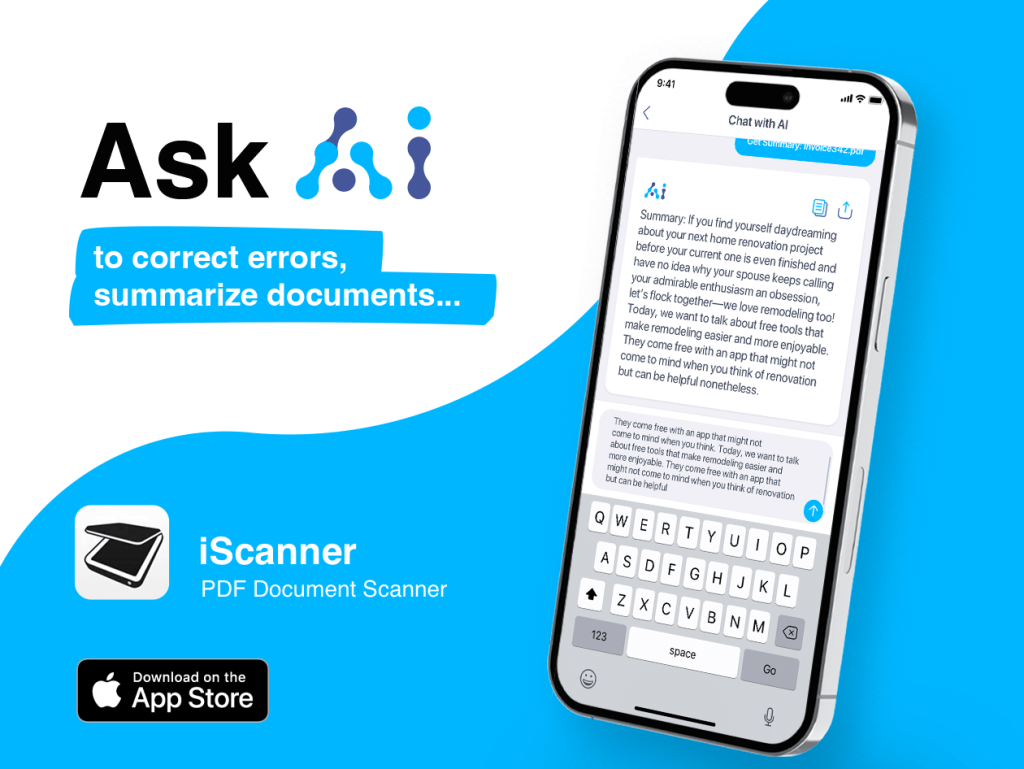
iScanner’s Image Unblurrer tackles the blurry scans issue. Unlike standard photo-deblurring tools, this feature is designed specifically to enhance blurred text in scanned documents, transforming them into clear, professional-quality files with a single tap. It’s ideal for users working under tight deadlines or challenging conditions.
The feature works both with the documents scanned by iScanner and uploaded to the app. A short guide on how to deblur documents is right here.
We bet you’ve had to redo a scan at least once because your fingers accidentally made their way into the frame (maybe even more times than you’d like to admit). This usually happens when you’re scanning tricky items like passports and books that can’t stay flat on their own.
The way out is the AI Finger Eraser feature. It removes fingers from scans, providing clean and good-looking results. The AI algorithm detects and eliminates fingers and fills in the gap with a background color. It’s perfect for on-the-go use, simplifying scanning without the need for retakes or manual edits.
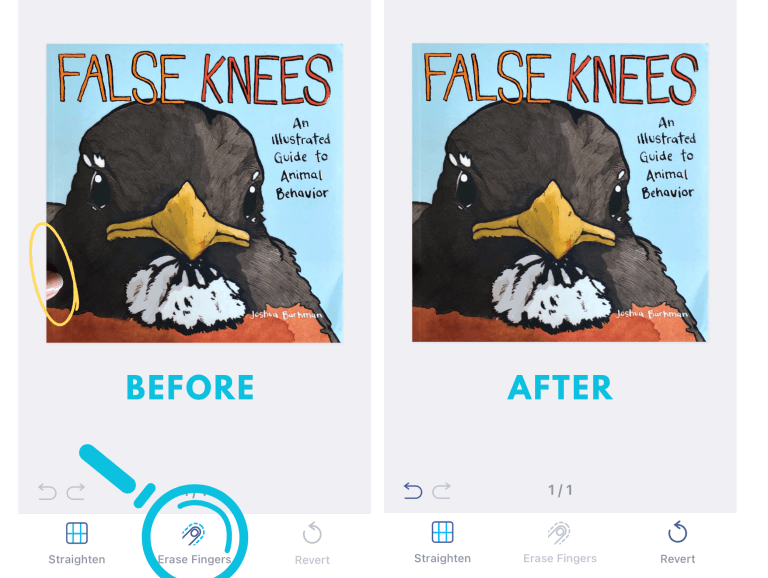
However, the tool can’t restore the text if your fingers cover it. To get the best result, make sure your fingers don’t get in the way with important information when scanning.
The detailed description of the tool as well as the user guide can be found here.
Forget the hassle of printing, signing, and scanning documents that should have a signature on them. With AI-powered tools like iScanner, signing documents on your mobile device is effortless and paperless. You can do it quickly and for free.
First, the app can extract your handwritten signature from a document that you’ve already signed before. Just take a picture of it, and the app will identify all signatures automatically Second, you can create a digital signature by drawing it on your mobile screen. Both options allow you to customize the signature afterwards by adjusting its size, thickness, and color.
You can also save the customized option and reuse it when needed, add your name and initials alongside your signature, and apply the signature across all pages. All that will make the signing process much quicker and easier. The full description of the AI Signature feature and how it can improve your document management is available here.

The tool also makes it possible to easily sign emails right on your smartphone. To find out how to do that, check this guide.
If you need a document in a format other than PDF, iScanner’s online converters have you covered. The file type you need is just a click away. Easily convert your documents with our free online tool, supporting TXT, XLSX, DOCX, PPTX, and JPG formats. No matter your scanning needs, we’ve got you covered!
With the help of AI Scan Straightener algorithm, you can remove distortions from scanned documents like crumpled receipts, book pages, or any or any rolled or folded papers. This feature ensures professional-quality scans with a single tap, making documents clean, sharp, and easy to read.
Unlike open-source dewarping methods, which often struggle with complex layouts like multi-column formats or mixed text and images, iScanner’s solution preserves original elements with precision, ensuring optimal OCR compatibility for text recognition.
“We want our users to succeed by focusing on what’s important while our AI takes care of tedious and less creative tasks,” explained Matt Svetlak, VP of Product at iScanner, during the feature’s launch.
By the way, text recognition, powered by a self-learning neural network, enables it to detect document borders and crop scans seamlessly without compromising quality. What’s more important is that there’s no need to search for the feature among the tools available in the app. iScanner will identify the borders just as soon as you start scanning the document.
Here’s a short video on how to get rid of curves, skews, and warps on your scans once and for all…
…and a very brief description of all the benefits of the feature.
We’ve mentioned OCR several times in the text already while describing different iScanner’s AI features. Now let’s take a step back and find out what it actually is.
Optical Character Recognition is a tool that converts text in images into editable and searchable digital text. iScanner’s Text Extractor leverages an advanced algorithm to offer exceptional accuracy, even in poor lighting, on crumpled or angled documents. It also retains original formatting, such as paragraphs, columns, and special characters. Handwriting is also a piece of cake for Text Extractor. With the help of OCR, you can optimize your workflow and make studying, teaching, and working with documents more efficient and accessible. Here’s how to do that.
