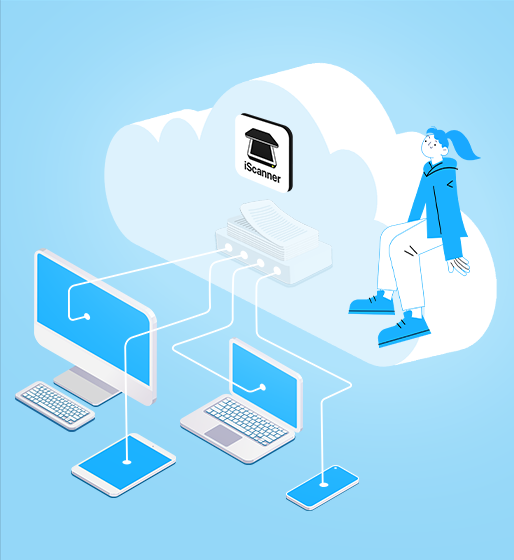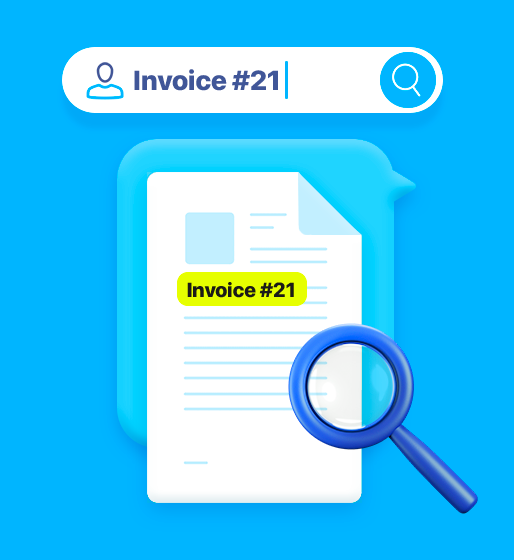18 oct 2023
Searching for files is a productivity killer—ranking fourth among the most time-consuming document tasks. Unlike creating documents or finding useful information, searching wastes time and adds frustration. At iScanner, we’re all about making life easier. That’s why we’ve introduced two new features to help you find any document in seconds. In this post, we’ll show you how to quickly find scanned (or uploaded) documents on your iPhone.
Locating files in iScanner is pretty easy because the app has an excellent file manager and displays file previews. However, if you’re something of a digital hoarder who never deletes anything, manual search can get old very fast (and probably faster than you find what you need).
This is why we’ve added Name Search—a feature that allows you to search for files automatically. All you need to do is type the file name or at least some portions of it into the search bar.
When you have a lot of files, remembering their names can often be difficult. So, how to find scanned documents on your iPhone if there’s a whole bunch of them and you have no clue as to what they might be called or when you scanned or uploaded them?
The good news is that if you’re on the hunt for a particular document, chances are you have a rough idea of what it’s about. That’s more than enough to track it down with iScanner! Our app now comes equipped with a super handy Content Search feature. Just type in a word or phrase you think might be in the document, and the app will find all your files containing that search term.
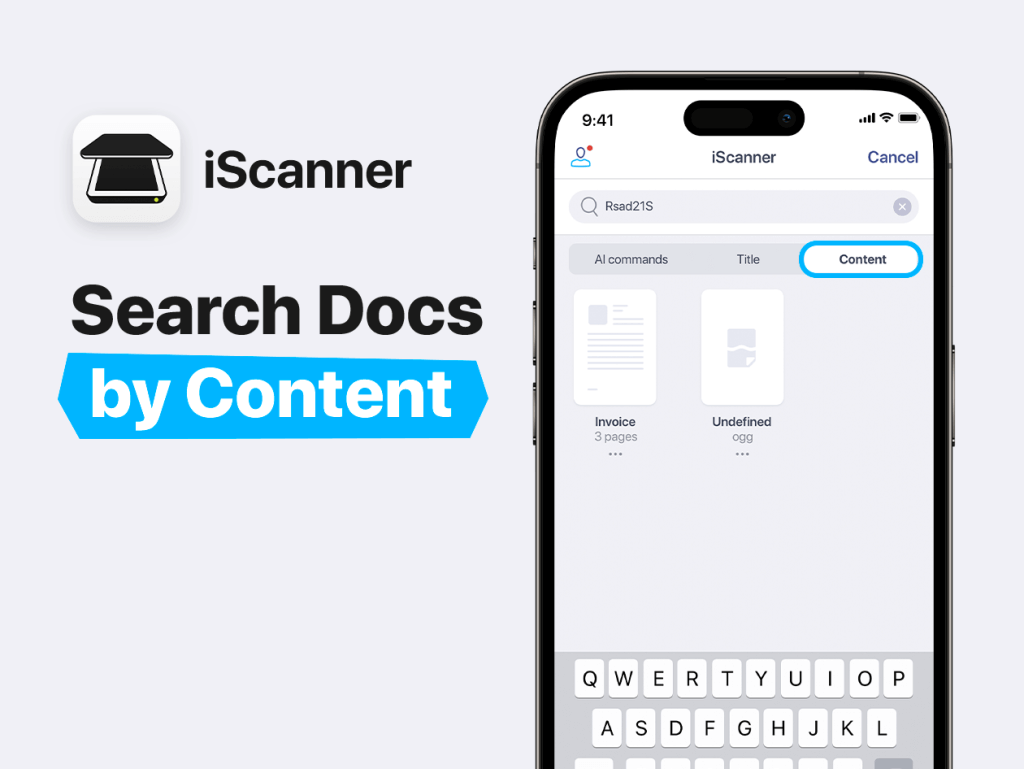
In case you haven’t noticed, the app has a very handy file manager. You can create folders, rename files and folders, and move files from one folder to another. What’s more, you can sort files and folders by name, date of creation, size, and more. Your searches, manual or otherwise, will go a lot smoother if you adopt the habit of organizing your scans and documents into folders.
Taking a mere 30 seconds longer to give your scans and folders clear, concise names can prove to be a game-changer, saving you a significant amount of time down the road. The benefits are more than worth the minimal effort. It’s also an excellent idea to save important files that you receive by email to the iScanner app because they’ll be so much easier to locate should you need them urgently. Plus, if you happen to be offline when you need them, you’ll still be able to access them in the app whereas your email box will be unavailable.
Lastly, we’d like to remind you that iScanner, a PDF scanner app comes with free cloud storage and file sync. All you need to do is create an account in the app and sign in! It’ll only take you a minute but will unlock several significant benefits: