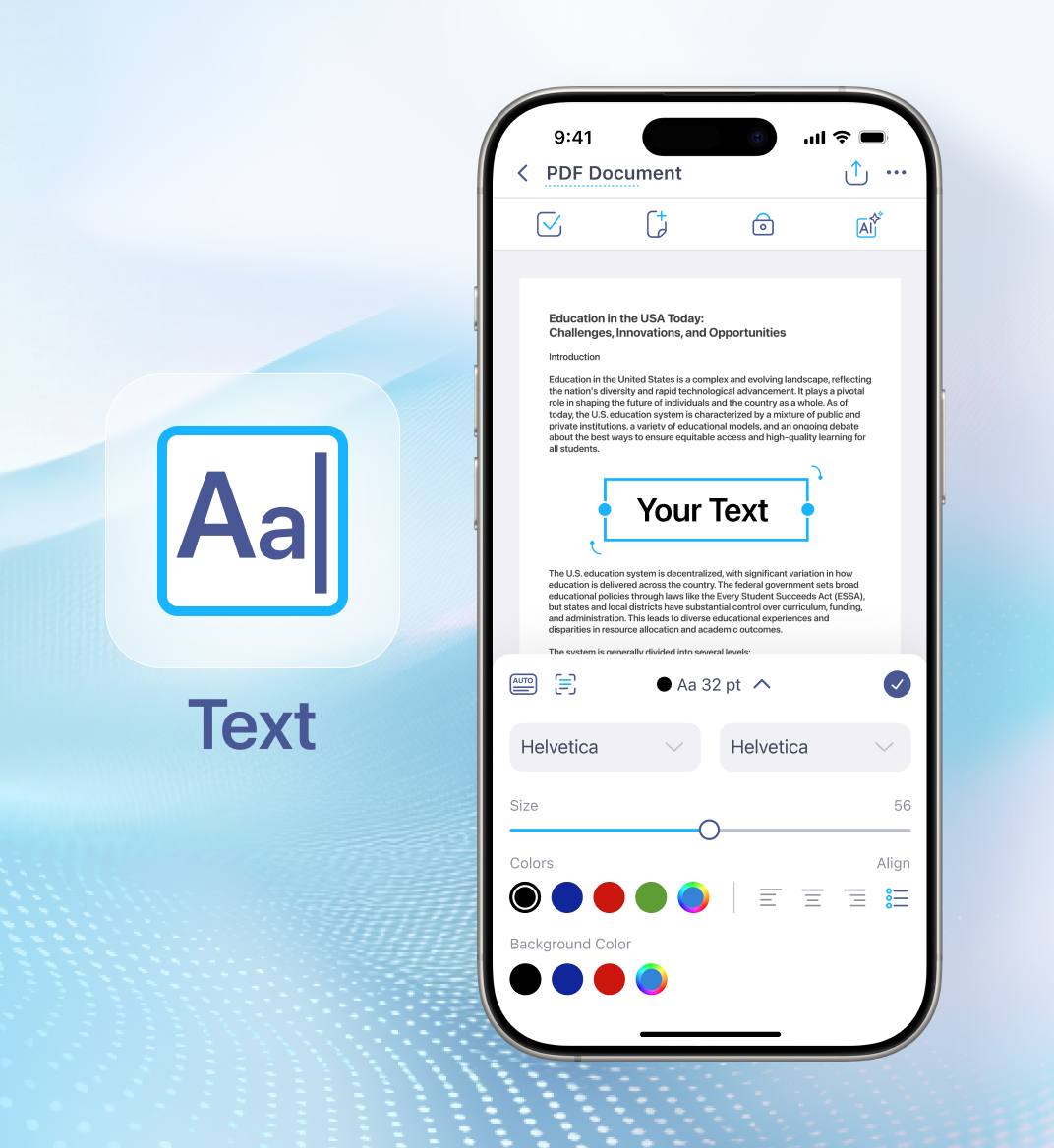14 may 2025
PDFs are perfect for keeping documents neat and intact across any device, but adding text to them can feel surprisingly tricky. Still, there’s no need to worry. Whether you’re on your phone, laptop, or Mac, there’s a simple way to get it done. Here are three easy methods to help you write on any PDF.
PDF is one of the most popular and convenient formats for working with documents. Whether it’s contracts, application forms, permission slips, or leaflets, the format always preserves their structure, no matter what device or platform you use.
But when you need to fill out or edit a PDF, things can get tricky. If the file was scanned or saved as an image, the text isn’t actually text—it’s just pixels, like any other picture. To make it editable, you’ll need to detect and convert the text or use special software. But let’s take it step by step.
Here are three workable ways to add text to a PDF, each with its pros and cons.
If you can’t add text to a file you can’t edit, the first thing that probably comes to mind is changing the format. Luckily, there are plenty of online PDF converters that can do the job.
Pros:
Cons:
PDF editors are created to let you make changes to PDF files. You can add text, images, or annotations, with no conversion needed. They help you fill out forms, sign documents, rearrange pages, or highlight parts of a file while keeping the original structure.
What’s more, there are apps that combine the functions of a PDF editor with a mobile scanner, letting you not only adjust files but also create perfect digital copies of paper documents in just a few taps. Apps like iScanner are built for editing PDFs and are easily accessible on both iOS and Android. They offer a convenient way to write on PDF files anytime, anywhere, in the blink of an eye.
1. Import your file into iScanner or take a snap of it using the app.
2. Tap the Text button in the bottom left corner (tool menu), then tap anywhere on the file where you want to add text.
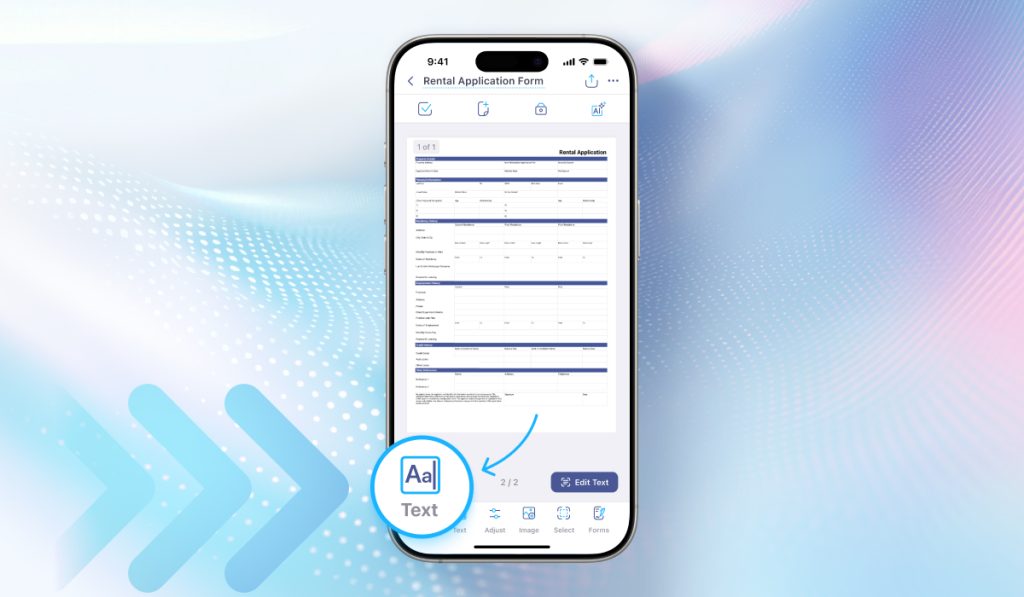
3. Type your text and choose its parameters. You can adjust font, letter size, style, color, and alignment.
4. As soon as you’re done, just tap the check mark or simply anywhere on the document. Select Text once again if you need to add more text. All changes are saved automatically, and your document is ready to send anytime via email, messaging apps, or by sharing a link.
Apart from adding text with iScanner, you can also highlight important parts of a file (the Markup button in the tool menu), add vector graphics (Shapes in the tool menu), watermarks (Watermarks), and images (the Images button), and e-sign it (Sign).
Pros:
Cons:
The Preview tool built into Macs, apart from its main function, offers a variety of other features specifically useful for working with PDFs. With its help, you can copy text from PDFs, compress files, or even remove the background from your signature to place it on your document. Adding text is no exception.
How to add text to a PDF with Preview:
Pros: It’s a practical and user-friendly way to add text to PDFs on Macs.
Cons: It only works on Macs.