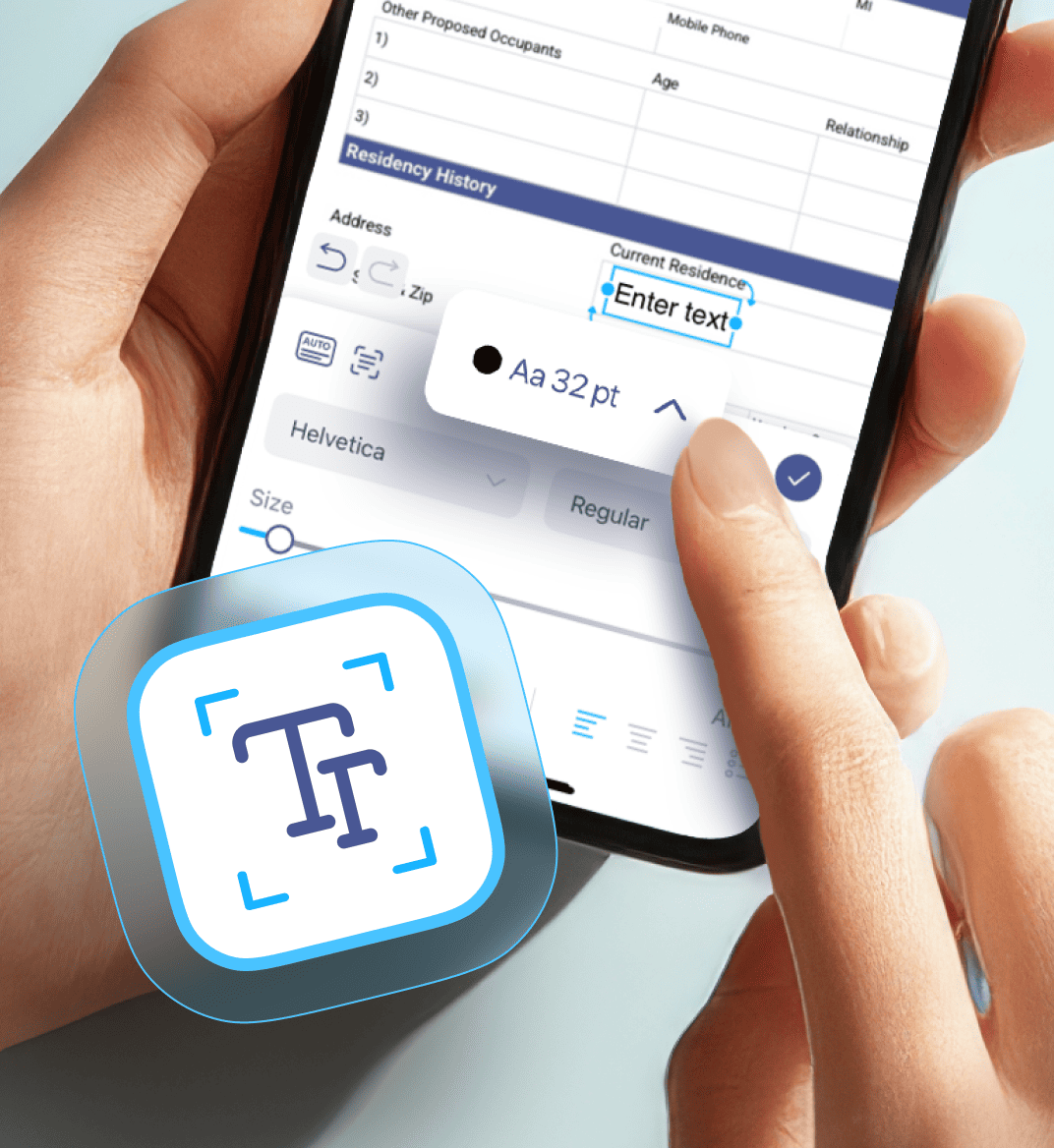07 may 2025
PDF files are designed to be unchangeable so they look exactly the same on every device. That’s what they were created for and why they’re so appreciated. However, sometimes this consistency can become an issue, especially when you need to change the font size in a fillable PDF form. Luckily, there’s a solution we’d like to share with you.
The answer lies in the format itself. As you may know, a PDF is a file format that keeps a document’s layout, text, and images exactly the same, no matter what device you open it on. Whether it’s a smartphone, tablet, or computer, the content stays just like it was originally designed.
So, to keep everything the way it is for any user, changing font size is blocked. Still, there’s a trick that allows you to do that.
Sometimes, we need to adjust the font size in the fillable forms of PDFs. The text might be too large to fit properly, too small to read comfortably, or just not in line with your brand. Other times, it’s simply about emphasizing key details. For all that, changing the font size is essential.
But PDF viewers, which are usually used for fillable forms, won’t help with that. To edit font size, what we need is a PDF editor.
Let’s take a look at iScanner, for instance. It’s a combo of a PDF editor and mobile scanner, making it easy to work with documents from A to Z. And changing font size is one of its core features.
Here are 6 simple steps to do that:
1. Open the app or download it if you don’t have it.
2. Tap Plus to either import your desired file into the app or take a snap of it. If the initial file isn’t in PDF (like if you take a picture of a doc), the app will suggest converting it.
3. As soon as you have your PDF, tap the Text button in the bottom left corner.
4. Tap the place where you want to add your text.
5. Tap the Font menu that appears in the middle of the screen and adjust your text the way you want. You can change the font (there are more than 30 options), size, color, alignment, and style (regular, light, bold, etc.).
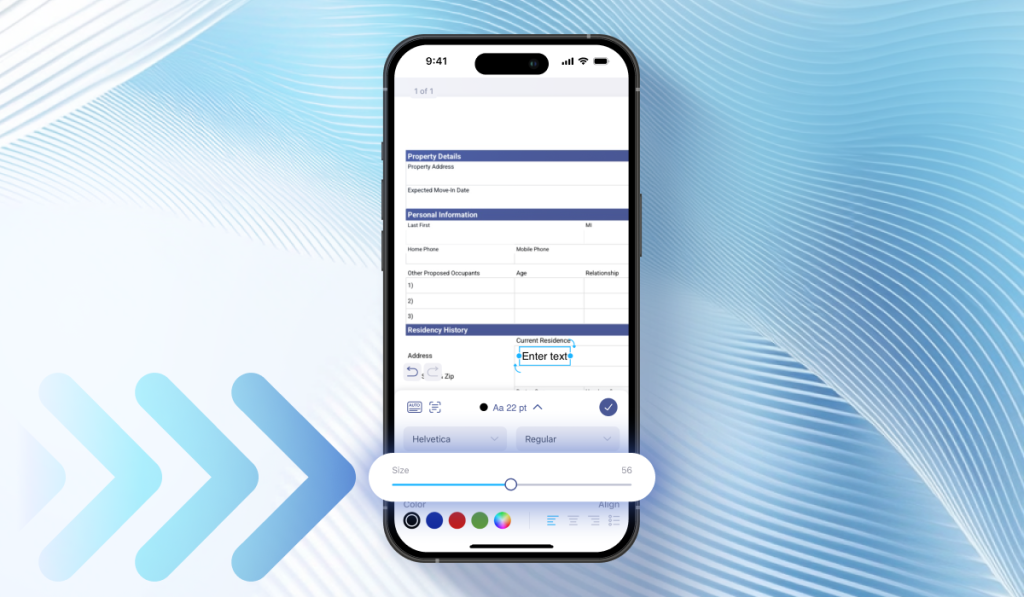
6. The adjusted file will be automatically saved in the app.
It depends on the editor. For instance, iScanner allows you to e-sign your file, which makes it really convenient when the form you’re filling out needs to be identified. Simply tap Sign (to the left of the Text button) and choose the most suitable signature option.
Apart from that, you can: