

05 sep 2023
We all know that PDF stands for “portable document format,” but sometimes, PDFs aren’t as portable as the name suggests. Case in point: the largest PDF file ever recorded had 10,000 pages—imagine trying to share that! Even for more typical uses, like a two-page document filled with high-resolution images, the file size can quickly become a headache. But don’t worry—there’s a way around this. Learning how to create a link to a PDF can save you from these hassles. Instead of worrying about file sizes, you can simply share a link, making things easier and faster. And the best part? You can do it for free and directly from your mobile device—no pricey Acrobat subscription needed!
When it comes to file sharing, it pays to be considerate. Too often, large files are sent through messaging apps without a second thought, which isn’t always ideal for the recipient. What if they’re on a limited data plan or traveling abroad? It’s always a good idea to check first—or better yet, make it a habit to share your files as a link. This way, your recipient can choose to download the file when it suits them, saving both time and data. That’s why knowing how to create a link to a PDF is a handy skill—keeping things simple and thoughtful for everyone involved.

On the receiving side, the flow will depend on whether the person has the iScanner app on their device or not.
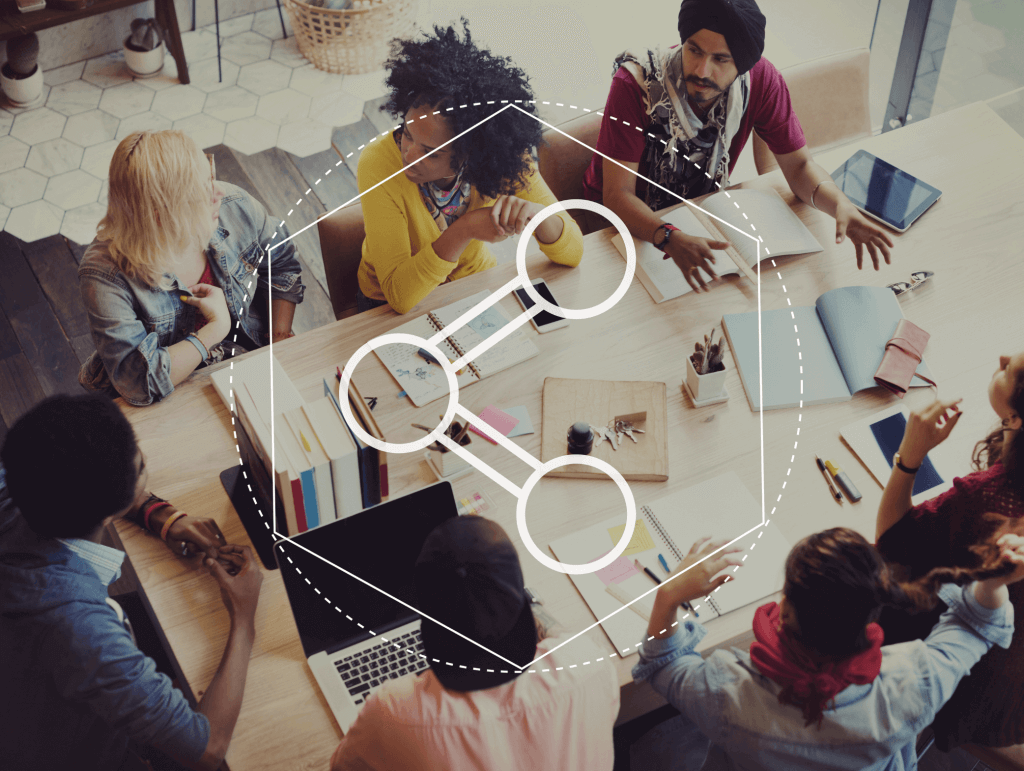
Why learn how to share a PDF as a link? File sharing via a link has several major benefits:
However, they will have way more options than download and print if they install iScanner—share a referral link with them and get yourself free premium access.
Whether you’re sending an offer or sharing a piece of your content with a prospect, you could definitely make use of watermarks. It’s a super easy and free tool to protect your content and raise brand awareness in one go—here’s a short guide on how to make a watermark in the app. It doesn’t cost you anything, can be done in a few taps, and might save you loads of trouble.
Have you changed your mind after sharing a PDF as a link with somebody? No worries, It happens to everyone! You can take the access away just as easily as you gave it to them.
First, open the file in question and tap the Share button. You will see this switcher underneath the thumbnail that reads Link access—simply tap on it, and the file will no longer be accessible via the link you shared. However, it’s worth keeping in mind that if they download it before you disable the access, they’ll still have a copy.
