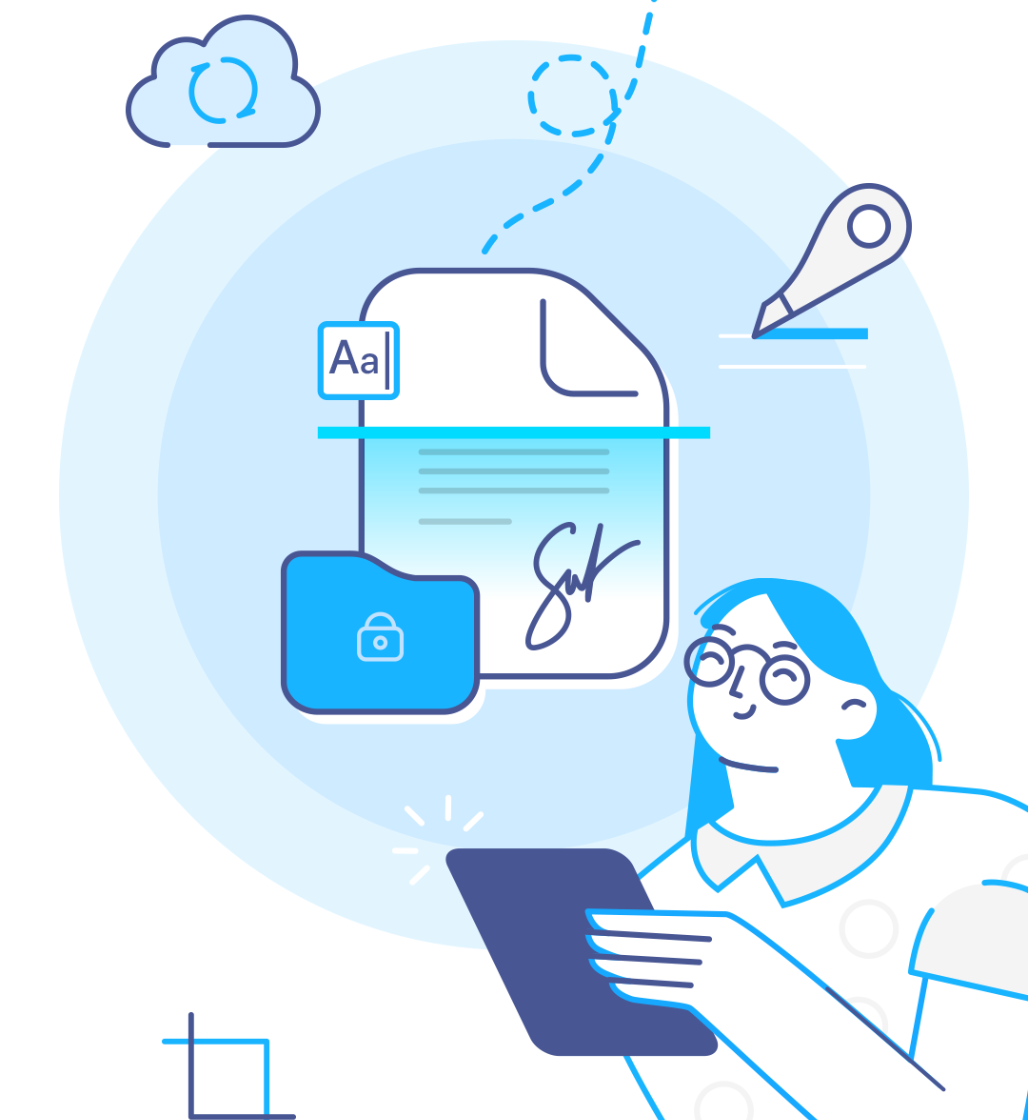13 jan 2023
Forget the days of printing, signing, and scanning documents just to get things done. If you’ve ever been caught needing a signature while on the go, you know how inconvenient it can be to find a printer-scanner. But here’s the thing: signing a document on your phone is a game-changer—quick, easy, and free! In this post, we’ll show you exactly how to sign a document on your phone with zero hassle.
The number of digital tools that allow us to sign documents today is overwhelming, and they vary a great deal in terms of pricing and what they offer. Most experts agree that when choosing, three main factors should be considered:
With these three things in mind, the perfect tool for signing on your phone should:
If you’re not yet familiar with the app, iScanner meets all three criteria of a perfect signing tool and has been nominated for the Best Mobile App of the Year Award for good reason.
Install the app, if you don’t have it.
Step 1. Open the document in question in iScanner, or scan the document if you have only a hard-copy version.
Step 2. Tap Sign in the bottom left corner.
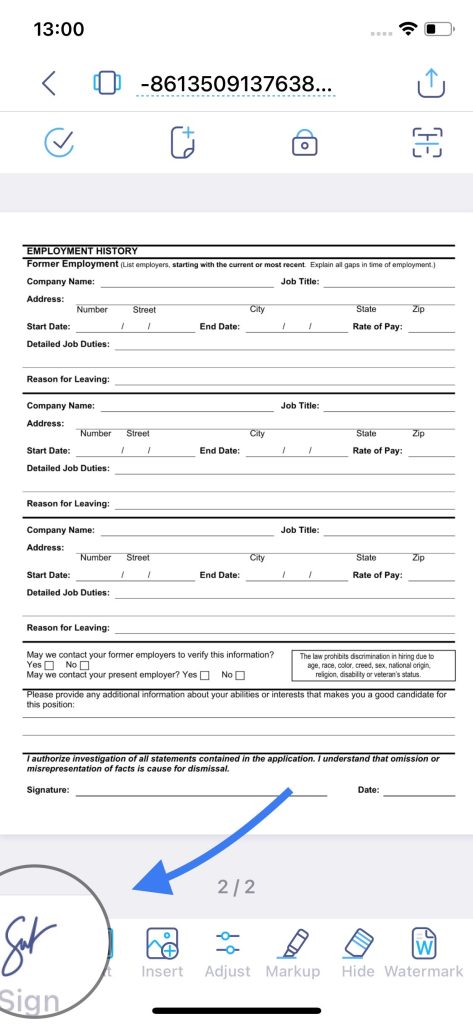
Step 3.
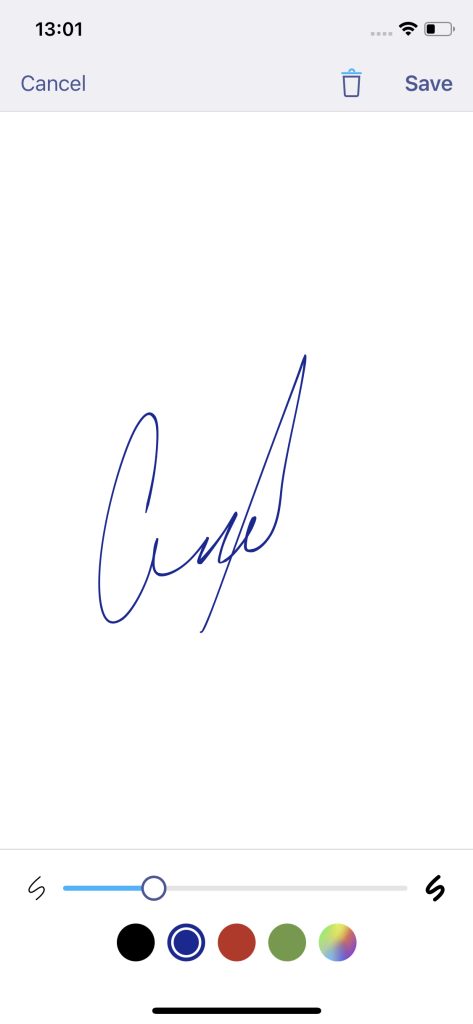
Scan your wet-ink signature or pull your signature from a photo (by the way, you can also pull and apply stamps this way).
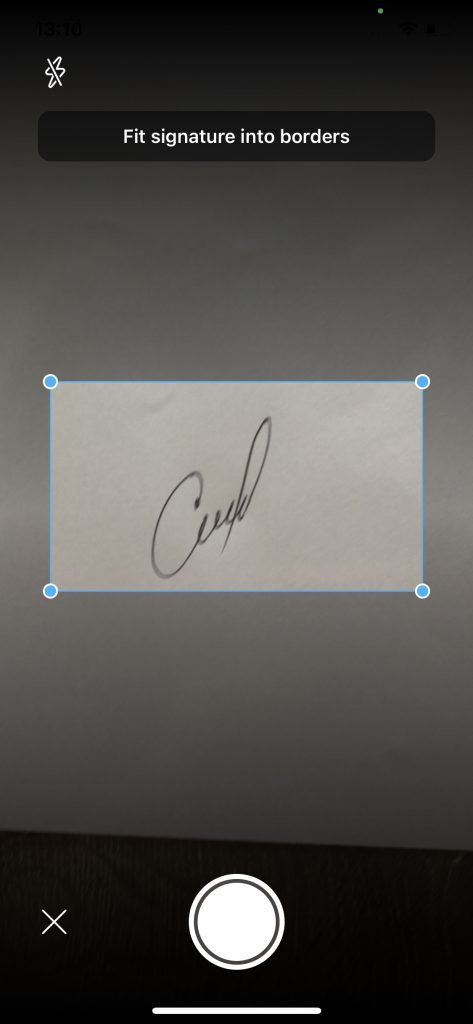
Type your full name next to your signature (if required).
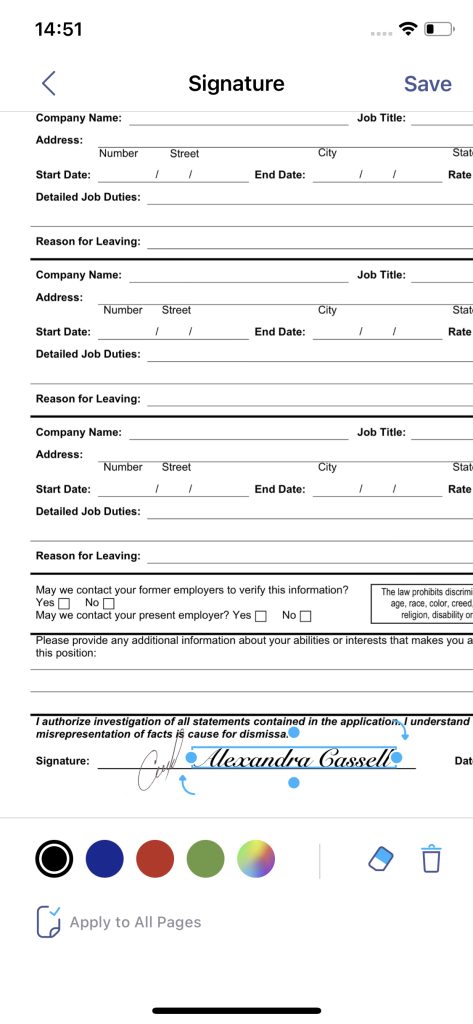
Step 4. Your signature will appear on the page. You can make it bigger or smaller and change its placement. Once happy with everything, tap Save. You’re all done!
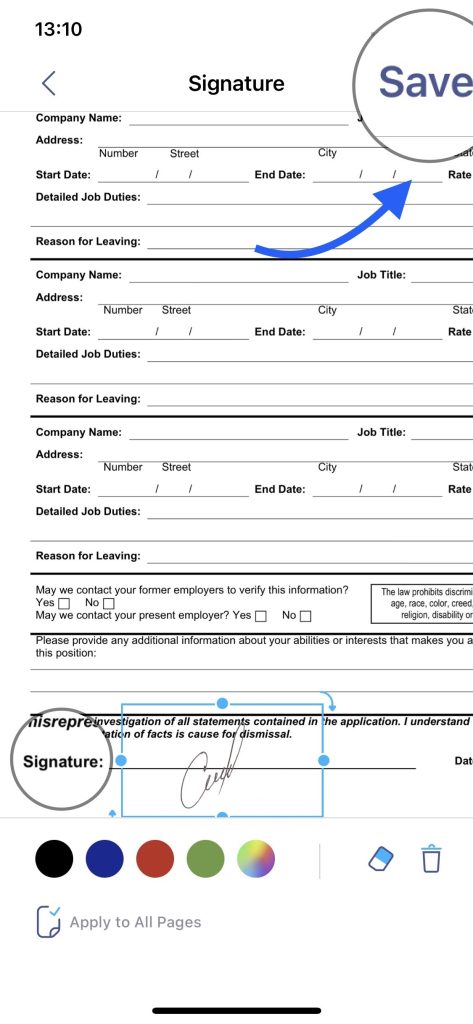
Install the app, if you don’t have it.
Step 1. Open the document in question in iScanner, or scan the document if you have only a hard-copy version.
Step 2. Tap Sign at the bottom center.
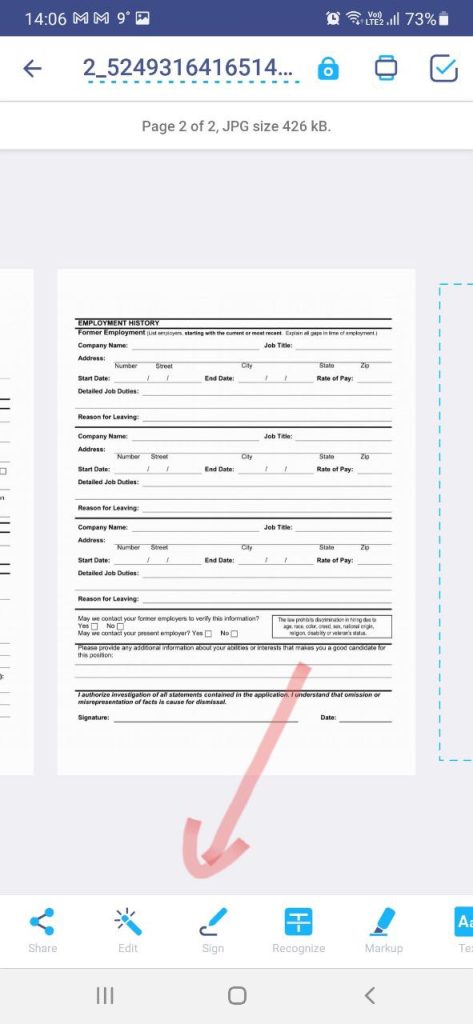
Step 3.
Step 4. Your signature will appear on the page. You can make it bigger or smaller and change its placement. Once happy with everything, tap the blue tick in the top left corner. You’re all done!
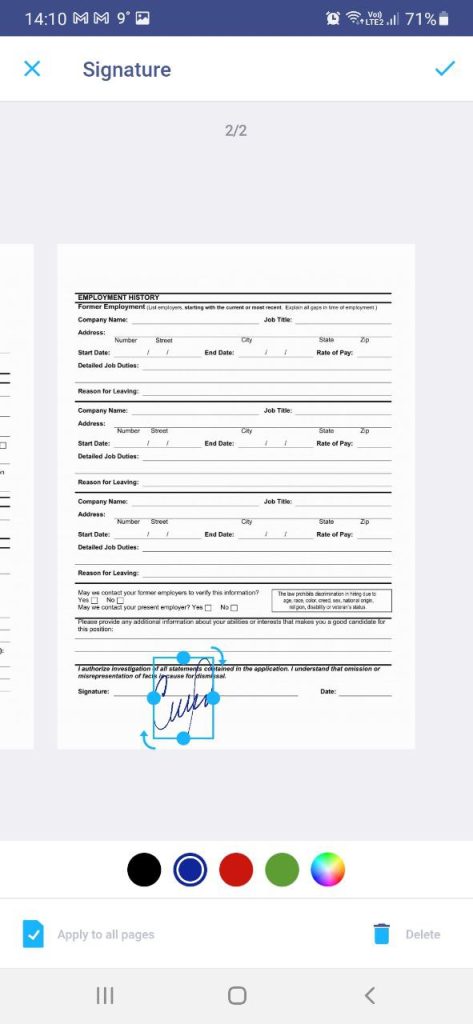
Once you’ve signed a document in the app, your signature will be saved. Next time, you won’t need to draw anything—just tap on it, and it will appear on the page. Same goes for the full name.
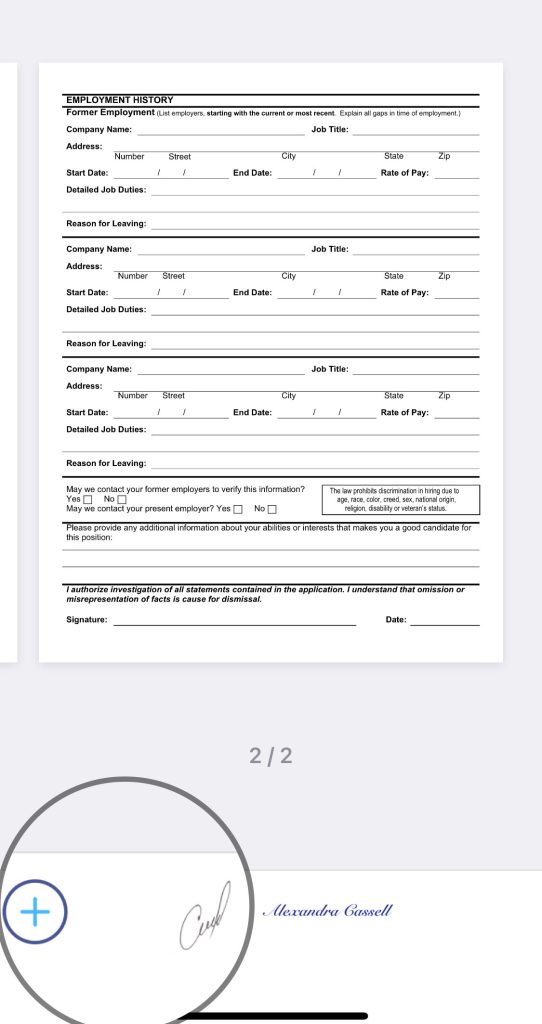
If this sounds good, check out what else you can do in iScanner: