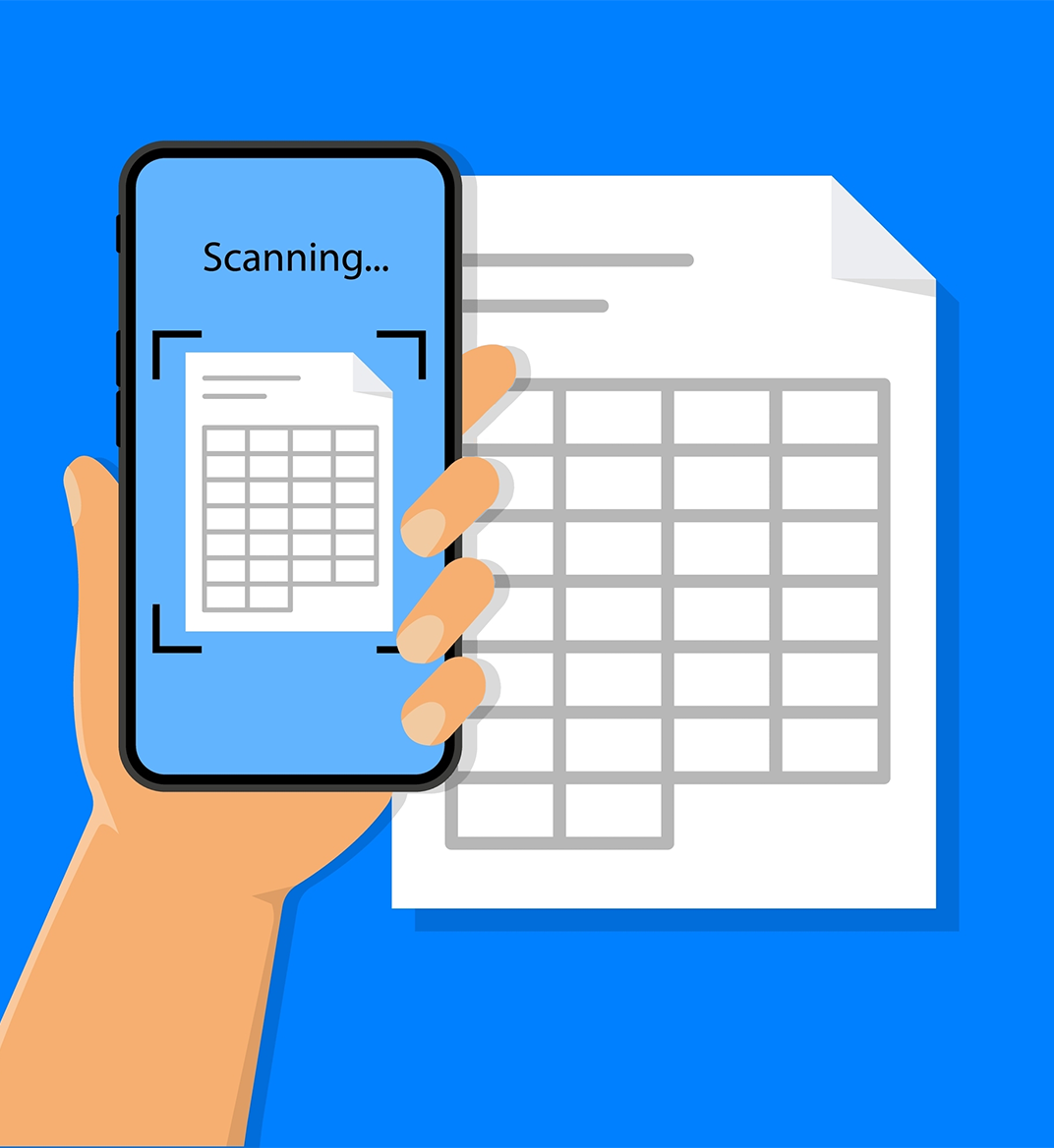12 dec 2023
It’s quite common to present large chunks of data as individual tables or entire spreadsheets. It’s a great and convenient way of organizing information for later work—but only if it’s formatted as an Excel file or a table in Google Sheets. Unfortunately, conditions aren’t always perfect. If a table is part of a scanned document or a locked PDF file, you won’t be able to edit its data. You’ll need an application capable of recognizing the table’s boundaries, reading the data, and preserving it. Luckily, iScanner can now accurately extract tables from PDF files and create editable copies. This has become possible thanks to the updated OCR (Optical Character Recognition) function. In this post, we’ll reveal how it works.

Regular OCR won’t work with tables because it’ll recognize the characters and numbers within the cells but not the table’s borders. As a result, the extracted data will look like clutter rather than an organized array of columns and rows. However, iScanner’s updated OCR can perform both text and table recognition. So, if you need to scan a document containing a table with a lot of text information and numbers, iScanner will handle this task perfectly. The same applies if you already have a digital copy of a document, but it’s locked for editing or is a photo.
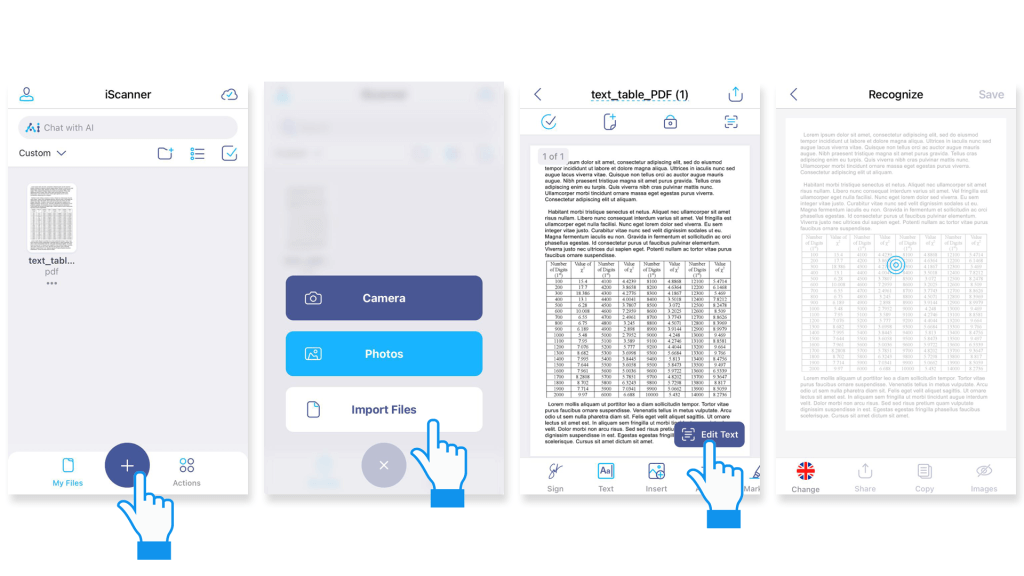
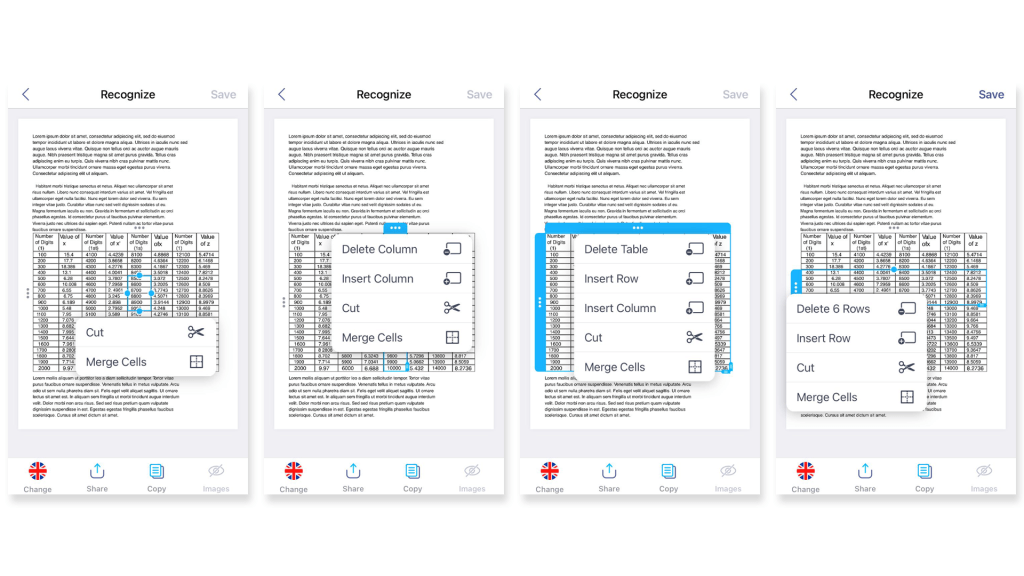
After scanning a table and making it part of an editable PDF file, you can change it however you want. Like most other table editors, the app allows you to modify individual table components, delete them, or add new ones:
If you do the latter, all data within the initial unsplit cell will transfer to the top-left new cell after splitting. Be careful when you merge cells, as only the text from the top-left cell will carry on to the merged one. The data from the rest of the cells will be lost in the process. In addition to that, you can move or delete the entire table, as it’s viewed as a separate object in iScanner.

OCR is a powerful tool when working with locked or scanned PDF files. In such cases, their content isn’t readily available for editing—and that’s where character recognition shines in full glory. In iScanner, we’re using our in-house OCR solution, developed from scratch to meet our goals. The primary one is to offer iScanner users the most intuitive and accurate character recognition tool to satisfy their needs.
iScanner’s OCR is a unique tool, and we’re proud that we’ve developed it independently instead of relying on third-party solutions. By controlling the development flow of the feature, we were able to make it as powerful and robust as possible. We support our OCR with steady updates, and implementing table recognition is our latest achievement. Apart from the ability to extract tables from PDF files, iScanner’s OCR offers some other benefits:
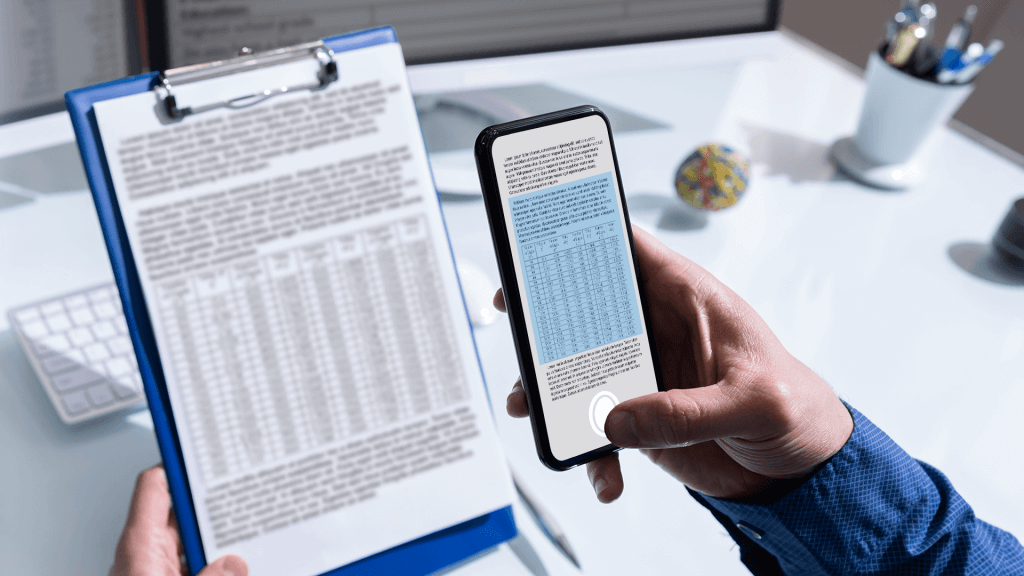
Since OCR is such a sophisticated tool, it’s only available to iScanner Premium subscribers. But don’t let this fact confuse you, as the Pro version of the app has a lot more to offer apart from granting access to OCR:
If you can’t decide if the Pro version is worth your investment, you can make use of our referral program that offers a month of Premium access for free. It’s enough to find out if the Pro features are powerful and versatile enough to cover your work- or education-related needs.