

Select file or drop it here.
No signing-in or installation required
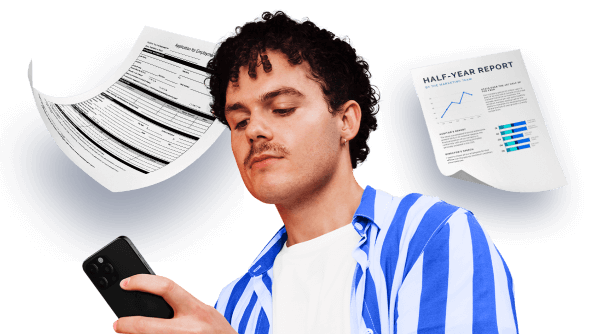

Try out our all-in-one PDF editor and converter!
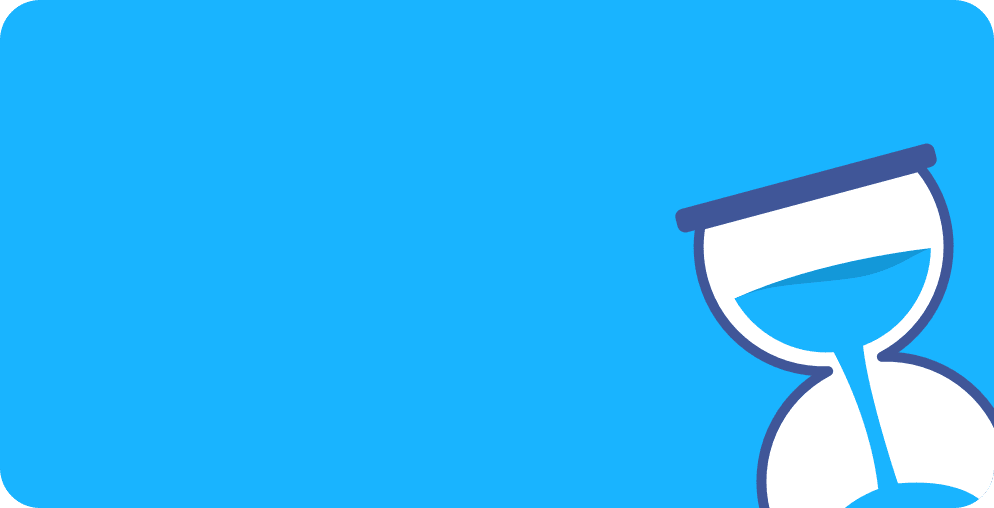
Delete PDF pages free with a few clicks
No ads or watermarks added to your documents
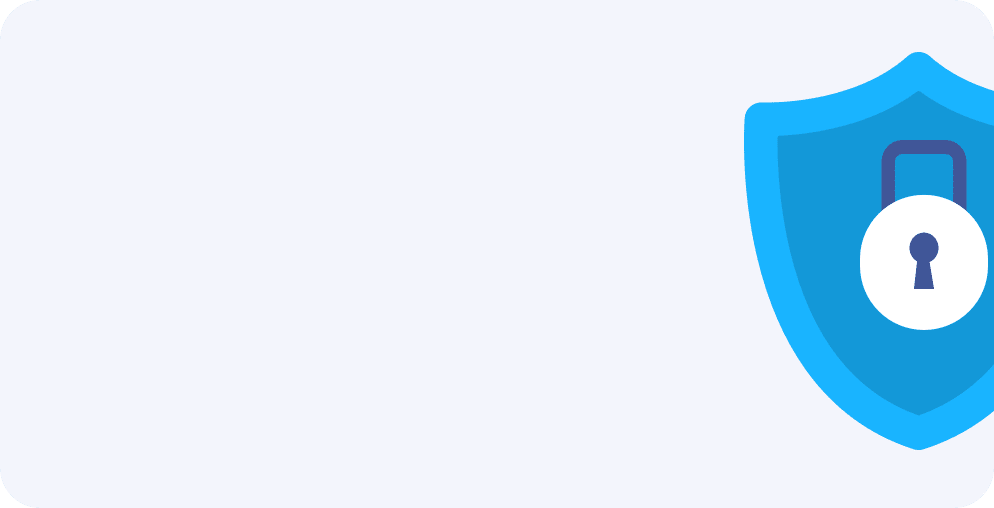
Compliant with the California Consumer Privacy Act and the EU’s General Data Protection Regulations
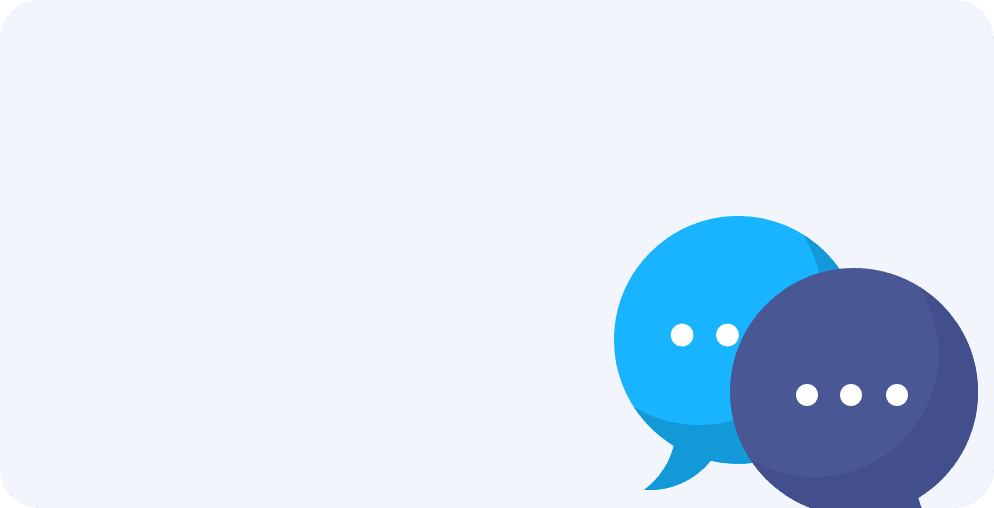
No computer on hand? Delete pages on mobile devices!
No internet? Use iScanner offline via the mobile app
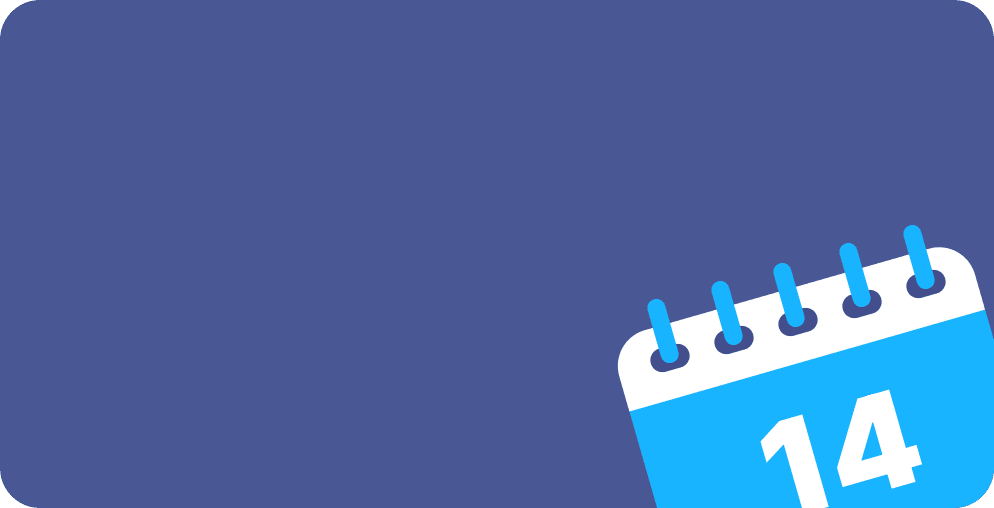
No registration or subscription required, nothing to cancel!
Sign up to iScanner to keep your PDFs organized. Plus, you can convert, merge, and share your PDFs. It’s also easy to delete pages in PDF inside the app.
You can edit the downloaded PDFs in any PDF editor or in iScanner. Alternatively, you can first edit your PDFs and then delete unneeded pages using our web tool.
The PDF delete page feature involves deleting unneeded pages from a multipage PDF document. If you want to know how to delete pages in a PDF, iScanner Web offers a simple solution: the Delete Pages feature! Just upload the necessary files, and with a couple of clicks, you can delete PDF pages free—no account required!
On the Internet you can find some programs that allow you to delete pages in PDF, but they have some drawbacks—you need to install them on your device and pay for a subscription. If you prefer to avoid this, you can use iScanner instead, as it allows you to delete PDF pages online. You won’t need to spend time installing software or pay to delete pages from PDF. It’s convenient and efficient!
Sure! You can delete several pages with ease. Here’s a step-by-step guide on how to delete pages from a PDF.
1. To delete PDF pages, click the Select PDF button and upload the file you need.
2. Select the pages you need to delete.
3. Click Delete, and the updated file will be ready for download.
And if you don’t want to use your web browser, download our app for iOS or Android. It has a number of helpful features, and the PDF pages remover is one of them. Just upload the file you need to the app, and iScanner will quickly delete PDF pages.