

19 jan 2024
When it comes to handling documents, spreadsheets, or presentations, the most common solution is the MS Office package. Indeed, it’s equipped with all the tools you may need for the work-related tasks listed above. Yet, what it lacks is versatility and compatibility. A truly dynamic, seamless workflow requires the most cost-efficient and universal approach. The PDF file format may be the perfect solution to this problem, as it’s available on all devices. It does come with an obstacle to overcome, as you first need to find a robust conversion tool to turn all your various documents into this format. Luckily, there are numerous mobile apps to handle the task of how to convert Word to PDF, as well as Excel and PowerPoint. In this post, we’ll reveal why iScanner is the tool you’re looking for.
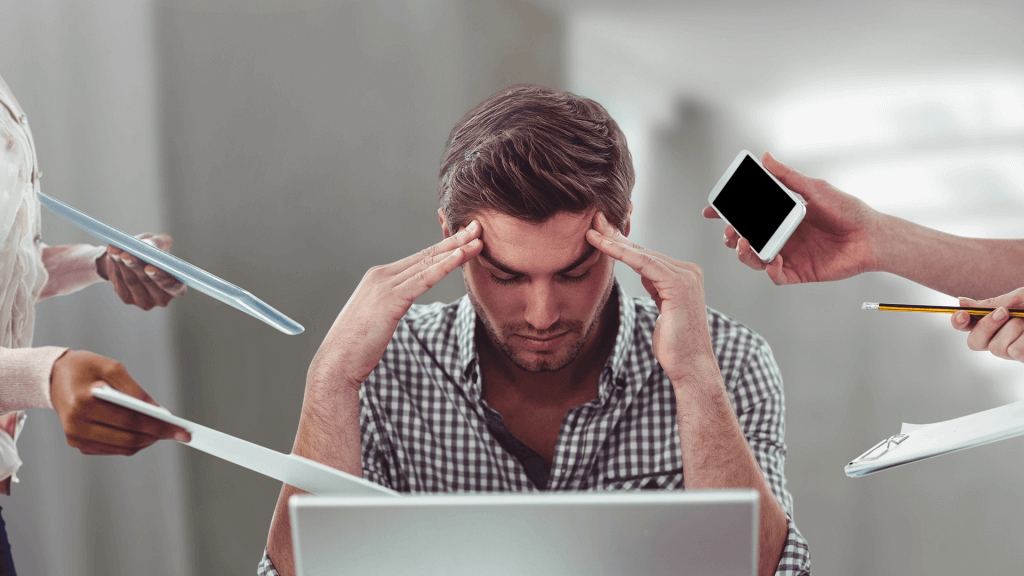
The abundance of Word documents creates an illusion that the DOC format is universally acceptable. The reality is that Word files can’t be viewed consistently across different platforms and devices. That’s unless they’re shared between office workers with the required software to open such files.
More complex formats, originating from Excel and PowerPoint, are harder to view without the appropriate apps. While online services like Google Docs may seem like a solution, they don’t solve the initial problem. In such circumstances, a single format to cover all scenarios at once is preferable, and PDF is the perfect candidate. It works “from the box” on every device, even if it originates from Excel or PowerPoint.
PDF makes editing much simpler. It allows you to change layout, add images and interactive elements, and sign documents. Additionally, PDF preserves the original formatting, which is crucial for documents with complex layouts. PDF files are more secure, as they can be locked to protect data from unauthorized alterations. And if you ever need to embed a document within a web page, you can do so with the PDF file format.
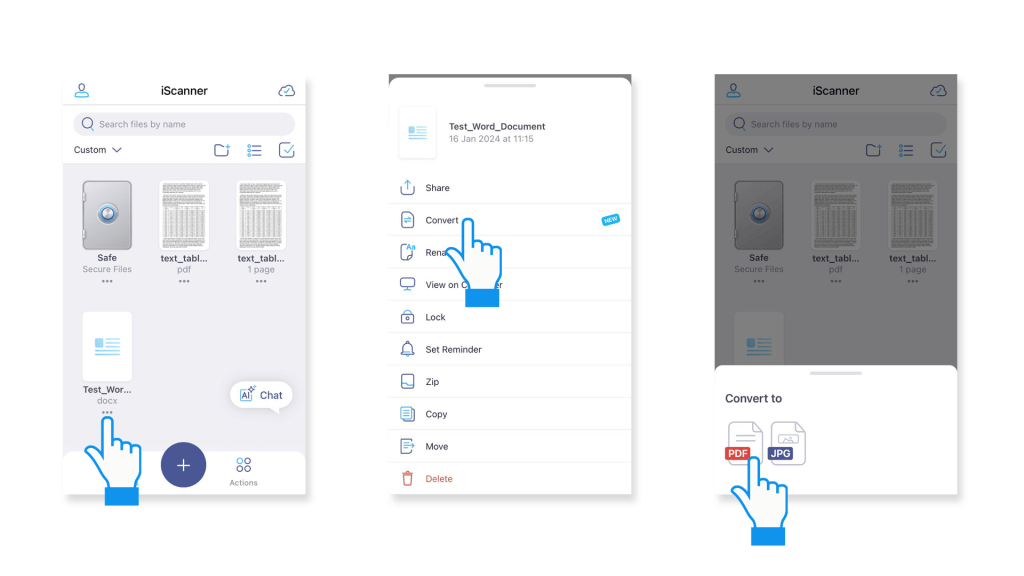

JPG is yet another universally compatible format, particularly for images. At first glance, you may question the need to convert spreadsheets or presentations to this format. However, converting various documents to JPG can be beneficial. For instance, you may need to create visual content for your blog or digital marketing. You may even need to turn a spreadsheet into an image to use it on a PowerPoint slide.
A possible solution would be to take a screenshot. Modern operating systems can capture certain areas of devices’ screens and save them as images. The downside of this approach is that you can’t always fit the document you need to save as an image within the screen bounds. That’s where iScanner comes in handy. It converts the entire file to a quality JPG image, be it a text document, spreadsheet, or presentation.
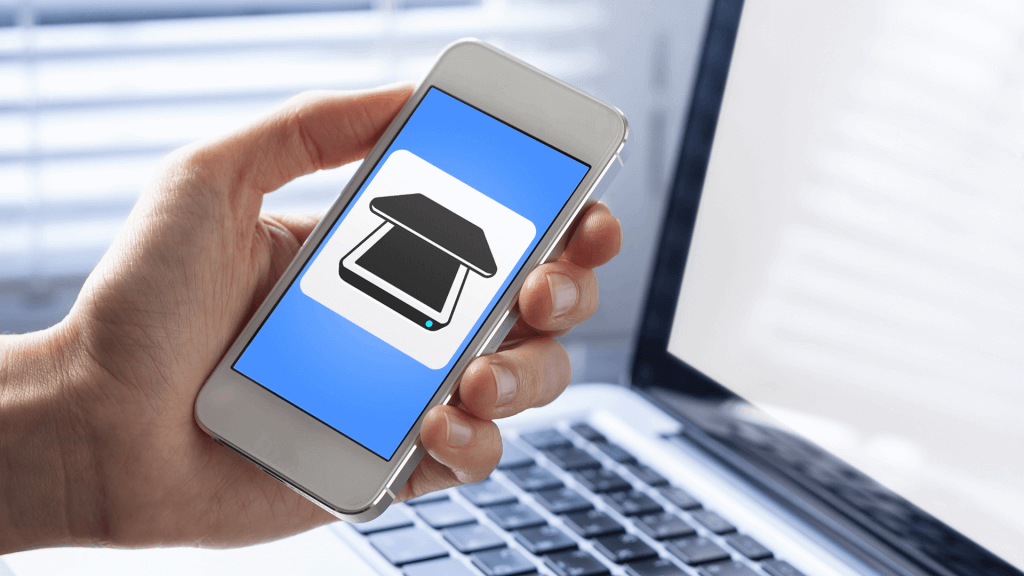
While file conversion is indeed useful, iScanner boasts numerous other features. The app offers over a dozen powerful tools designed to make work-related tasks easier. At its core, it’s a digital scanner that turns paper documents into interactive PDF copies in a snap. Apart from this primary functionality, the app includes a lot more:
