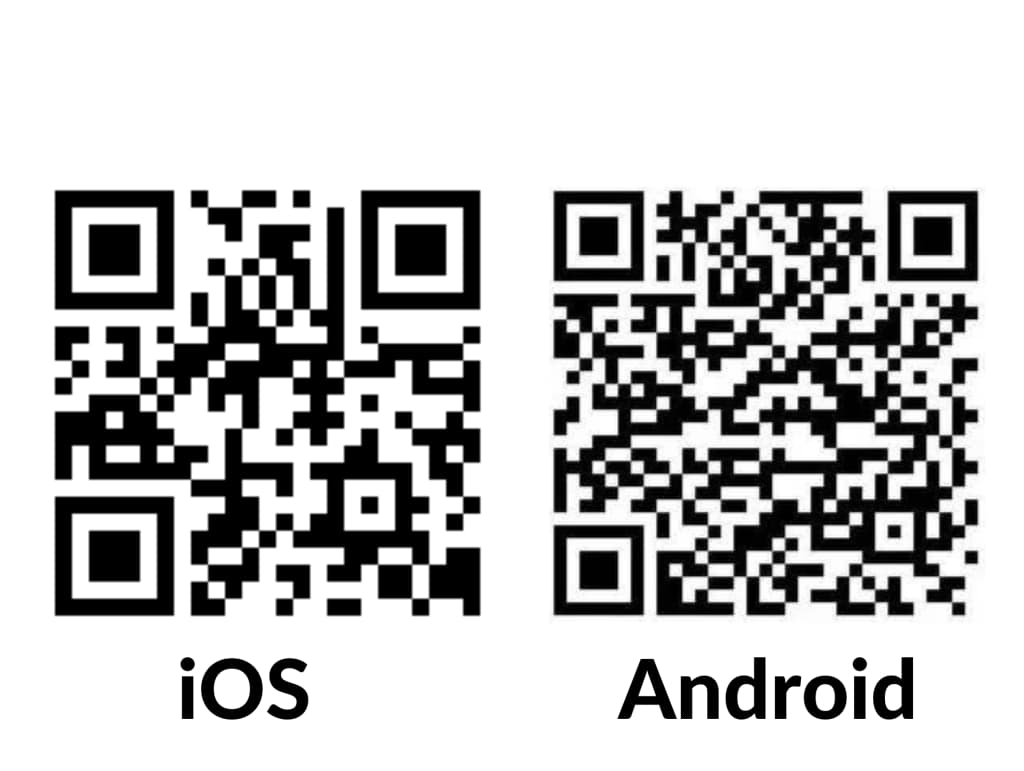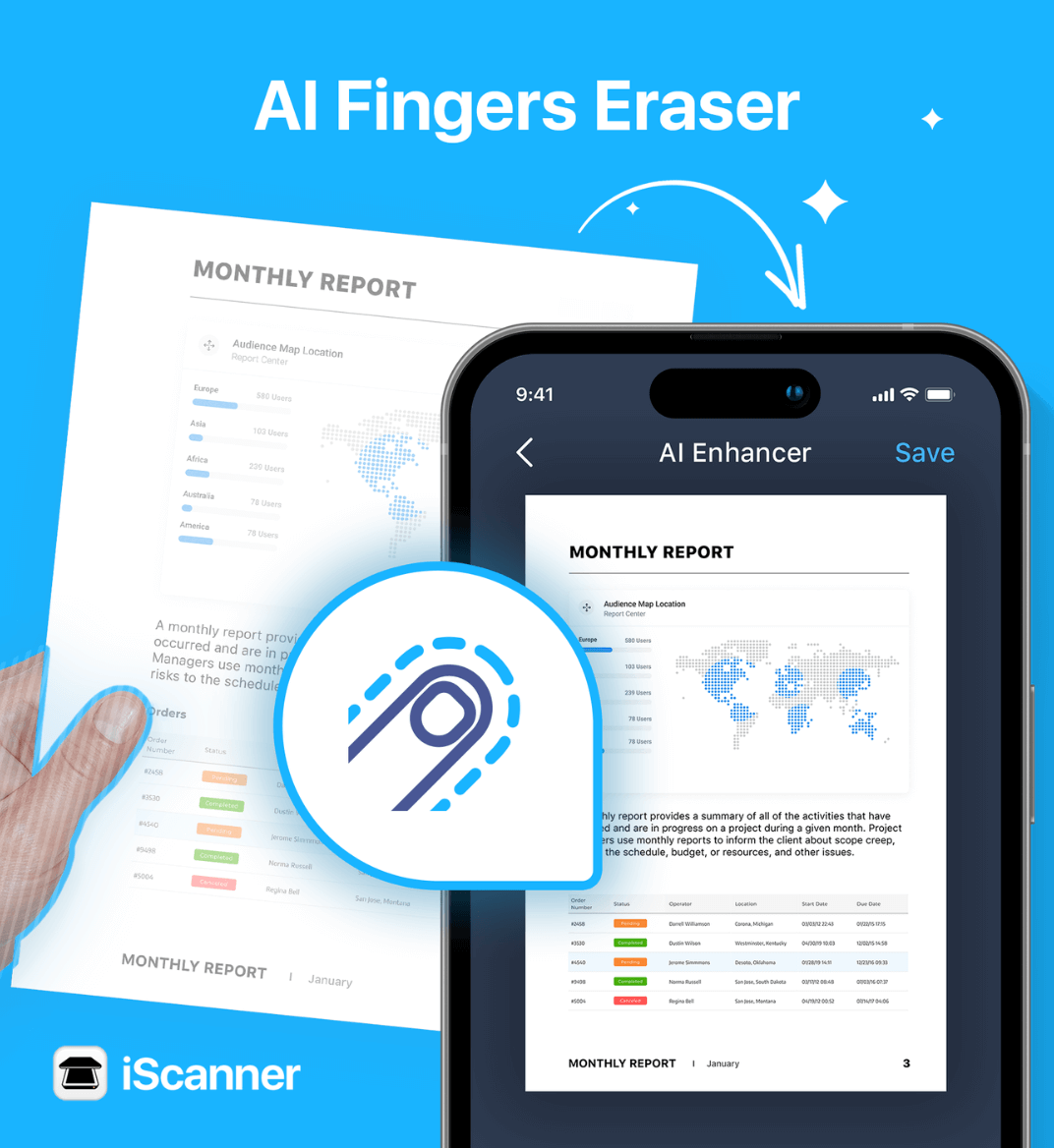10 jul 2023
Scanning book pages or passports with your phone can be a bit of a juggling act—books don’t always stay open, and passports just won’t lie flat. Some dedicated book-scanning fans go as far as using translucent polycarbonate plates to flatten pages, but let’s be real: most of us just use our fingers. Sure, it gets the job done, but fingers aren’t exactly what you want in your final scan. If you’re like us and prefer your documents finger-free, we’ve got good news—our new feature lets you remove those fingers from your scans with a single tap!
The new feature is an AI algorithm that we developed from scratch and named the AI Finger Eraser. It’s been trained to accurately identify fingers on scans and remove them to help you create perfectly legible and professional-looking scans.
As a result, you get a perfect, clean, and finger-free scan. The highlight of it all is that it works not only with regular white printer paper but also with all sorts of colored documents.
We’ve now created a category for the AI features in the app that can enhance the quality of the scans. You can find them both if you tap the AI Enhance button at the bottom of the screen.
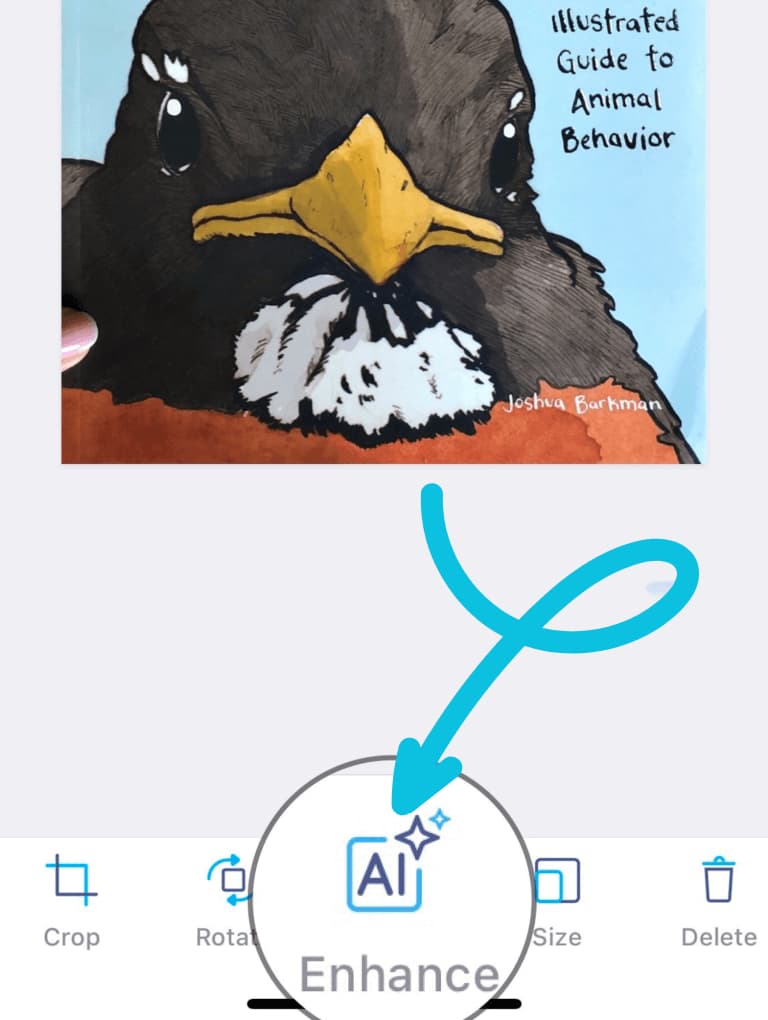
Within the next menu, you will see two options: Straighten, which allows you to use the Scan Straightener (our AI algorithm that fixes the geometry of the page and removes skews and warps), and Erase Fingers, which allows you to remove fingers from scans.
Next, you need to tap Erase Fingers, and the app will do the rest. All done!
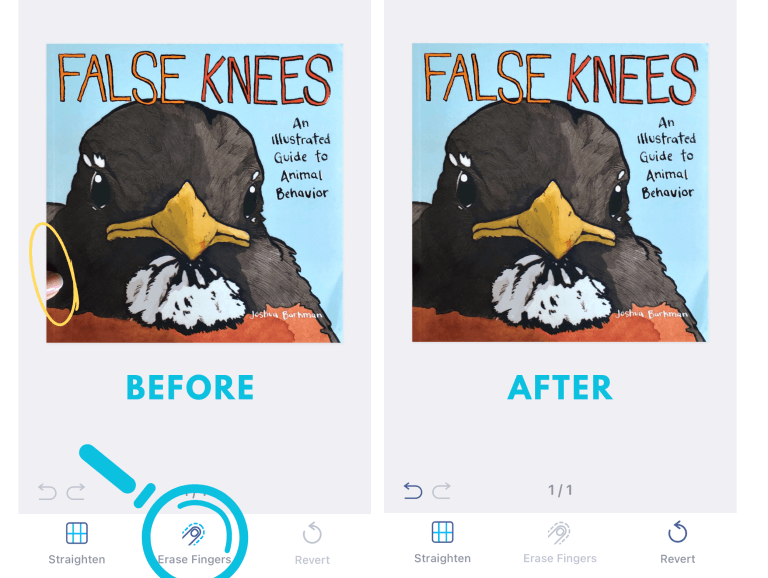
As we’ve already mentioned, it’s crucial to ensure that your finger doesn’t cover any text, numbers, or complex images, such as logos or signatures, because the algorithm will not be able to restore any visual information underneath your finger. What it does is detect fingers, remove them from the picture, and fill in the blank spot with a similar-looking background color.
Don’t waste any more time on retakes or editing—remove fingers from scans in one tap! We’re psyched about our new feature and can’t wait to hear what you think. Please let us know your thoughts through reviews or on social media.