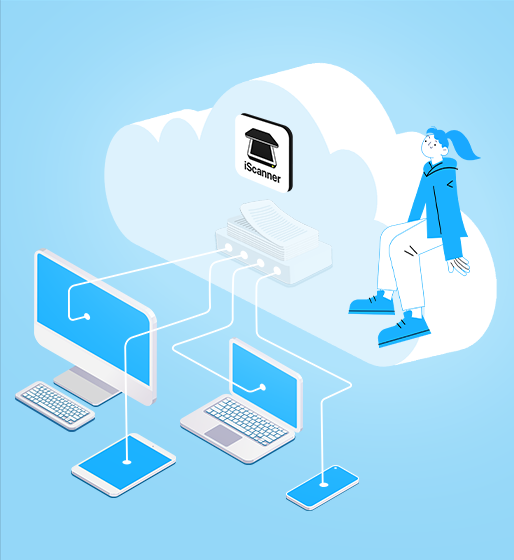19 dec 2022
iScanner Connect users, we’ve got news for you! In case you haven’t yet heard, this December, iScanner released two major and greatly anticipated updates: iScanner Cloud Sync and iScanner Web. This means two things: (1) iScanner is no longer just a PDF scanner app but also a digital ecosystem that can cover all your devices and sync files on them in real time, and (2) iScanner Connect will no longer be available. Here’s why.
The reason is simple—iScanner Connect has been replaced by iScanner Web. Just like iScanner Connect, the new feature is free, but it has several major advantages over the old feature.
To use iScanner Connect, you had to have your mobile device connected to the same Wi-Fi domain as the computer you wanted to connect to. With iScanner Web, you no longer have to worry about that.
With iScanner Web, you don’t even need to have your mobile device with you to connect to a PC. All you need to do is log in with your account in a browser to access your files in the app on any computer. This can save the day if you leave your phone at home or the battery dies.
Unlike iScanner Connect, Web lets you not only view, download, and print, but also move, rename, copy, delete, and create files and folders in iScanner.
In iScanner Web, you can search through your files and find the one you need in two clicks. Just enter the name of a file or a folder into the search bar, and the app will do the rest. This can save a great deal of time if you have hundreds of files in the app.
All these options are already available in iScanner Web, and we’re currently working on adding more.