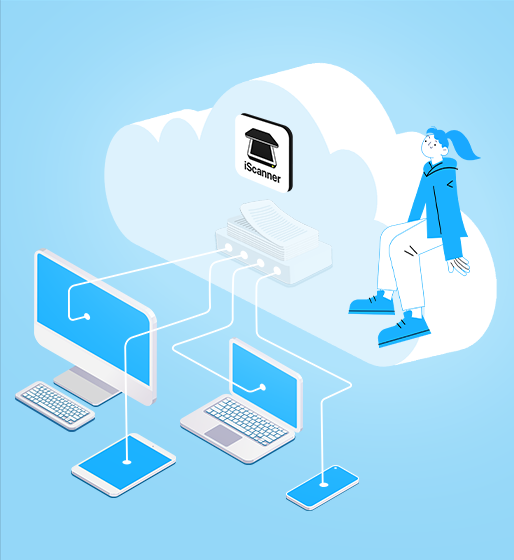13 dec 2022
Cloud Sync has become the biggest and most anticipated update to the iScanner app in a long time. With the cloud, your files are accessible and synchronized in real time on all your mobile devices regardless of the platform. But if you’ve been thinking that it would be great to access iScanner from your computer, too, we’ve got good news for you. This December, we bring you iScanner Web.
In the web version of the app, you can view your files, copy, delete, rename, create folders, and move files. All changes will be synchronized on your other devices in real time by means of iScanner cloud sync. If you need to move or delete a large number or even all of your files at once, use the Select All feature. You can select all files by ticking the box next to the file name on the details bar.
If you have a lot of files and folders in the app, it might take a while to find the one you need. Use search to quickly and easily find anything. Simply put the file or folder name in the search box and the app will find it in no time.
With iScanner Web, you can download files from the app to your computer very easily. Click the three dots on the far right side of the file name and then choose Download from the dropdown list. If you need to download a lot or all of your files, you can use the select all feature to facilitate the process. You can upload files from your computer to iScanner just as easily. To upload, hit the bright blue button underneath the search bar.
There’s an even easier way to import files from your computer to the iScanner app—simply drag and drop. It also works with your files within the app. You can move files into folders or folders into folders in this way too.
Most of our users probably know that in iScanner, you can print directly from the app. This is super convenient, but unfortunately not everyone is lucky enough to own a wireless printer. If your machine is old, the web version can make things much easier. You can now send your iScanner files, allowing you to print from any computer. We certainly don’t encourage you to print, but the reality is that everybody has to on occasion.
The web version of the app works on different browsers and operating systems, and you don’t need to download or install anything. All you have to do is log in because it’s available only to authorized users and is password protected.
As a lot of our users might know, iScanner Connect was a feature that let you connect your app to a computer within the same Wi-Fi domain. However, iScanner Web makes it redundant because it can do everything that iScanner Connect could and more. Plus, you no longer need to be connected to the same Wi-Fi or have your mobile device with you to use it. Just like iScanner Connect, iScanner Web is free and even easier to use. All you have to do is sign in with your account.