

22 may 2025
Struggling to find a word, phrase, or sentence buried deep in a PDF? This guide will walk you through the easiest ways to search within a PDF on any device, whether Mac, PC, Android, or iPhone. There’s also a bonus trick inside that’ll save you tons of time.
We’ll start with mobile phones, as they usually raise the most questions. The way to search text in a PDF depends on the platform your device is running on.
If it’s on iOS:
If it’s on Android:
To search text on Android, you either have to install specialized software from Google Play or use the Google Drive option. If you opt for a latter,
Here’s a bonus trick we’ve promised. If you don’t remember which document contains the word or phrase you need, a multiple search will help you out.
To look for a keyword in several files at once, you’ll need a mobile app designed for working with PDFs. iScanner is one of them. It combines the features of a mobile scanner and PDF editor, which makes it convenient for adjusting your file straight away. For instance, if you need to change the part of the text you’re trying to find, you won’t have to switch between the apps to find and edit your text.
Here’s how to find the desired text in several files with iScanner:
1. Download the app or open it if you already have it installed. If you’ve just downloaded it, add your PDFs to the app. To do that, tap Plus in the main menu, choose Import Files, and select their location.
2. Return to the main menu and find the search bar at the top of the screen.
3. Type a word or phrase into the search bar.
4. Tap the arrow symbol to run the search.
5. Switch between the matches found and choose the document you need.
A tip: If you want to search by file name or content only, select either the Name or Content button. By default, the app will search for the keyphrase in both.
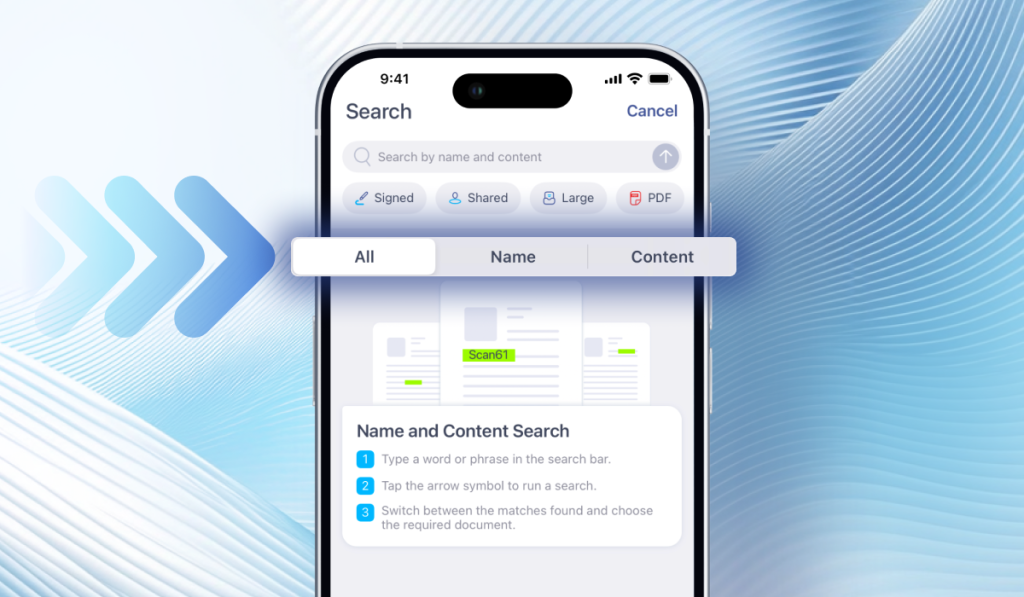
6. The content search works only with OCR-recognized documents. If any are unrecognized, the app will prompt you to fix this. Tap Recognize All Docs if needed. If you prefer to search only within recognized files, tap Use Recognized Docs.
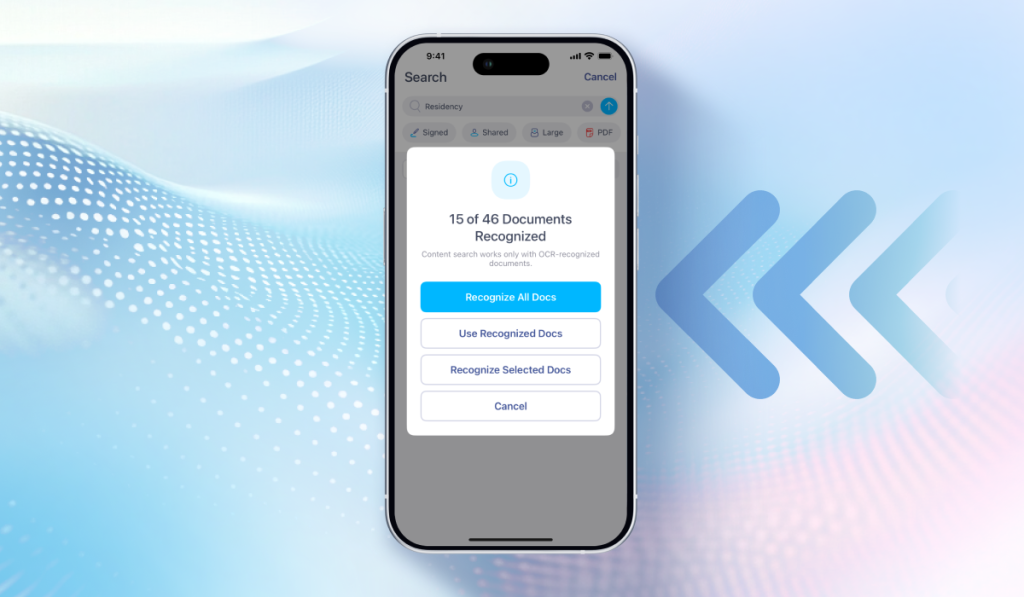
7. The app will show every file that matches your request.
The default PDF reader on Mac is the Preview app, which is used for viewing practically any file format.
A tip: You can also search for words in PDFs using browsers. The flow is the same, with one small but important difference. Preview searches for every word you enter in the search bar, even if there are several, and will show all matches for each word. Browsers, however, look for an exact phrase match. So if you enter multiple words, it will only show results where those words appear together in that exact order. By the way, capital letters make no difference.
Windows doesn’t have an equivalent to the Preview tool, so the only option that doesn’t require additional software is to use a browser.
