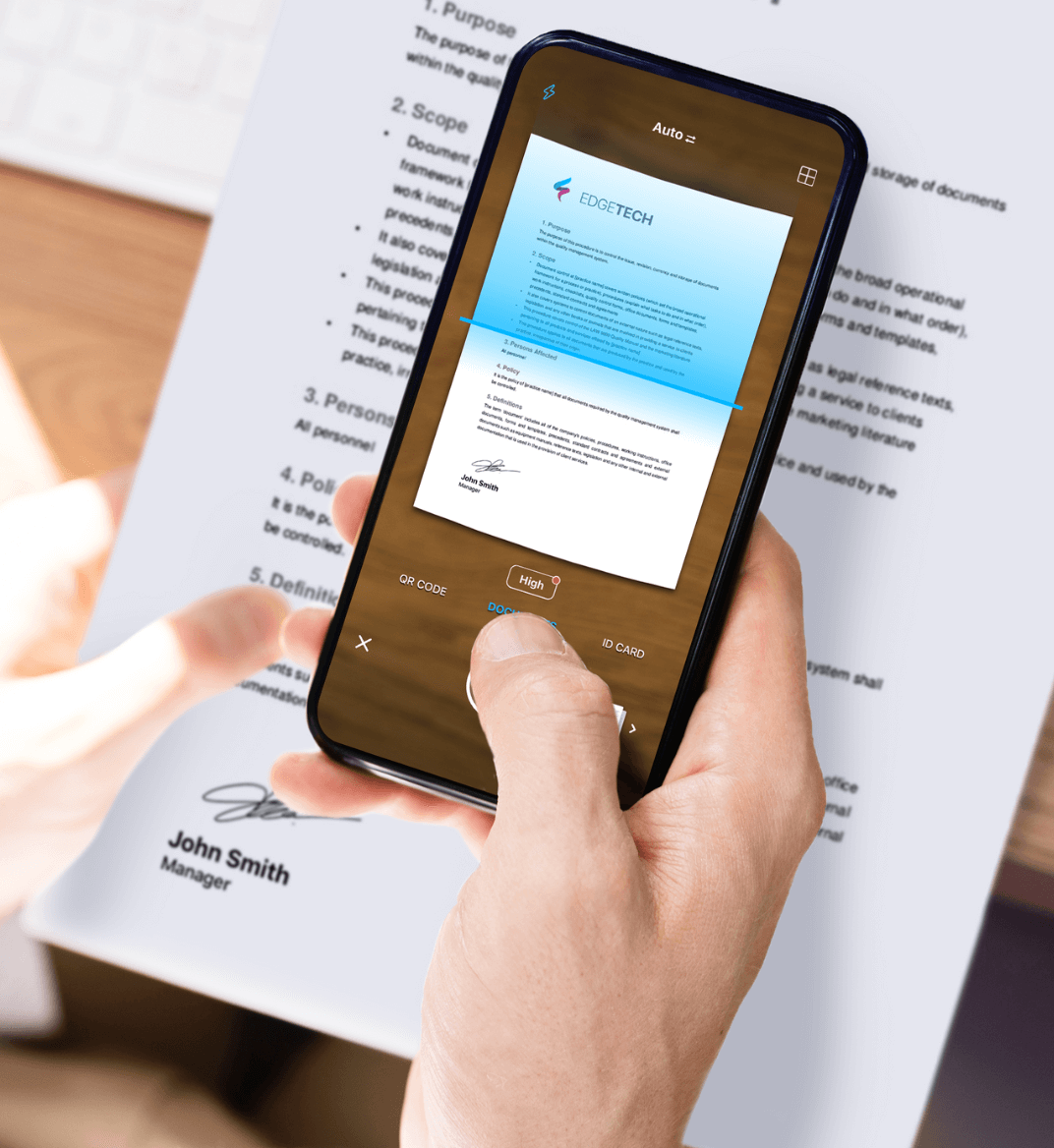08 may 2024
Remember those clunky scanners and fax machines? Seems they’re steadily becoming a thing of the past. The need to scan, sign, and share documents isn’t going anywhere, though—in fact, it’s becoming more popular by the day. That’s why learning to scan with your phone is a must. The good news is scanning itself is super easy! The bad news is figuring out which tool in the sea of tools is the best for you might be tricky. In this post, we’ll walk you through how to scan on Android and help you decide if you need a special app for scanning.
So let’s get straight to it: for those whose scanning needs are very basic, Google Drive has a solid scanning feature. It’s pretty accurate with detecting document boundaries and the scan quality is decent, plus everything you scan will automatically go into your Google Drive. What’s also great is most Android devices come with Google Drive preinstalled, so there’s no need to install anything extra.
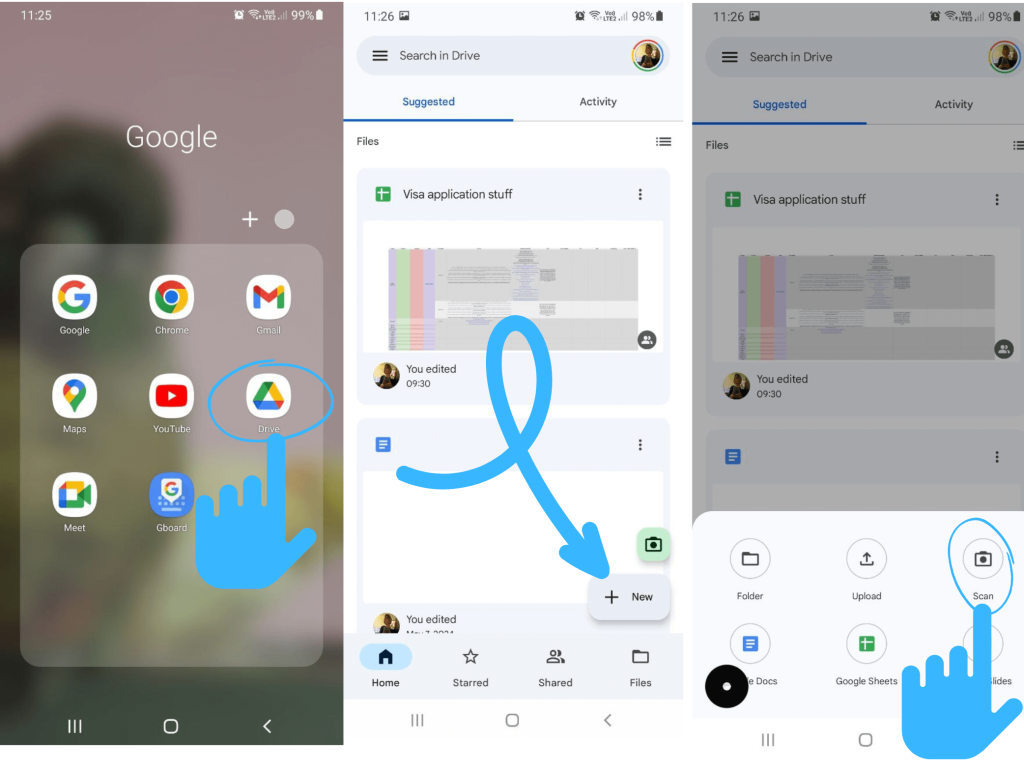
As great as it is to scan with Google Drive, if you’re a die-hard Android user, your Google Drive is likely brimming with personal items. If you scan for work, you’ll be mixing them with your work-related documents which might not be the best idea.

Here’s why it’s smart to keep your personal and work files separate:
A separate app for work-related documents or major events like selling a house will prevent you from being tempted to finish off a report during a family get-together or flip through your little one’s drawings while you’re supposed to be working.
And if you’re a frequent scanner dealing with lots of paperwork, investing in a robust scanning app might benefit you big time!

Choosing a scanning app might be tough—we’ve long crossed into the choice overload territory.
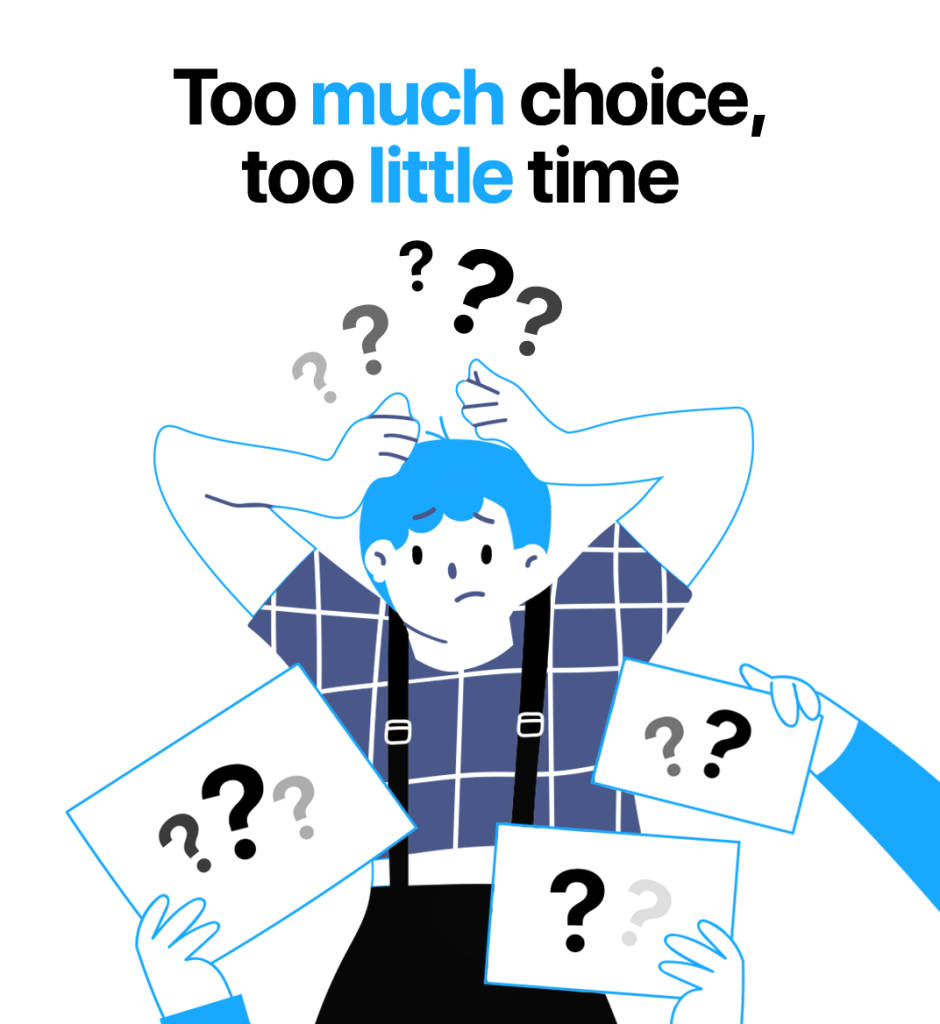
We say go for one that has the most to offer for your goals and follow the minimal possible investment principle. If you’re bothering to use a separate app, you might as well get the best deal.
If you scan a lot for work and beyond, get a kick from keeping paperwork organized, and often deal with sensitive documents, iScanner Pro might be your go-to.

The subscription will pay for itself many times over in time saved and frustrations avoided. Plus, a whole-year access costs about as much as a large pizza so it’s not like you need to shell out.
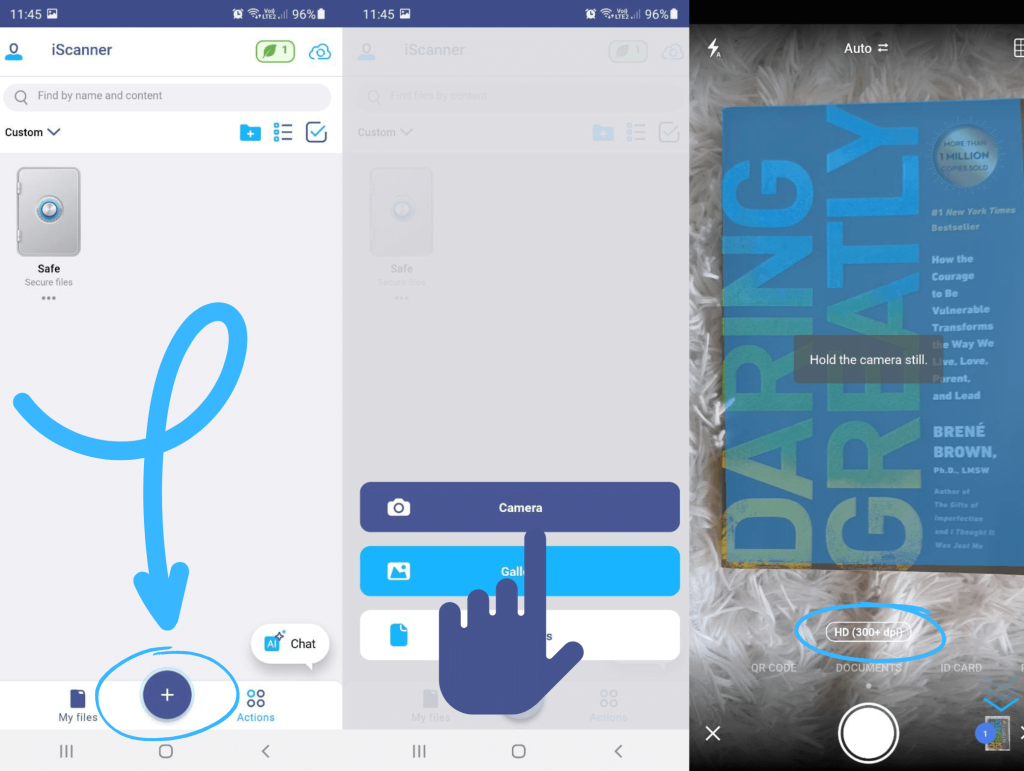
If you only scan occasionally and don’t foresee any important applications ahead, you could stick with the iScanner’s free version which is still the heavy-weight champion in terms of what it has to offer: 300 dpi res, the most generous PDF editor in the free version (allowing you to add page numbers automatically, add and edit images, create watermarks, reorder and extract pages), cross-platform cloud sync, and more.
If what you’re looking for in a mobile scanner is OCR, you might enjoy the vFlat app—it has an excellent OCR feature with a very generous daily limit. It doesn’t allow you to do much in terms of editing but the scanning quality is great!
If you mostly scan photos, you might like the PhotoScan app. It’s been designed to scan pictures and knows how to deal with glare and reflections on glossy photo paper. Plus, it’s very good at preserving the natural colors and doesn’t create a color cast.
If you’d like more guidance on how to choose the best scanning app, we’ve got a separate post on that. One good thing about choice overload is that there’s something for everyone whether you want to digitize a shoebox of old photos or edit a table in your monthly report on the go—you’ll find your perfect tool!
Want to try iScanner Pro for free without having to sign up for a free trial? Find out how here.