

01 feb 2024
If you use iScanner a lot, you likely have more than just recipes in the app. iScanner is one the safest scanner apps there are, but all its advanced safety features will be pointless if someone simply gets hold of your phone and decides to go through your files. Closing this loophole is easy, though. In this post, we wanted to remind you about a simple and often overlooked feature in the app: PIN code protection (and some other nifty ones that can protect your files from unwanted eyes).
You likely have PIN or FaceID protection on your phone but when it comes to data privacy, you can never be too careful. In iScanner, you can set up a PIN code with just a few taps to ensure no one can snoop around your documents even if they get hold of your unlocked device.
Here’s what you need to do to set up a PIN code for iScanner (the flow is the same regardless of the platform you use):
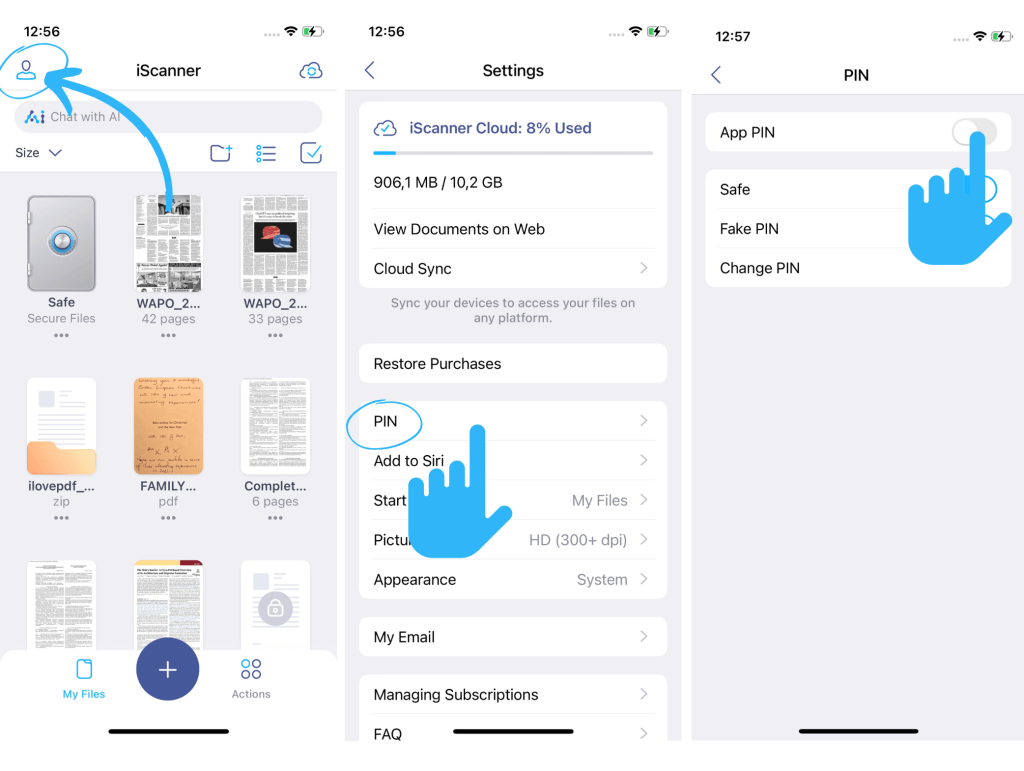
Since iScanner is all about documents, privacy and security has always been our focus. The app is full of safety features that give you full control over who can open your files and what information they may see.
If you need to share a document that contains details you’d rather not share, you have two options:
Both are located under the Hide menu at the bottom of the screen. Blur is very straightforward: if you want to blur part of the text or images in your document, tap Blur and then the area you need to obscure. An opaque rectangle will appear that you can make bigger or smaller and shift around as needed. Once you’re happy with the result, simply hit Save.
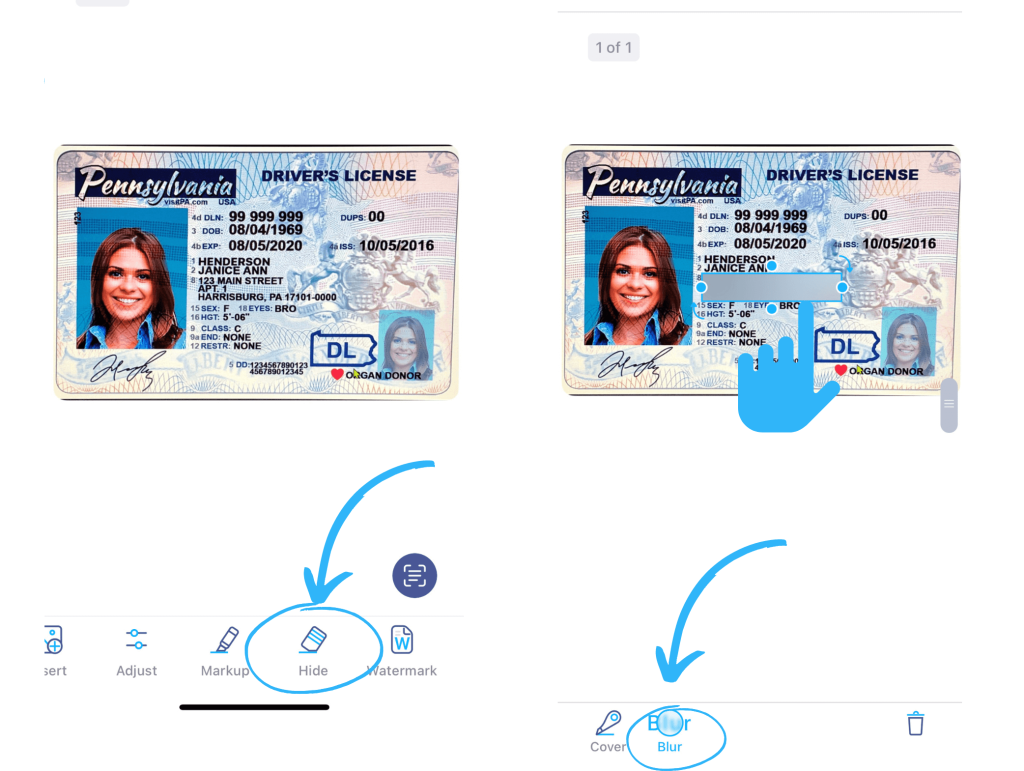
Blur will make part of your document completely unreadable but if you’d rather do it covertly, Magic Eraser is a perfect solution. Here’s how to use it:
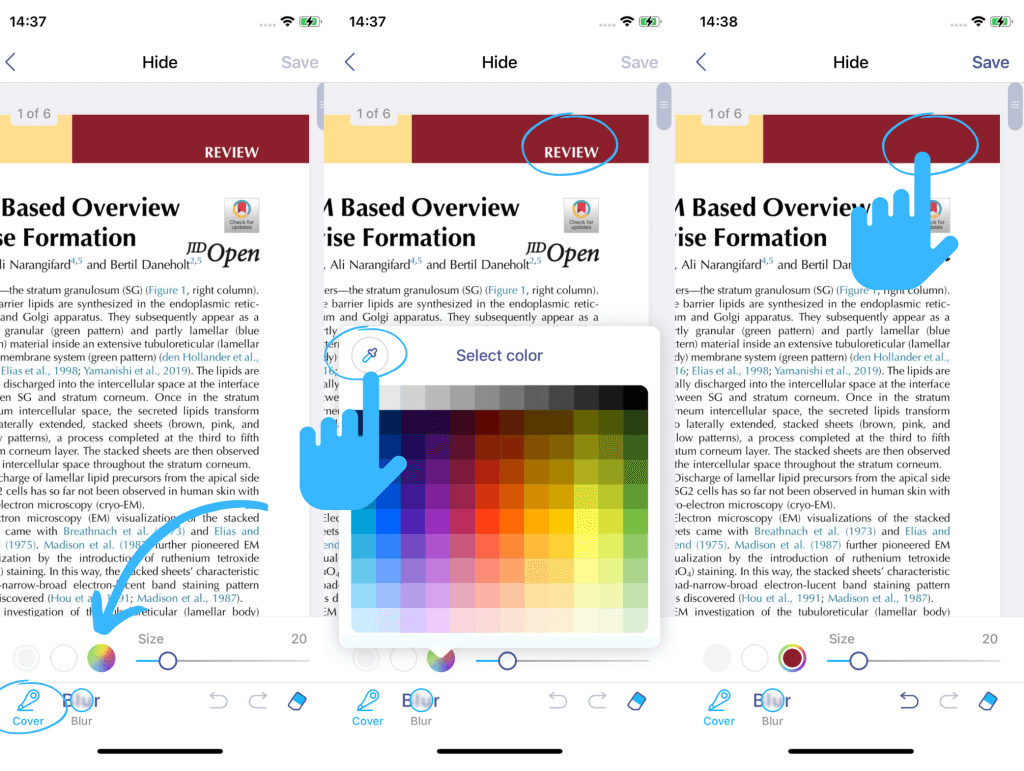
In iScanner, you can also use a PIN-code to protect individual files or folders. To do that, tap the three dots underneath the file or folder thumbnail, which will open the actions menu. Next, select Lock and the app will prompt you to set up a four-digit PIN code.
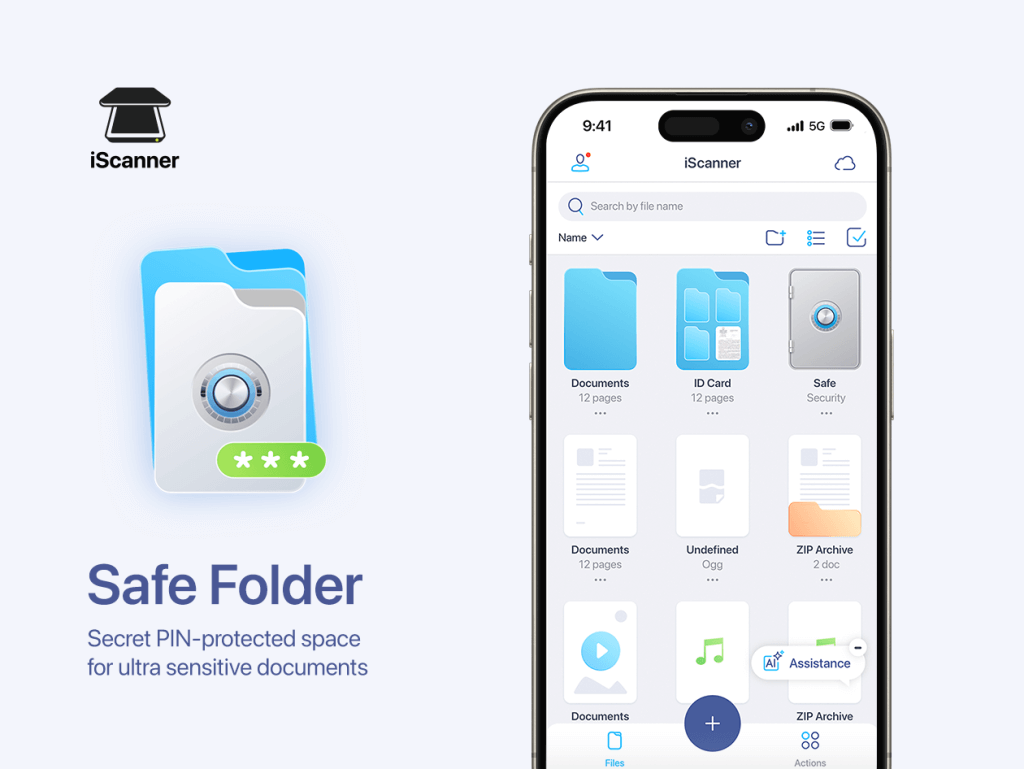
In addition to PIN-code protection, iScanner has a nifty feature that can help you not only protect your files but also hide them so that nobody else knows they’re even there. There’s a special folder we named Safe designed specifically for this purpose. Here’s how it works:
The Safe allows you to create a decoy folder by setting up an additional (decoy) PIN code. When you or anyone else enters this decoy PIN code, the app will show them decoy content instead of the real Safe’s contents. Here’s what you need to do:
All done. You can check both the real and decoy contents of your Safe by entering your real and fake PIN codes accordingly.
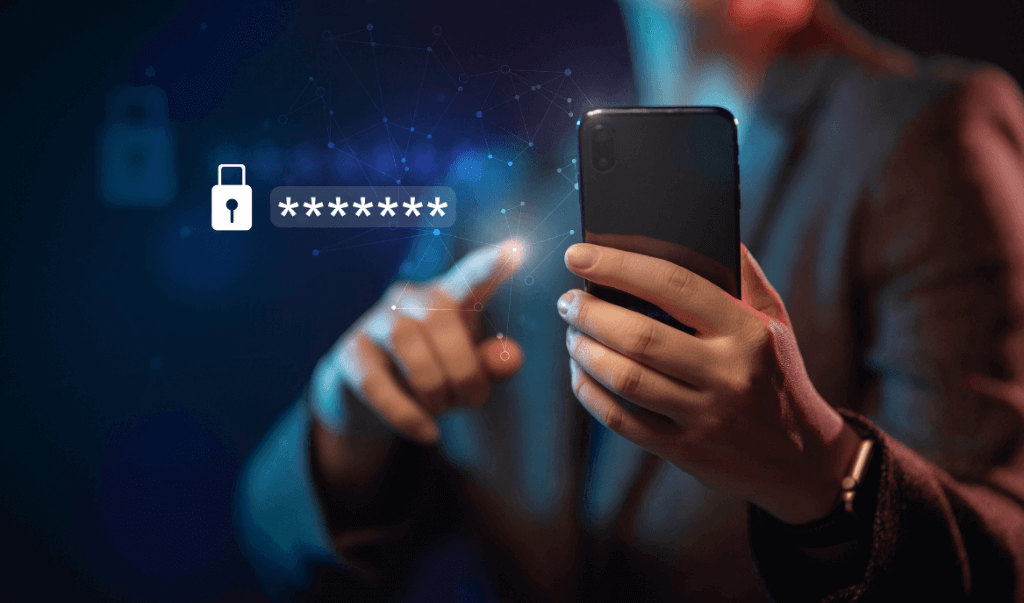
So that’s all protection within the app but iScanner can extend its protection for when you need to export your files. If you need to share a PDF document by uploading it to a shared location, you can very easily password-protect it in iScanner for free to ensure that you have full control over who can view or download it. Check out this blog post for more details on how it works.
The app also allows you to share files as a link for free which is a great option for large files and large numbers of recipients. The app gives you the option of taking the access away even after you send or post a link—simply open the document, tap Share, and toggle the Access via Link switcher to off.
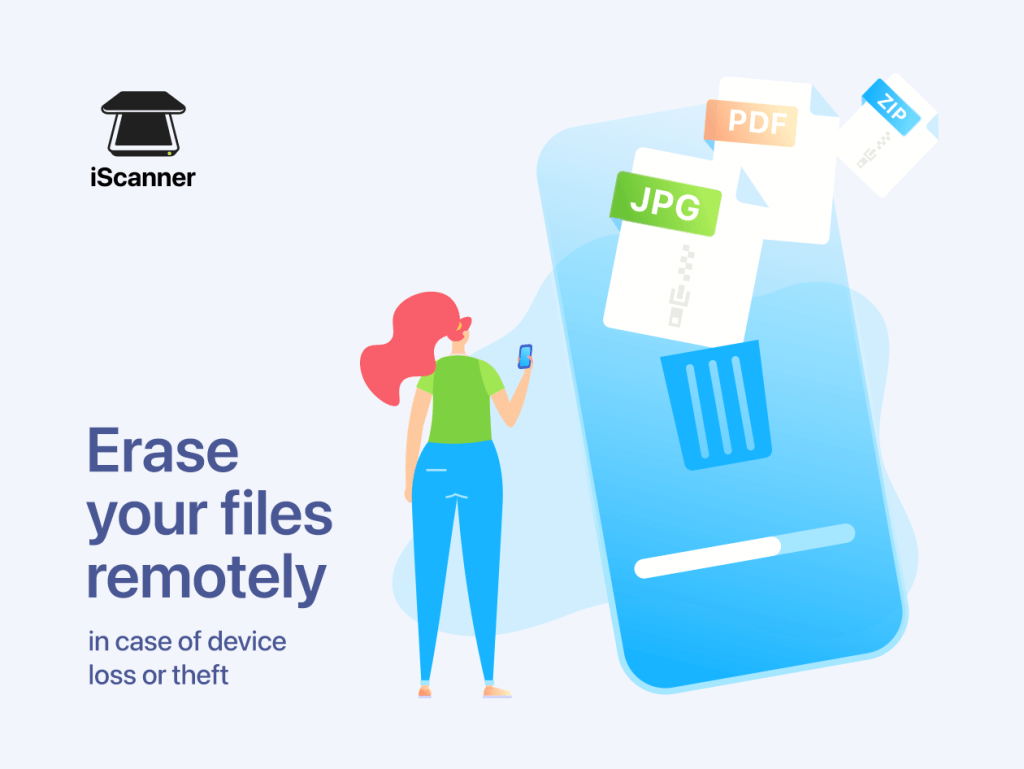
As much as we hope this never happens, it’s best to prepare for such an eventuality in advance. If your phone or tablet goes missing, you can be positive your sensitive documents will remain private and secure if you store them in iScanner because the app has a Remote Logout feature.
All you have to do is log into your iScanner account on any browser, tap your email address, and then go to Active Devices. Select the missing one and tap the trash can icon on the right. All your files will be deleted from the compromised device and you’ll be logged out of iScanner on it. By the way, if you later find it behind the couch, you can just as easily restore all your files by logging into your account.
Feel free to give these fantastic safety features a try! When it comes to our personal information and documents, a bit of extra security can never hurt. As the saying goes, better safe than sorry.
