

08 sep 2025
Here’s a guide on how to unzip files specifically on Windows, macOS, Android, iOS, and iPadOS. As a bonus, you’ll also find a universal way that works across all of these platforms. Bookmark this text to return to it anytime you need.
The answer is pretty simple: for your convenience. Zipping files reduces their size, making them easier to store and share. For sure, there are also many compression tools that actually do the same, but zipping goes a step further.
Think of it this way: a ZIP file is a container that can hold multiple files of any format in one package. These files won’t be necessarily compressed (it’s up for you to decide), but once archived, it’ll get a .zip extension.
ZIP files are very convenient for organization, faster uploads and downloads, and saving space on your device or cloud storage. But to access the contents again, you’ll need to open the container. And that’s where you need to unzip it.
If you don’t want to plunge into platform-specific detail, here’s a reliable solution that works on any device.
iScanner is a trusted, award-winning tool celebrating its 10-year anniversary this year. It fully complies with GDPR and the California Consumer Privacy Act, ensuring your data stays private. No one, not even the developer, can access your files without your permission.
The best part is that you don’t need to download the app or even register on the website to unzip your files. Among its other handy web tools for working with documents, such as converting, merging, and splitting, the Unpack Files option is just what you need to extract files from your archive. Here’s how it works:
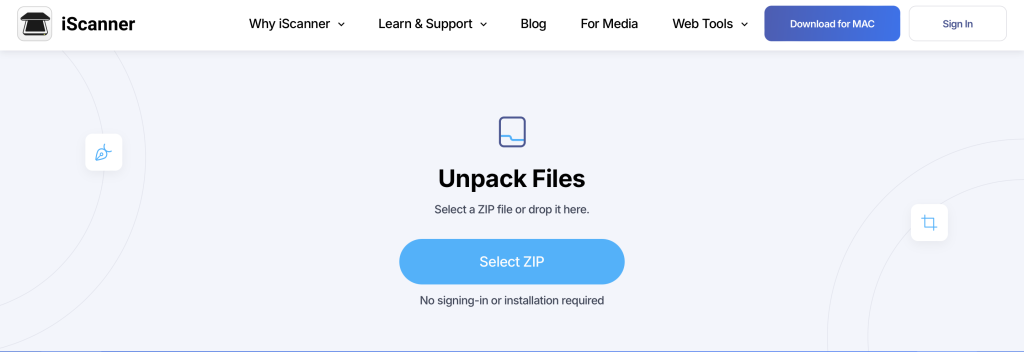
macOS has an integrated tool called Archive Utility that automatically unzips files. All you need to do is:
Your files will appear in a new folder named after your ZIP file, right in the same location.
For PC users, there are two options: you can either unzip the entire archive at once or extract only specific files.
If you need to unpack the whole archive:
If you need to extract one or several specific files from the archive:
For iPhone and iPad users, the flow looks exactly the same:
The extracted files will be located in the same directory as the original one.
You’ll need to take a couple of extra steps here. The Files by Google app, which handles unzipping on Android, isn’t usually installed by default. Unless you have a Google Pixel device, you first need to download the app from Google Play. After that, unpacking archives is easy:
Your files will be unpacked in the same location as the original ZIP file.
