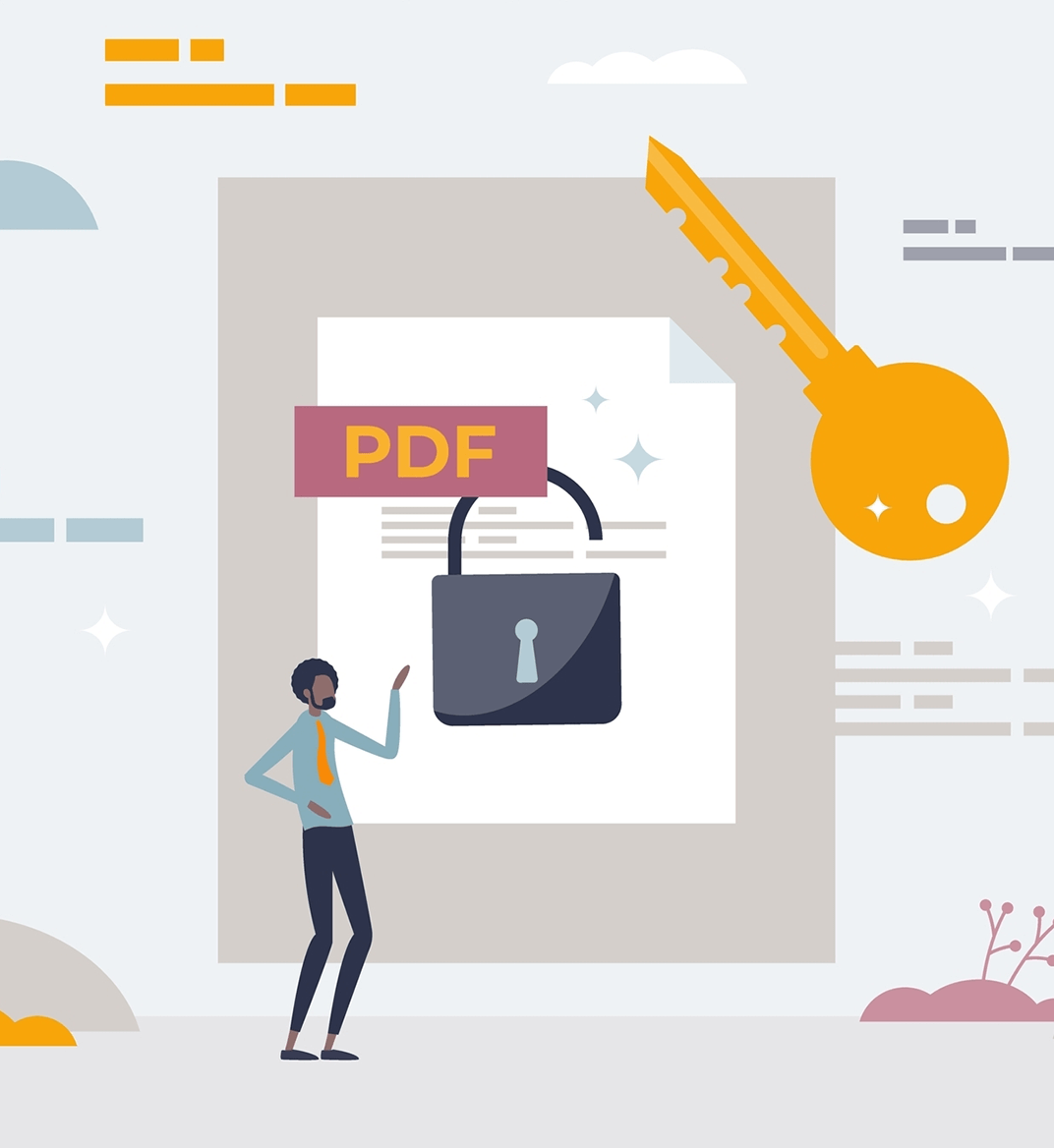04 jun 2025
PDFs are one of the most common formats for sharing documents these days. Whether it’s a contract, an invoice, a CV, or a report, chances are you’ve received it as a PDF. The problem, however, is that such files aren’t always easy to edit, unlike DOC or DOCX. And a situation where editing a PDF becomes necessary may surprise you. Luckily, in this article, you’ll discover how to make a PDF editable and learn how to use specialized tools and services.
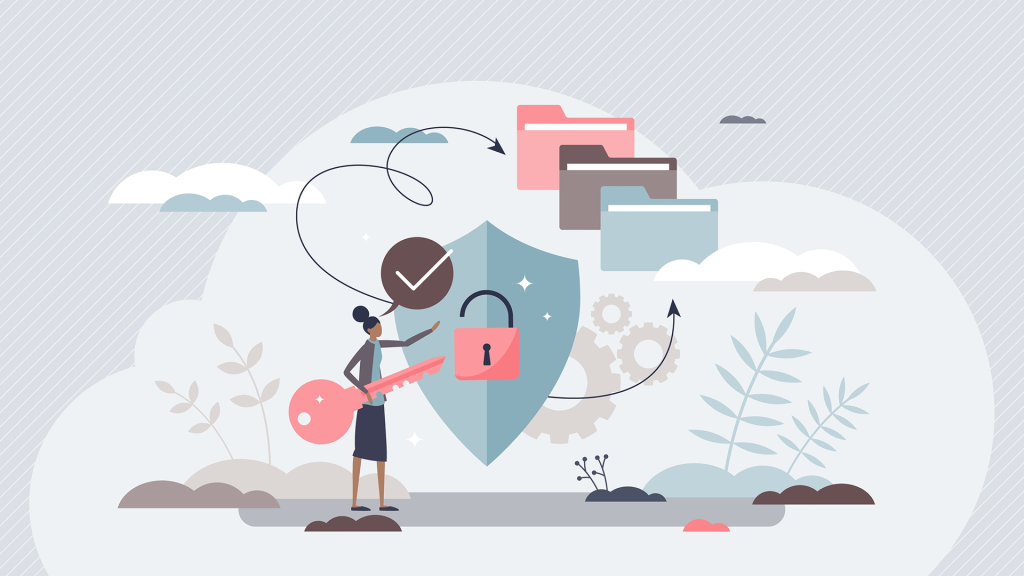
Without further ado, let’s dive into the challenge of making a PDF editable right away. There are many approaches to achieve this based on your specific situation. If you’ve created a PDF file yourself and left it unlocked (or received one), you can easily open it in any PDF editor and directly edit text and images. Desktop applications like Adobe Acrobat and Foxit, or mobile variants like iScanner, will do the job.
Having a dedicated app on your device is convenient, but you may only need to make a quick change. In this case, there’s no need to install a program, as you can simply rely on an online PDF editor. There are many options to choose from, with Smallpdf being, probably, the most popular one. But while this approach allows you to complete your PDF-related task quickly and easily, there are some downsides to it. Editing features could be limited, or the size of files you upload may be restricted. Most importantly, an online tool isn’t ideal for sensitive or confidential documents.
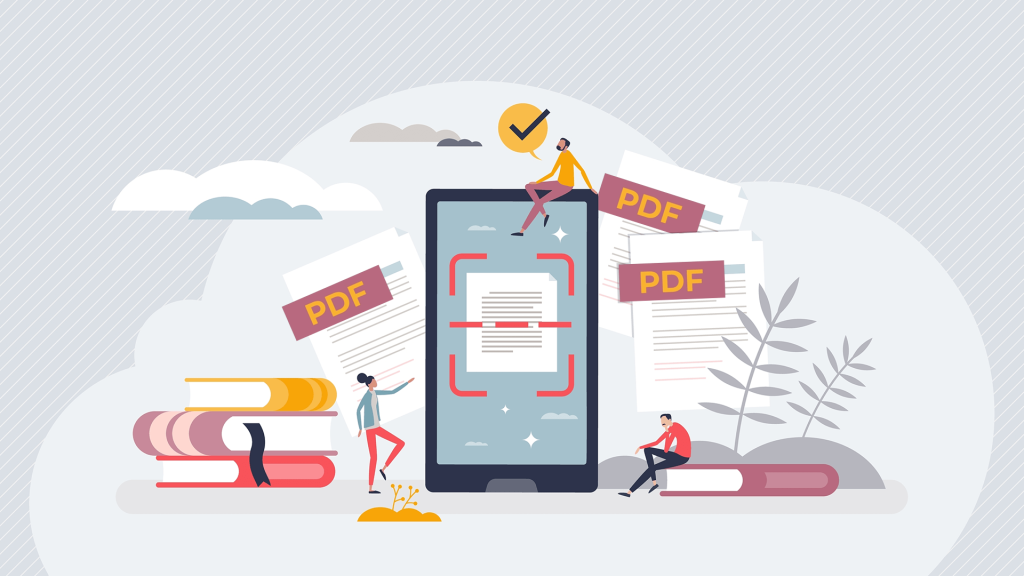
Now, let’s talk about a situation where using a PDF editor isn’t an option. This may be due to the file being locked, image-based, or simply scanned. In this case, no editor will be able to make any text data available for editing. The only solution is using an OCR tool, and iScanner comes equipped with a built-in custom technology developed from scratch. So, if you want to know how to make a PDF editable, you only need to follow a few simple steps:
From there, you can edit any recognized text however you want and then save your changes for further use. It’s recommended to create a new file and have the original one backed up.

At its core, the Portable Document Format (PDF) was designed to preserve the consistent formatting of a document across different devices and platforms. This approach makes PDFs excellent for viewing and printing, especially when there are unique visuals in the text. However, it also means such documents aren’t as easy to edit as Word or Excel files.
Information stored in PDFs isn’t forever carved in stone, but you typically need to use special software that can open, interpret, and make the file’s content editable. Think of situations like fixing a typo in a contract, updating financial data on a report, or filling out a form. Each case requires the document to be at least somewhat editable, and now you have all the information you need to succeed at this task.
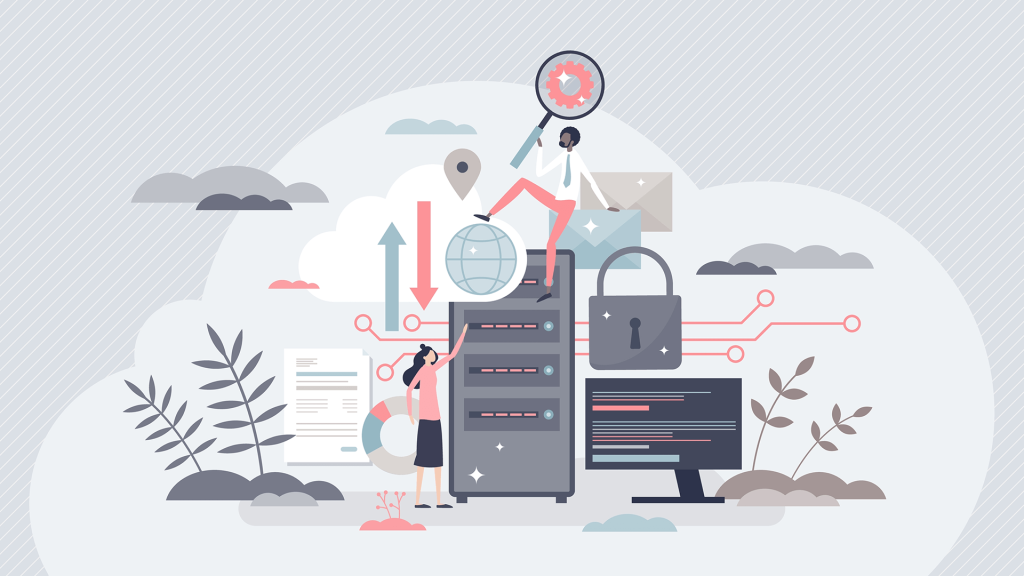
If you choose to rely on iScanner, you’ll quickly realize how powerful the app is. Making PDFs editable isn’t its sole purpose; iScanner is a versatile and feature-rich tool capable of completing virtually any PDF-related task. Here are some of the benefits you may find useful:
iScanner’s robust editing functionality also includes highlighting text, hiding sensitive information, adding shapes or watermarks, and inserting whole additional pages, among other useful features. Besides, if you ever need to convert a PDF to any other format, you can do so in the app thanks to built-in converters. Basically, iScanner can become your lifesaver for any document-related scenario—and even more.