

28 feb 2025
There are plenty of ways to turn a picture into a PDF on any device, but not all methods are equally convenient, secure, or free from limitations. In this guide, we’ll tell you about the fastest and safest ways to convert JPG to PDF, whether you’re online or offline.
If you have Internet access, the best way is to use a free online tool or app. There are plenty of options available, and all of them are simple to use: enter a website, click the Converter button, select your files (or drag and drop them), and confirm your choice.
However, some of these tools have restrictions, such as daily download limits, watermarks on converted files, or even privacy issues. You never know who exactly may have access to your documents (or personal data if signing in is required), when you upload them to a third-party service. That’s why it’s always safer and more convenient to use trusted tools.
The iScanner converter is one option. The company has been on the market since 2015 and, alongside the converter, offers an app that integrates scanning capabilities with a PDF editor—a handy tool for converting and managing PDFs. But we’ll tell you more about it a bit later.
Option A (with Internet access)
To convert JPG to PDF, open the iScanner converter, click Select File, and choose your image. Once the process is over, click download. It’s free, with no registration or installation required. Additionally, you can convert other popular formats to PDF as well. Check the full list of supported formats here.
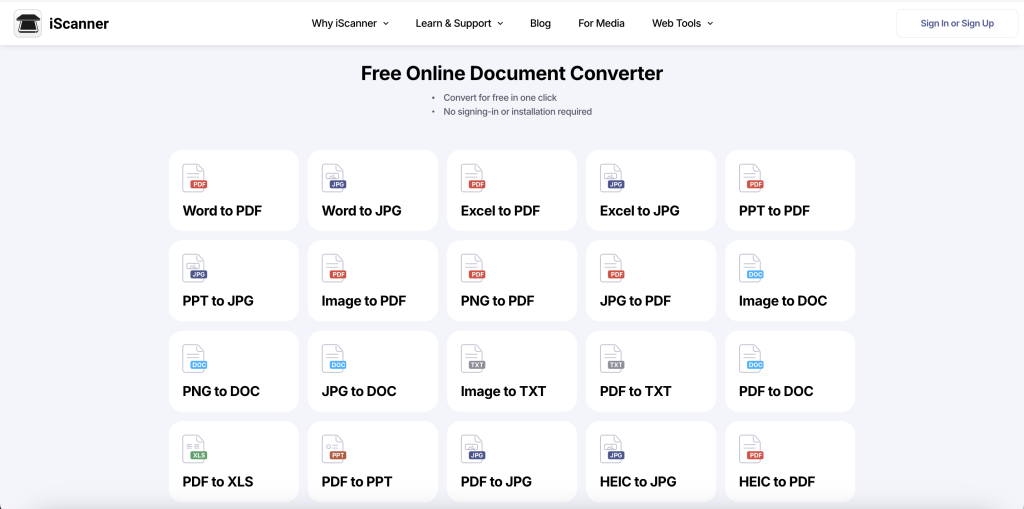
Option B (without Internet access)
If you don’t have Internet access but still need to convert your file, the iScanner app can be of help (just don’t forget to download it in advance). Here’s how to convert your image offline:
iScanner also makes it possible to compress your file even without an Internet connection. Here’s our step-by-step guide.
And as we’ve mentioned, iScanner also works as a PDF editor, which allows you to annotate, merge, sign, deblur, and manage your documents with ease.
On a Mac, you can do it using the Preview menu.
There are two fast methods to do this on iOS.
Option A.
However, this method has one drawback. It may add white margins at the top and/or bottom of the file, making it appear as if the image is placed on a sheet of paper. But if you prefer a classic, printed-photo look, this might actually become a feature rather than a bug.
Option B.
If you need a perfect PDF copy of your image without a printed-photo look, you may use the iScanner tool to convert a JPG to PDF.

Android’s tool called Photos, which serves as the default gallery app, can also be used to turn a picture into a PDF.
However, if you need to convert numerous files, the iScanner app is a more convenient option. It allows you to take pictures, convert, and store them in one place without switching between built-in tools or third-party apps. We’ve explained how to convert an image to PDF using the iScanner app a bit earlier in the text, as well as how to compress and edit it if needed.
There are also two ways to do this on Windows.
If the file is stored on your computer,
If your picture is on Google Drive, there’s no need to download it.
