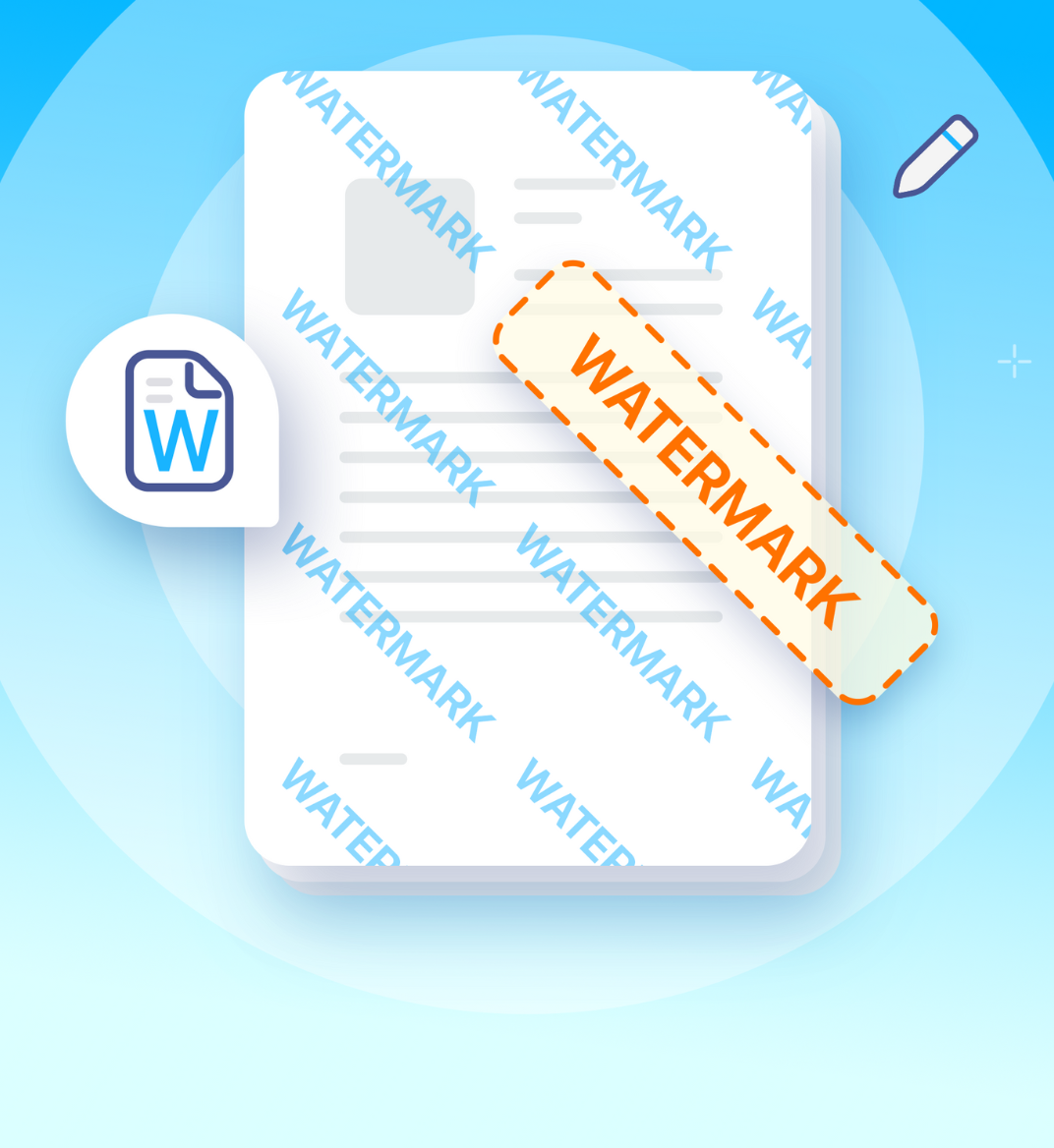26 jun 2023
Watermarking is like your personal stamp on the digital world—easy to create and full of perks. Whether you’re running a small business, sharing content, or working on research, knowing how to make a watermark can help you protect and promote your work. And the best part? You don’t need fancy software or a big budget. In this guide, we’ll show you how to make a watermark on your mobile, plus all the reasons you should be using one. Let’s get started!
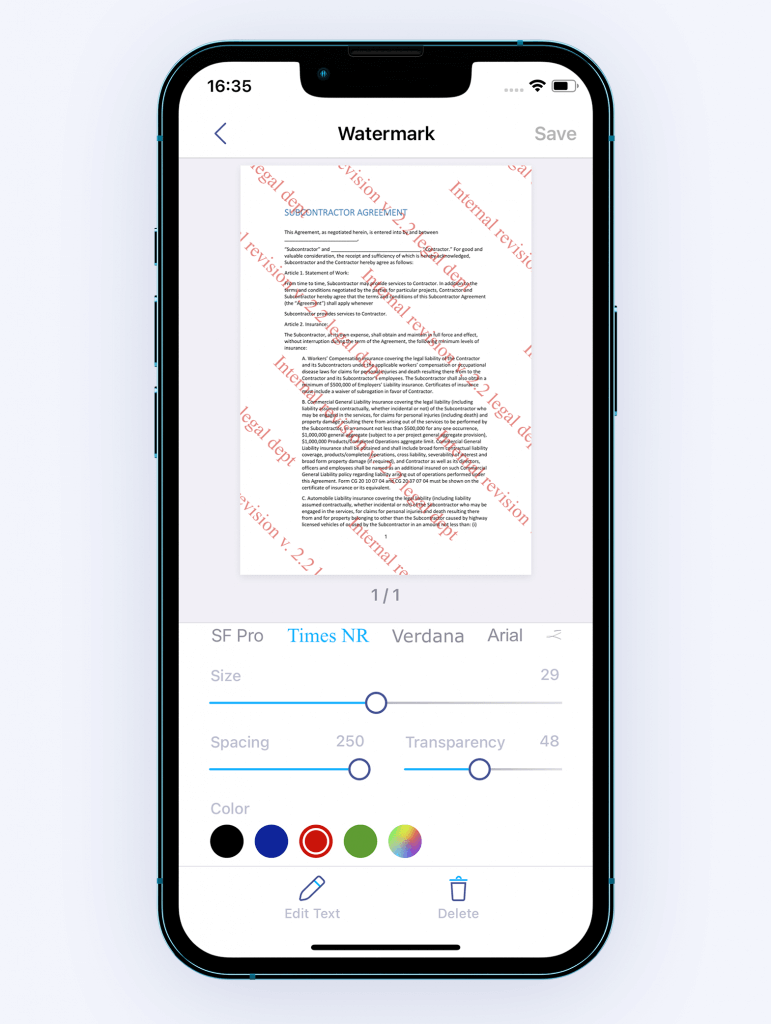
Before we look into how to make a watermark, let’s have a quick look at the benefits of creating a watermark. So what can you actually achieve by applying watermarks to your digital content?

To get started, download the iScanner app. It’s free, available for both iOS and Android, has a cloud sync feature (so you can edit documents that are on your computer without having to copy them to your mobile device), and there are no pop-up ads. Plus, there’s no learning curve whatsoever, so you can get straight to business.
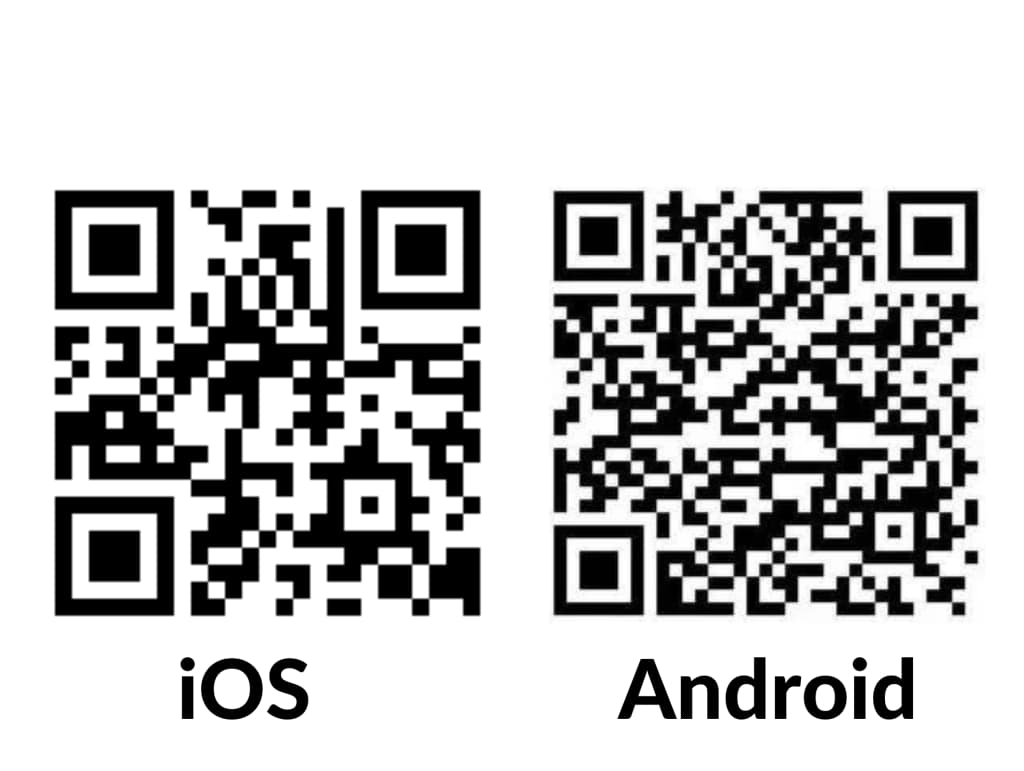
You can do it from your gallery, email, or file manager. If the file is on your computer, you can make it available on your mobile device by creating an iScanner account (to learn how to do that, please see this blog post).
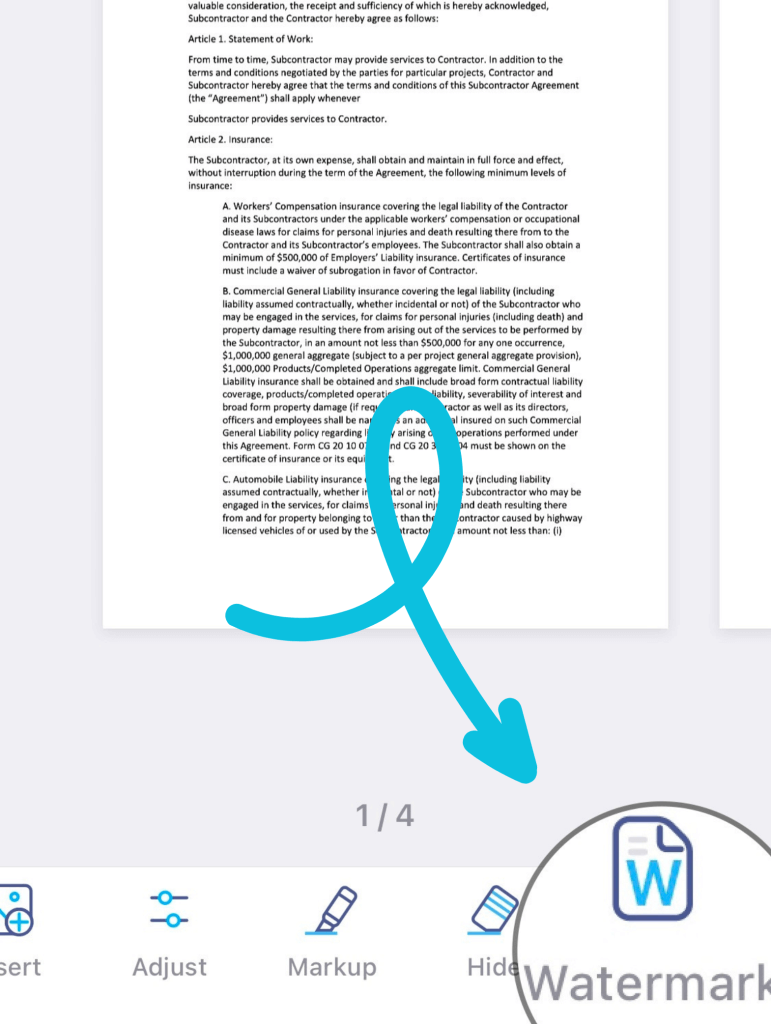
Enter your desired text, such as your name, company name or tagline, or a website URL, and tap Add.
Now comes the fun part of creating a watermark—customization. Adjust the font style, size, and color to suit your preferences. Experiment with opacity settings to achieve the perfect balance between visibility and subtlety. The best part is that you’ll see all changes in real time without having to save them first.
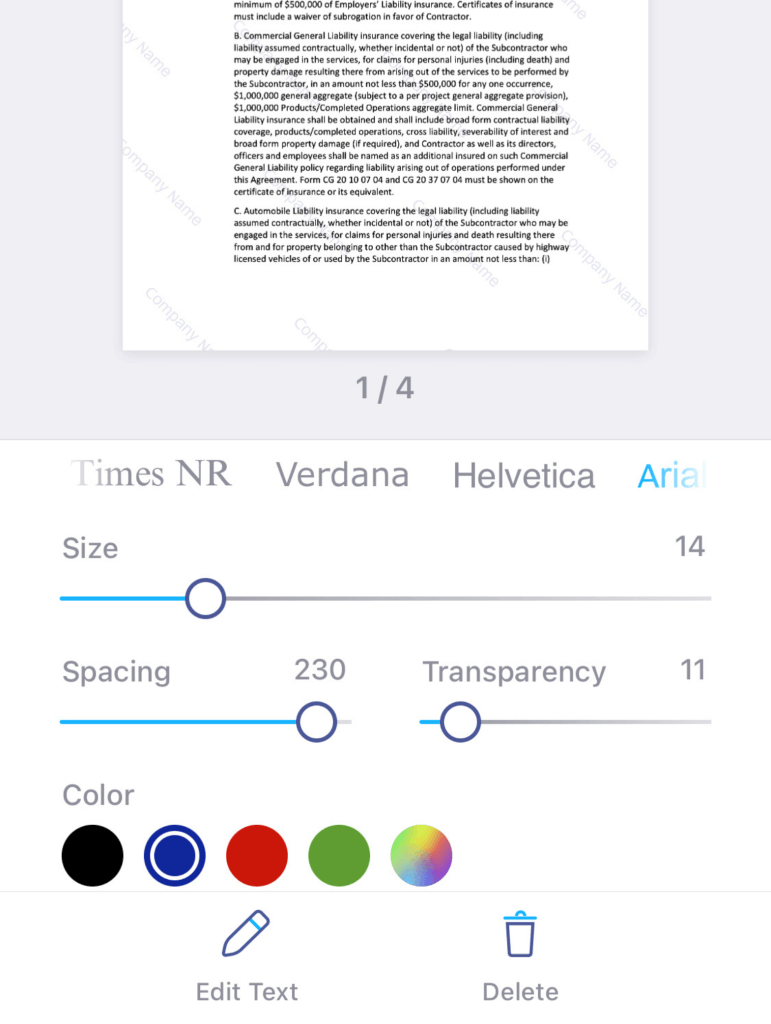
Creating a watermark for a lengthy document is much easier in the app because it will be automatically applied to all pages so that you don’t have to do it manually to each page.
Once you are satisfied with your watermark design, save it within the app by tapping Save in the top right corner. All done!
Congratulations! You have successfully learned how to create a watermark on your mobile device using a free app. Watermarking is an invaluable asset that extends beyond preventing plagiarism and copyright infringement. By creating a watermark and applying it to your documents, you can safeguard your content, streamline document management processes, enhance brand awareness, and protect sensitive information. Don’t miss out on all the benefits that this free and simple tool has to offer—start creating your unique watermarks today and take control of your digital content!