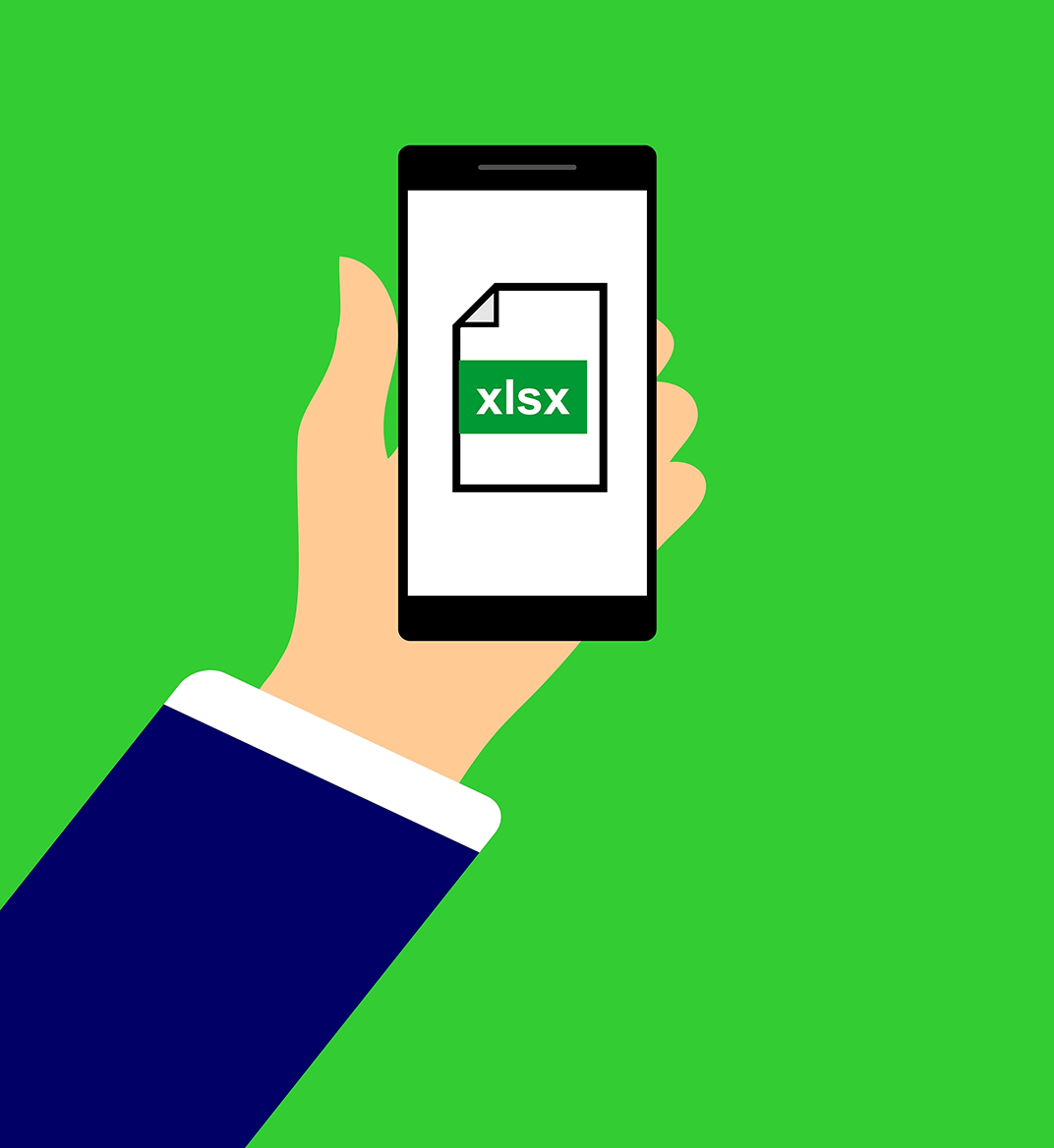31 jul 2024
At some point in your life, you must’ve heard someone jokingly saying that Excel is the cornerstone of the global economy. While this statement is a bit of an exaggeration, it’s still fairly close to reality. The amount of data stored and calculated in spreadsheets is enormous. But what is Excel file format—or XLSX? For this vague question to be answered correctly, it needs to be broken down into smaller ones—beginning with the technical aspects.

The modern .xlsx format, introduced with Microsoft Excel 2007, is a zipped file that stores structured data as a collection of XML files. It’s the successor to the older .xls format. For years, the latter was the standard for holding valuable information and calculations as spreadsheets. It had its limitations, such as row and column counts, which didn’t allow .xls files to be excessively large. Simply increasing the allowed file size couldn’t be a viable solution, as the technology behind the .xls format was the main limiting factor. It was a proprietary binary file format with all the flaws such a status implies, so it needed to step away.
The real solution was the modern .xlsx format. As mentioned above, it was based on the Open XML technology. As a result, the allowed finite number of rows and columns in Excel spreadsheets increased dramatically: from 65,536 to 1,048,576 rows and from 256 to 16,384 columns. Another advantage of the Open XML technology is its widespread usage. Basically, it doesn’t really matter which software you’re using to open the .xlsx spreadsheet, be it Microsoft Excel, Google Sheets, or their various open-source and free alternatives—it’ll be all the same for the viewer.
Overall, Open XML holds numerous technical benefits. For instance, each individual XML file within a single .xlsx spreadsheet represents specific information about it, such as the overall structure, actual cell values, and exact formatting styles. If you possess the required knowledge, you can directly access and work with the XML files inside the .xlsx spreadsheet, which can be important for automating tasks. Moreover, the XML data format allows .xlsx files to take less storage while simultaneously keeping more information.

As mentioned above, using Open XML as the foundation for .xlsx spreadsheets allowed this Excel file format to become widely accessible on various devices with different applications. Regardless of the program you decide to use, you can easily create, edit, and analyze data stored in .xlsx files. Even if you don’t have the right tool to work with the spreadsheet, you can still access its content directly by opening any of the XML files in a plain text editor—it’s hard to imagine a simpler method of manipulating data.
If you want to delve even deeper than that, you can not only access the data stored in the XML files but also edit and customize it with additional control and flexibility. This approach allows tech-savvy enthusiasts and employees to create complex automation scripts, which is essential for businesses that work with large amounts of data and need to transfer, analyze, and store it without constant manual intervention. VBA (Visual Basic for Applications) can also be used to create custom functionality in Excel files, but using them requires the spreadsheets to utilize the .xlsm format to access macros.

The indisputable flexibility of the Open XML technology allows .xlsx files to be effortlessly converted to different formats while perfectly preserving data. The most common approach is turning Excel files into PDFs. This is usually done to convert the spreadsheets into easily shareable and printable documents and use them in reports and presentations. But, while the openness of the XML technology makes it so versatile and accessible, it does pose a security threat, especially when you decide to convert your Excel files using suspicious online tools.
The solution is iScanner. It’s a secure and reputable application primarily used to scan printed documents and work with them in the built-in editor. Not only does it recognize and accurately scan printed tables but also converts already existing .xlsx files into PDFs while accurately preserving cell values. You can access iScanner converters however you like: in the mobile app by importing files and choosing to convert them from the file interaction menu or in the desktop version by simply logging in and clicking on Converters on the left.

While understanding the Excel file format is indeed important, you might be looking to expand your knowledge beyond its technical aspects and start working with spreadsheets to become a professional. Whether you’re seeking to master Excel for your future or current job or simply willing to become better at handling spreadsheets, the best starting point is Microsoft’s own learning center. There, you can learn from live instructors, watch educational videos, and explore various topics covering every aspect of working with Excel—from basic tasks to advanced techniques.