

16 jul 2025
PDFs are everywhere, being the go-to format for documents in modern workspaces. Sometimes, however, you may need a static, universally accessible image file instead of a PDF. Scenarios where such a switch in formats is needed are quite common. You may need to prepare visuals for a presentation, compress a document into a more portable format, or extract a single page to use for design or social media. In such cases, knowing how to convert PDF to JPG quickly and efficiently is a must. Luckily, in this article, we’ll explore two reliable conversion methods that are easy to follow and always accessible.
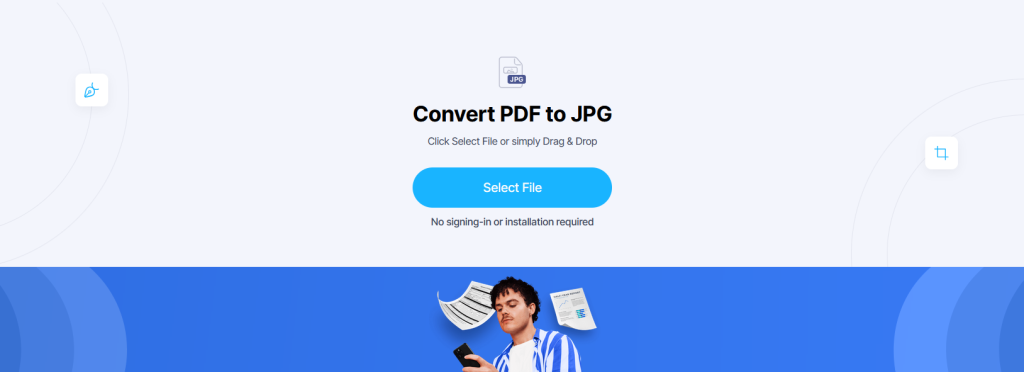
The fastest and cleanest way to convert a PDF into one or several JPGs is to use the iScanner web converter. All you need is your browser and an internet connection—no signing in or downloading an additional app is required. Just do the following:
Each page of your PDF will convert into a separate JPG image for clarity and convenience. This method is especially great for one-time conversions or when you need to extract specific pages on the go without installing any software. Besides, iScanner’s web converter is free, doesn’t require registration, and works across all platforms.
If your job or any other activity requires you to constantly deal with PDFs and images, the iScanner app may become a better long-term solution. This option will come in handy if you have to deal with a lot of documents on a regular basis. Here’s what needs to be done:
It’s worth noting that iScanner gives you more than just conversion tools. The app allows you to edit, crop, annotate, and organize your JPGs after conversion. iScanner can be your all-in-one solution for both documents and images, regardless of whether you’re building a portfolio, extracting visual assets, or preparing slides for a presentation.

At first glance, the idea of converting such a capable and structured format as PDF may seem like a downgrade. After all, PDFs support various types of content, including text, hyperlinks, vector graphics, and multiple layers of metadata. So why reduce all this versatility into a flat image?
Because sometimes, all you need is ismplicity. For instance:
Basically, if all you need from a document is its visual representation, then JPG is the way to go. Besides, it doesn’t carry any formatting or layout issues, as it’s seen exactly as intended with no risk of altering its contents.

As with most format conversions, the decision depends on your goals. That being said, there are several compelling reasons why converting PDF to JPG may be exactly what you need at the moment:
If you’re concerned about quality, iScanner is the solution. Whether you decide to go for the web converter or install the mobile app, you’ll get a high-resolution output with minimal compression artifacts.
Knowing how to convert PDF to JPG is a nice skill and a practical tool in your productivity arsenal. Whether you’re a student, educator, designer, small business owner, or just someone trying to make file-sharing easier, iScanner will help you save time and headaches. The app and its web tools offer a seamless, secure, and completely beginner-friendly process. And once you start converting files for convenience, you may be surprised at how often you’ll need to do it—and how simple and rewarding the process is.
