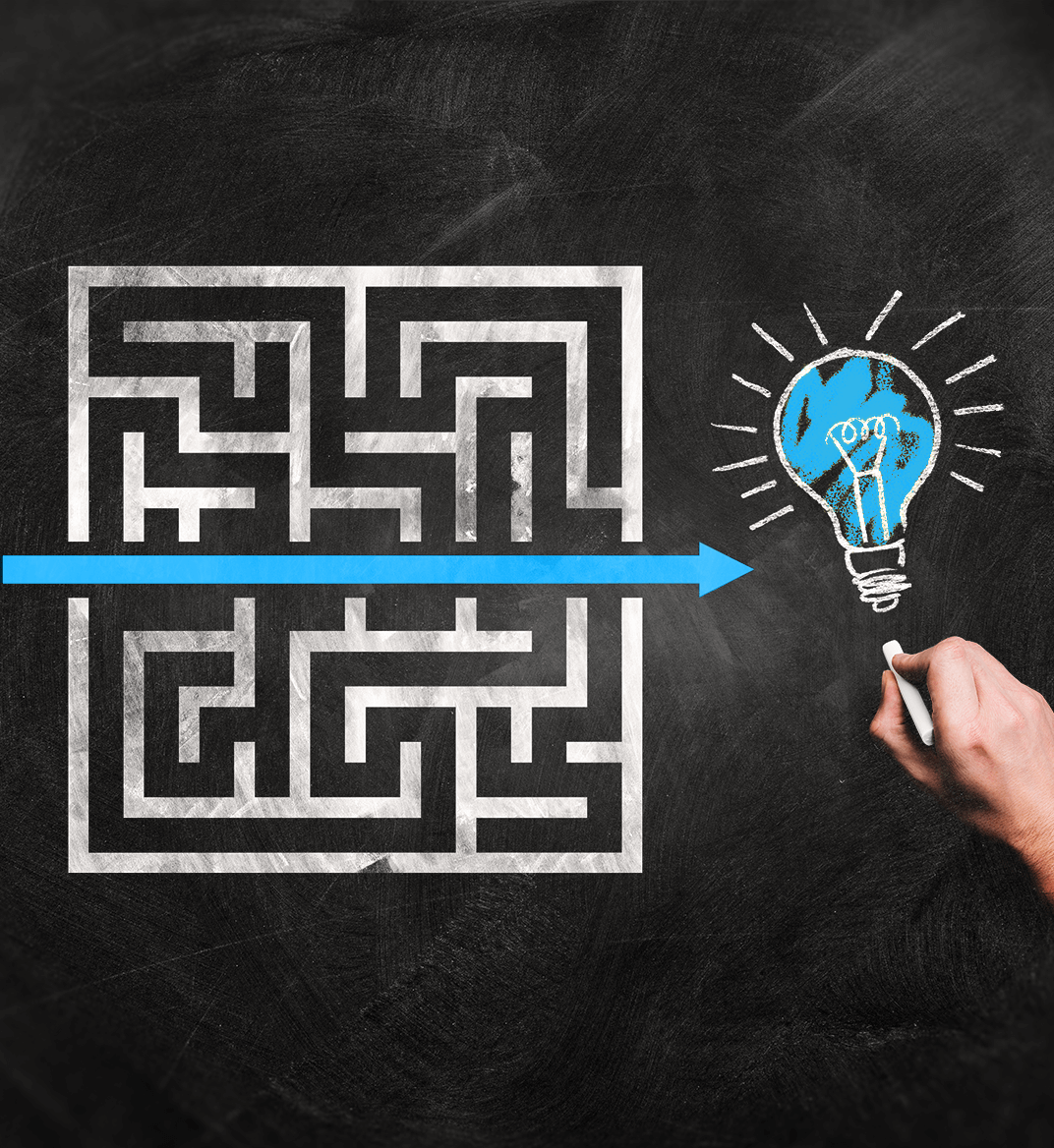09 sep 2024
AI-powered PDF tools are an incredible productivity booster in any classroom, hybrid or traditional. With the right PDF shortcuts, you can simplify tasks and save time. In this post, we’ll introduce you to a mobile app that lets you work AI magic on PDF files right from your mobile device and even extends these shortcuts to any hard copy—whether handwritten or printed—without needing a scanner machine.

Mobile apps nowadays have a great deal to offer beyond entertainment. For example, some can replace wretched printer-scanner machines that are more often than not taken, broken, or out of paper.
Mobile scanning apps allow you to scan anything with your smartphone. But some apps that leverage AI can also make it look like you used a high-end scanner machine.
For example, iScanner, a PDF scanner app, can correct the color balance, remove color cast or stray marks, straighten the scanned page, or unblur a slightly out-of-focus document. But that’s not all the app has to offer.
When ChatGPT came along, the iScanner team incorporated it into the app. Wondering why you should care?
The thing is that iScanner already had an OCR algorithm in place that recognizes handwritten and printed texts in 20+ languages. This means it can turn a scan which is essentially a picture of a text into actual text that you can edit and search.
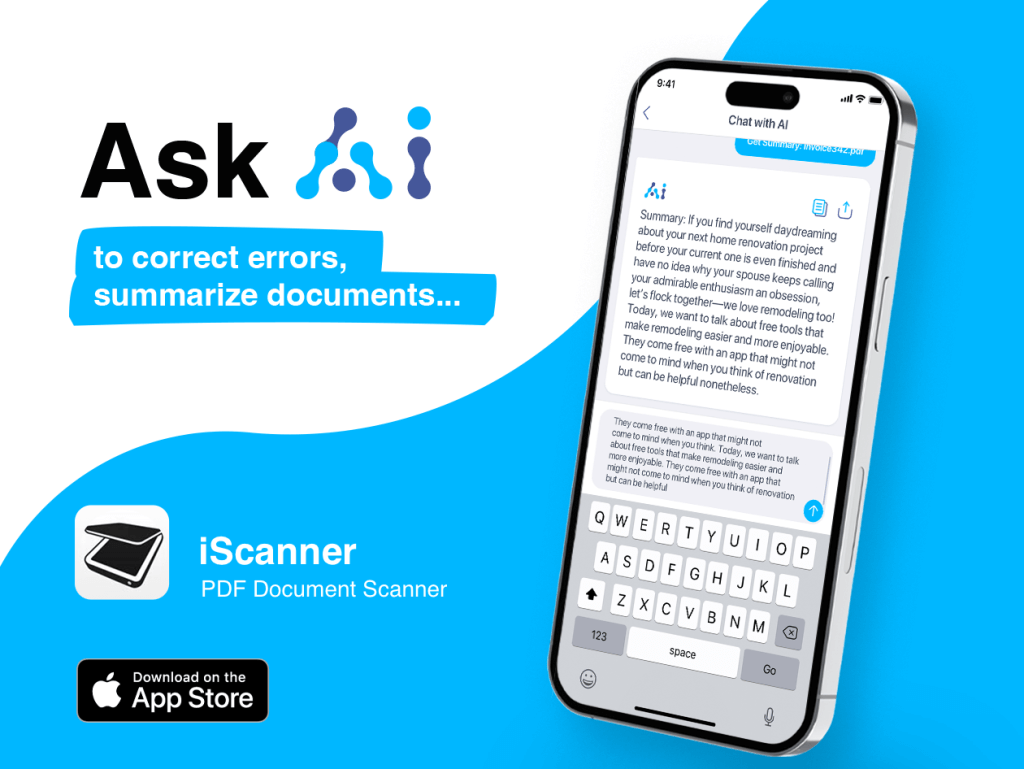
Teaming up OCR with generative AI created a game-changer combo because now you can simply point your camera at a blackboard, textbook, or student assignment—you name it—copy the text, and give AI a task to rewrite, summarize, proofread, critique, or translate it.

The OCR-generative AI combo makes reusing any material so much easier and faster. Suppose you have some old handouts that are nicely structured and well-written but a bit dated. It’d be great to reuse them in class, right? But what do you do when no source file is available? Retyping the whole thing from scratch seems like a pain and a waste of time.
With the iScanner app, you can:
Voila! You skipped tedious retyping and saved yourself some time for more important things.
The app can also save you time looking for material appropriate for different grade levels. For example, let’s say you came across a magazine article that would be great to use in class, except the language is way too advanced for your students.
Don’t rush to discard the article—you can scan it and ask AI to rewrite the text to be easy enough for the grade level of your class—simply tap the Ask AI icon and type something like “Rewrite this article to be suitable for upper intermediate students”.
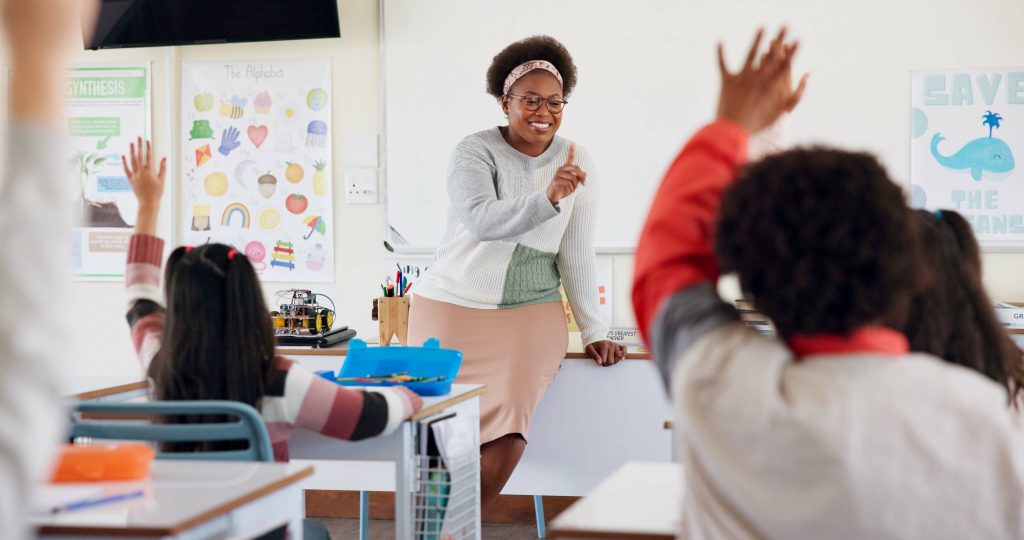
Another great use case is to ask AI to create a quiz or multiple-choice questions for that same magazine article to check reading or listening comprehension or vocab retention. Typing a prompt like “Generate 5 multiple choice/fill-in-the-blank/open-ended questions about this article” will take you seconds but might cut down the prep time in half.
AI can also create succinct summaries of any text for you in seconds. Come across a research paper with an intriguing headline? Type “Summarize this article in 100 words or less” into the Ask AI chatbox before investing time in reading the whole paper.

Grading essays is an incredibly time-consuming task. AI is now more than capable of correcting spelling, grammatical, and punctuation mistakes and even more complex ones like syntactic or stylistic errors. Scan or upload student essays to the app and ask AI to proofread them before going over them yourself—it will save you tons of time and energy for constructive feedback on your students’ writing.
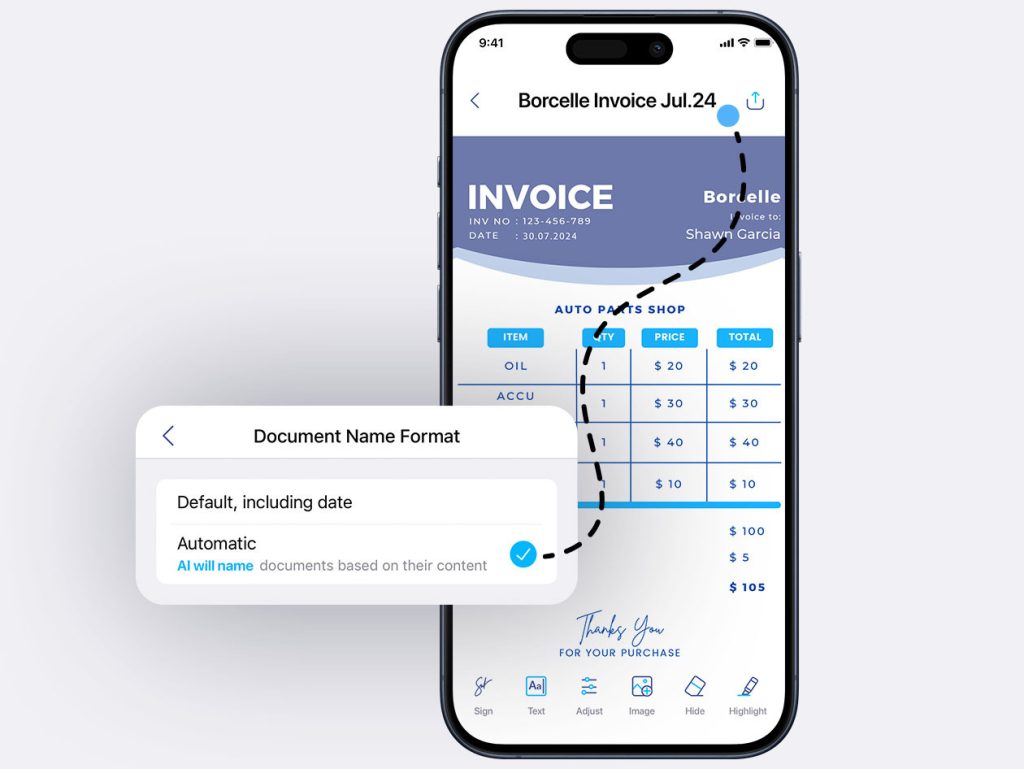
Ever wished your files had clear names instead of random gibberish like “Untitled(2)(1)” or “54842571_5771(3)” but without having to open each one and rename them manually?
As of June this year, iScanner has a new feature called Smart Naming. The OCR will first recognize the text in a document and then the generative AI will create a clear, descriptive name based on your document’s content.
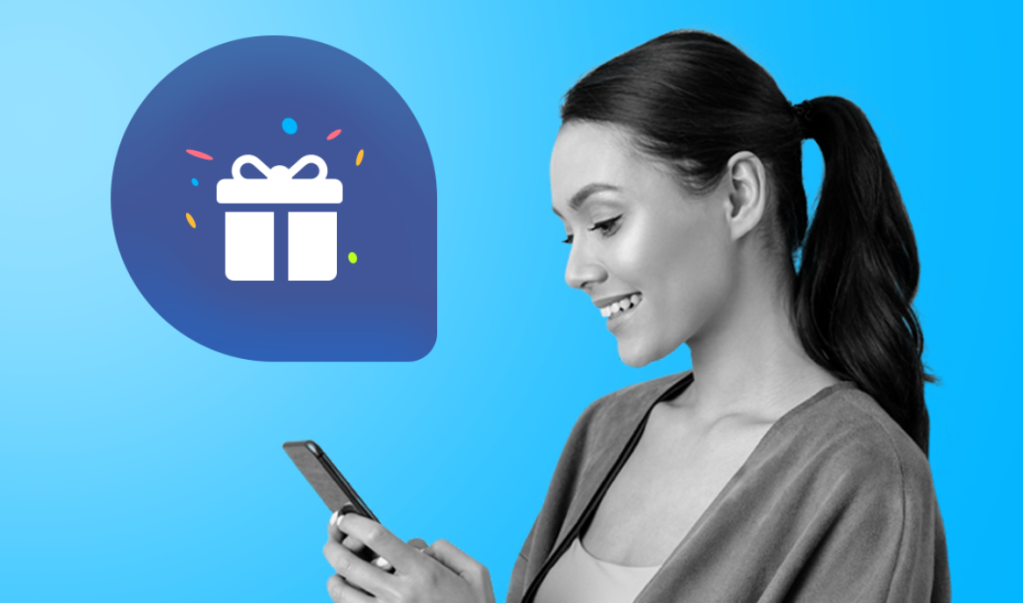
Whether you’re looking forward to the new school year or not, back-to-school season always brings some fantastic bonuses and discounts. iScanner has something special in store for you too—six months of free access to iScanner Pro. Find out more about how to score the bonus in this post.